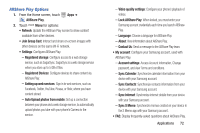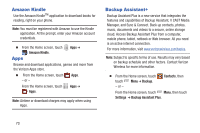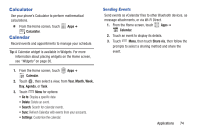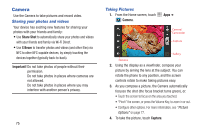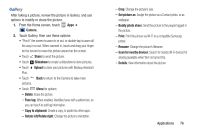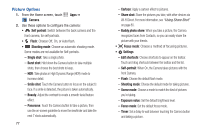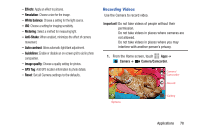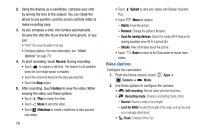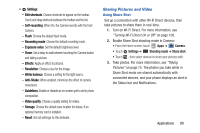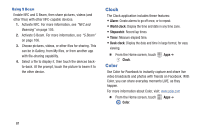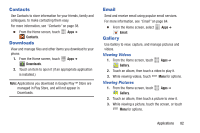Samsung SCH-I535 User Manual - Page 83
Picture Options, Share shot
 |
View all Samsung SCH-I535 manuals
Add to My Manuals
Save this manual to your list of manuals |
Page 83 highlights
Picture Options 1. From the Home screen, touch Apps ➔ Camera. 2. Use these options to configure the camera: • Self portrait: Switch between the back camera and the front camera, for self-portraits. • Flash: Choose Off, On, or Auto flash. • Shooting mode: Choose an automatic shooting mode. Some modes are not available for Self-portraits. - Single shot: Take a single photo. - Burst shot: Hold down the Camera button to take multiple shots, then choose the best shots to keep. - HDR: Take photos in High Dynamic Range (HDR) mode to increase detail. - Smile shot: Touch the Camera button to focus on the subject's face. If a smile is detected, the picture is taken automatically. - Beauty: Adjust the contrast to create a smooth facial feature effect. - Panorama: Touch the Camera button to take a picture, then use the on-screen guideline to move the viewfinder and take the next 7 shots automatically. 77 - Cartoon: Apply a cartoon effect to pictures. - Share shot: Share the pictures you take, with other devices via Wi-Fi Direct. For more information, see "Using Share Shot" on page 80. - Buddy photo share: When you take a picture, the Camera recognizes faces from Contacts, so you can easily share the picture with your friends. • Focus mode: Choose a method of focusing pictures. • Settings - Edit shortcuts: Choose shortcuts to appear on the toolbar. Touch and drag shortcuts between the toolbar and the list. - Self-portrait: When On, the Camera takes pictures with the front Camera. - Flash: Choose the default flash mode. - Shooting mode: Choose the default mode for taking pictures. - Scene mode: Choose a mode to match the kind of pictures you're taking. - Exposure value: Set the default brightness level. - Focus mode: Set the default focus mode. - Timer: Set a delay to wait between touching the Camera button and taking a picture.