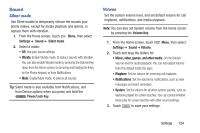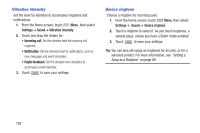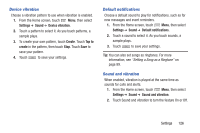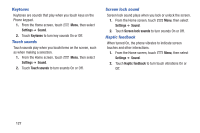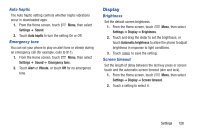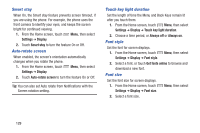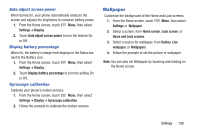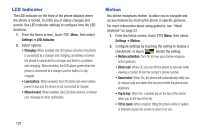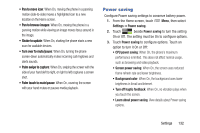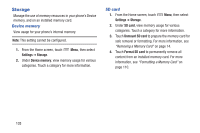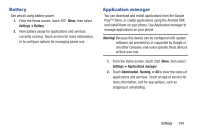Samsung SCH-I535 User Manual - Page 135
Smart stay, Auto-rotate screen, Touch key light duration, Font style, Settings, Display, Always off
 |
View all Samsung SCH-I535 manuals
Add to My Manuals
Save this manual to your list of manuals |
Page 135 highlights
Smart stay When On, the Smart stay feature prevents screen timeout, if you are using the phone. For example, the phone uses the front camera to identify your eyes, and keeps the screen bright for continued viewing. 1. From the Home screen, touch Menu, then select Settings ➔ Display. 2. Touch Smart stay to turn the feature On or Off. Auto-rotate screen When enabled, the screen's orientation automatically changes when you rotate the phone. 1. From the Home screen, touch Menu, then select Settings ➔ Display. 2. Touch Auto-rotate screen to turn the feature On or Off. Tip: You can also set Auto rotate from Notifications with the Screen rotation setting. Touch key light duration Set the length of time the Menu and Back Keys remain lit after you touch them. 1. From the Home screen, touch Menu, then select Settings ➔ Display ➔ Touch key light duration. 2. Choose a time period, or Always off or Always on. Font style Set the font for screen displays. 1. From the Home screen, touch Settings ➔ Display ➔ Font style. Menu, then select 2. Select a font, or touch Get fonts online to browse and download a new font. Font size Set the font size for screen displays. 1. From the Home screen, touch Settings ➔ Display ➔ Font size. Menu, then select 2. Select a font size. 129