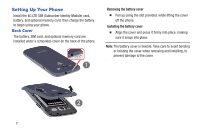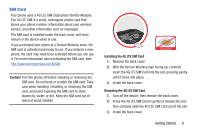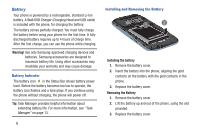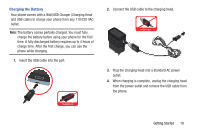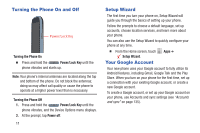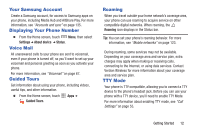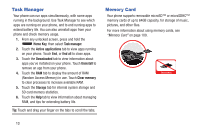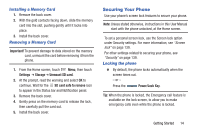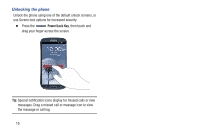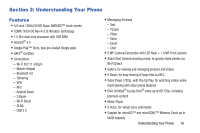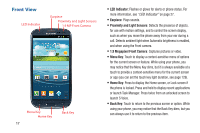Samsung SCH-I535 User Manual - Page 18
Your Samsung Account, Displaying Your Phone Number, Voice Mail, Guided Tours, Roaming, TTY Mode - digitizer
 |
View all Samsung SCH-I535 manuals
Add to My Manuals
Save this manual to your list of manuals |
Page 18 highlights
Your Samsung Account Create a Samsung account, for access to Samsung apps on your phone, including Media Hub and AllShare Play. For more information, see "Accounts and sync" on page 135. Displaying Your Phone Number Ⅲ From the Home screen, touch Menu, then select Settings ➔ About device ➔ Status. Voice Mail All unanswered calls to your phone are sent to voicemail, even if your phone is turned off, so you'll want to set up your voicemail and personal greeting as soon as you activate your phone. For more information, see "Voicemail" on page 67. Guided Tours Get information about using your phone, including videos, useful tips, and other information. Ⅲ From the Home screen, touch Guided Tours. Apps ➔ Roaming When you travel outside your home network's coverage area, your phone can use roaming to acquire service on other compatible digital networks. When roaming, the Roaming icon displays in the Status bar. Tip: You can set your phone's roaming behavior. For more information, see "Mobile networks" on page 123. During roaming, some services may not be available. Depending on your coverage area and service plan, extra charges may apply when making or receiving calls, connecting to the Internet, or using data services. Contact Verizon Wireless for more information about your coverage area and service plan. TTY Mode Your phone is TTY-compatible, allowing you to connect a TTY device to the phone's headset jack. Before you can use your phone with a TTY device, you'll need to enable TTY Mode. For more information about enabling TTY mode, see "Call Settings" on page 55. Getting Started 12