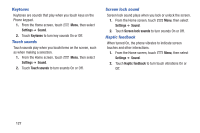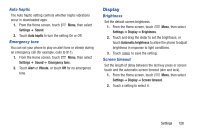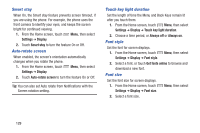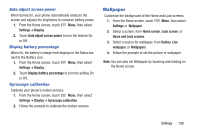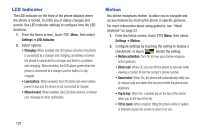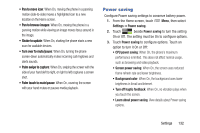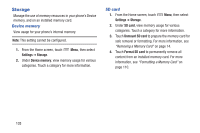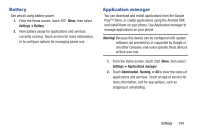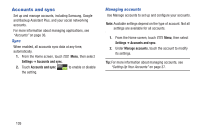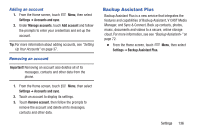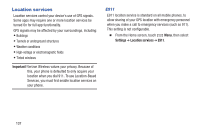Samsung SCH-I535 User Manual - Page 138
Power saving, Pan to browse images, Shake to update, Palm swipe to capture, Palm touch to mute/pause
 |
View all Samsung SCH-I535 manuals
Add to My Manuals
Save this manual to your list of manuals |
Page 138 highlights
• Pan to move icon: When On, moving the phone in a panning motion (side-to-side) moves a highlighted icon to a new location on the Home screen. • Pan to browse images: When On, moving the phone in a panning motion while viewing an image moves focus around in the image. • Shake to update: When On, shaking the phone starts a new scan for available devices. • Turn over to mute/pause: When On, turning the phone screen-down automatically mutes incoming call ringtones and alerts sounds. • Palm swipe to capture: When On, swiping the screen with the side of your hand (left to right, or right to left) captures a screen shot. • Palm touch to mute/pause: When On, covering the screen with your hand mutes or pauses media playback. Power saving Configure Power saving settings to conserve battery power. 1. From the Home screen, touch Menu, then select Settings ➔ Power saving. 2. Touch beside Power saving to turn the setting On or Off. The setting must be On to configure options. 3. Touch Power saving to configure options. Touch an option to turn it On or Off: • CPU power saving: When On, the phone's maximum performance is limited. This does not affect normal usage, such as browsing and video playback. • Screen power saving: When On, the screen uses reduced frame refresh rate and lower brightness. • Background color: When On, the background uses lower brightness in Email and Internet. • Turn off haptic feedback: When On, no vibration plays when you touch the screen. • Learn about power saving: View details about Power saving options. Settings 132