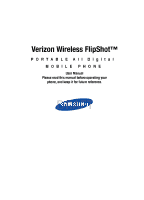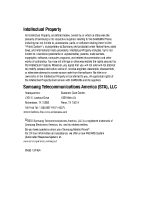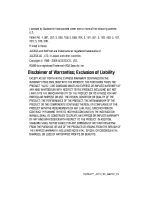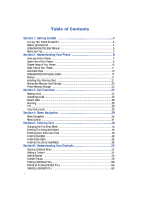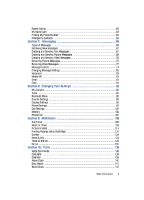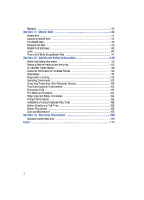Samsung SCH-U900 User Manual
Samsung SCH-U900 Manual
 |
View all Samsung SCH-U900 manuals
Add to My Manuals
Save this manual to your list of manuals |
Samsung SCH-U900 manual content summary:
- Samsung SCH-U900 | User Manual - Page 1
Verizon Wireless FlipShot™ P O R T A B L E M O B I L E A l l D i g i t a l P H O N E User Manual Please read this manual before operating your phone, and keep it for future reference. DRAFT D DR RAFT F - Samsung SCH-U900 | User Manual - Page 2
Samsung or its respective suppliers relating to the SAMSUNG Phone, including but not limited to, accessories, parts, or software relating there to (the "Phone System"), is proprietary to Samsung disassemble, or otherwise attempt to create source code from the software. No title to or ownership in the - Samsung SCH-U900 | User Manual - Page 3
ANY LAW, RULE, SPECIFICATION OR CONTRACT PERTAINING THERETO. NOTHING CONTAINED IN THE INSTRUCTION MANUAL SHALL BE CONSTRUED TO CREATE AN EXPRESS OR IMPLIED WARRANTY OF ANY KIND WHATSOEVER WITH RESPECT TO THE PRODUCT. IN ADDITION, SAMSUNG SHALL NOT BE LIABLE FOR ANY DAMAGES OF ANY KIND RESULTING FROM - Samsung SCH-U900 | User Manual - Page 4
Understanding this User Manual ...5 Notes and Tips ...5 Section 2: Understanding Your Phone ...6 Features of Your Phone ...7 Open View of Your Phone ...8 Closed Views of Your Phone ...10 Back View of Your Phone ...11 Command Keys ...12 Understanding the Display Screen ...14 Battery ...17 Installing - Samsung SCH-U900 | User Manual - Page 5
Settings ...95 Call Settings ...102 Memory ...106 Phone Info ...107 Section 9: Multimedia ...108 Get It Now ...108 Music & Tones ...109 Picture & Video ...114 Printing Pictures Using PictBridge ...131 Games ...134 News & Info ...134 Tools on the Go ...135 Extras ...135 Section 10: Tools ...136 - Samsung SCH-U900 | User Manual - Page 6
Information ...148 Samsung Mobile Products and Recycling ...150 UL Certified Travel Adapter ...150 Consumer Information on Wireless Phones ...150 Road Availability of Various Features/Ring Tones ...166 Battery Standby and Talk Time ...166 Battery Precautions ...166 Care and Maintenance ...168 - Samsung SCH-U900 | User Manual - Page 7
User Manual • Notes and Tips This section allows you to start using your phone after activating your service, setting up your voicemail, contacting customer support, or getting an understanding of how this manual is put together. Turning Your Phone On and Off Turning Your Phone On 1. Open the flip - Samsung SCH-U900 | User Manual - Page 8
is important safety information that you should know before using your phone. Most of this information is near the back of the guide, beginning on page 148. The instructions in this User Manual are written for the FlipShot™ with the phone using the factory default settings. For instance, the factory - Samsung SCH-U900 | User Manual - Page 9
Topics Covered • Features of Your Phone • Open View of Your Phone • Closed Views of Your Phone • Back View of Your Phone • Command Keys • Understanding the Display Screen • Battery • Installing Your Memory Card • Removable Memory Card Storage • Phone Memory Storage This section outlines some key - Samsung SCH-U900 | User Manual - Page 10
Features of Your Phone • Domestic and international voice service (available on participating networks). • High speed data (EvDo 1x Technology) • 3.0 Mega microSD™ Memory Card Slot • Bluetooth® Wireless Technology ** Important!: **The FlipShot™ supports the following Bluetooth profiles: Headset, - Samsung SCH-U900 | User Manual - Page 11
The following illustrations show the main elements of your phone: 1. Earpiece 16. Internal LCD 2. Navigation Key 3. Left Soft Key 4. Camera/Camcorder Key 5. Send Key 6. Voicemail Key /Power Key 11. CLR Key 10. Voice Commands Key 8. Special Function Keys 9. Microphone Understanding Your Phone 8 - Samsung SCH-U900 | User Manual - Page 12
entry mode. Press to return to the previous menu or screen when navigating features on your phone. 12. End/Power key: Ends a call. Press and hold the END key to 16. Internal LCD: Internal LCD shows signal and battery strength, alarm, time, day, and date. It also displays incoming calls and messages - Samsung SCH-U900 | User Manual - Page 13
-free conversations. 2. Speaker: Music, Ringtones, and Sounds are played through the speaker. 3. Power/Accessory Connector/Audio Video Jack: The power/accessory interface connector allows you to connect your phone to a television monitor and play audio-visual files using an optional accessory cable - Samsung SCH-U900 | User Manual - Page 14
Back View of Your Phone 1. Speaker 2. Camera 3. Volume Allows you to adjust the master volume in the main screen (with the flip open) or adjust the voice volume during a call. To mute the ringer built in flash has manual and automatic capabilities. 6. Camera/Camcorder lens: The lens of your built- - Samsung SCH-U900 | User Manual - Page 15
, press and hold CLR until you return to the main screen. End/Power Key • Press and hold the End/Power key END to turn your phone on or off. • Briefly press once to disconnect a call. • Press to return to main screen from any menu, or to cancel the last input. END - Samsung SCH-U900 | User Manual - Page 16
Briefly press in the main screen to display a list of recent calls to and from your phone. • Press twice in the main screen to call the most recently dialed, received, or to "Set Shortcut Key" on page 96. Speakerphone Key With the flip open, press and hold the Speakerphone key to switch from using - Samsung SCH-U900 | User Manual - Page 17
status, battery power, phone is receiving digital data. Appears when your phone phone is outside your home area. While roaming, another wireless provider may be handling your call. The service rate for the call may be higher than those made from within your home area. Please refer to Verizon Wireless - Samsung SCH-U900 | User Manual - Page 18
Active: Indicates Bluetooth wireless technology is connected to another device and receiving or pushing data. Front Keys Locked: Indicates that external music player keys are locked and are not functional. Press and hold unlock the external music player keys. Options key to Battery Level: More bars - Samsung SCH-U900 | User Manual - Page 19
box. (Only applicable on Verizon Wireless Network.) Calendar Appointment: Your phone displays this icon when you phone has a set alarm. Auto Answer: Automatic answer is enabled. Your phone automatically picks up calls after the designated time with stereo headset or bluetooth headset connected - Samsung SCH-U900 | User Manual - Page 20
of a non-supported battery. When using a non-supported battery you will hear a series of beeps and you will see a warning message that indicates "NON SUPPORTED BATTERY SEE USER GUIDE." If you receive this warning, battery charging has been disabled. Samsung charging accessories (i.e. travel adapter - Samsung SCH-U900 | User Manual - Page 21
Install the Battery 1. Press the battery cover release latch. 2. Lift the battery cover up and slide it forward. 3. Insert the top end of the battery in the direction of the arrow printed on the battery into the phone housing. The gold contacts on the top of the battery should match up with - Samsung SCH-U900 | User Manual - Page 22
4. Push the top end of the battery down until it snaps into place. Remove the Battery 1. Press the battery cover release latch. 2. Lift the battery cover up and slide it forward. 19 - Samsung SCH-U900 | User Manual - Page 23
first) up and away from the phone. Charge the Battery Your phone is powered by a rechargeable standard Li-ion battery. Only use Samsung-approved charging devices and batteries. Samsung accessories are designed to maximize battery life. Using other accessories may invalidate your warranty and may - Samsung SCH-U900 | User Manual - Page 24
2. Insert the smaller end of the travel charger into the charger/ accessory connector left side of the of the phone. Tip: You can use your phone while charging, however, the battery charges faster if the phone is turned off. Battery Indicator The battery indicator in the upper-right corner of the - Samsung SCH-U900 | User Manual - Page 25
microSD™ Card Using Your Handset 1. Insert your card into the microSD card slot located under the battery cover. 2. From the main screen, press OK MENU. Use the navigation key to highlight 3. SD card reader slot. 3. Plug the SD card reader into a USB port on your PC. Understanding Your Phone 22 - Samsung SCH-U900 | User Manual - Page 26
message with Ringtone attached. • My Music: Music you have downloaded directly from the V CAST Music catalog or music you have transferred from your PC using Sync Music. • My Sounds: Sounds you have downloaded, recorded using your phone, or saved from a Picture message with Sound attached. 23 - Samsung SCH-U900 | User Manual - Page 27
Making a Call Section 3: Call Functions Topics Covered • Making a Call • Answering a Call • Recent Calls • Roaming • TTY • Voice Commands This section allows you to make or answer a call. It also includes the features and functionality associated with making or answering a call. Making a Call 1. - Samsung SCH-U900 | User Manual - Page 28
Call In-Progress Option, the Options screen disappears from the display and the phone eventually returns to the main screen. 1. While in a call, press Recording a call may require consent from the person being recorded. User should determine applicable law(s) and take appropriate steps to comply. - Samsung SCH-U900 | User Manual - Page 29
outgoing calls made from your phone. • View Timers: Displays the length of call types and data pushed and pulled from your phone Viewing Call Information Recent Calls Delete the call from Call History. Lock/Unlock: locks or unlocks the entry to prevent accidental deletion. View Timers: Select to - Samsung SCH-U900 | User Manual - Page 30
6. Use the Navigation Key to highlight an option. Press OK to enter the highlighted option's sub-menu. OK Call History Icons When you view Recent Calls, an icon to the left of the number indicates the type of call. Indicates a Missed call Indicates a Dialed call Indicates a Received call Making - Samsung SCH-U900 | User Manual - Page 31
. OK to highlight Erase All and press OK . Select Yes or No at the ERASE ALL ENTRIES? pop-up screen. Roaming What is Roaming? Your phone can roam on other digital networks. Roaming occurs when you travel outside a pre-designated coverage area. The roaming icon displays when roaming is active and - Samsung SCH-U900 | User Manual - Page 32
to acquire service. Note: Contact Verizon Wireless for information regarding preferred systems. To change your Roaming option, follow these steps: 1. From the main screen, press OK MENU. Use the Navigation Key OK to highlight 2. Press 3. Press OK . SETTINGS & TOOLS and press OK . Phone Settings - Samsung SCH-U900 | User Manual - Page 33
Mode Set screen displays. Voice Commands VoiceSignal™ is advanced speech recognition software that can be used to activate voice commands for a wide-variety of functions on your phone. VoiceSignal software automatically voice activates all contacts for voice dialing, message addressing and finding - Samsung SCH-U900 | User Manual - Page 34
this option is grayed out. • Sound: You can customize the VoiceSignal user interface by turning playback on or off for prompts, names, and numbers. Digits: Turns playback on or off for digits, for example, when confirming a phone number. • Names: Turns playback on or off for names spoken in the Call - Samsung SCH-U900 | User Manual - Page 35
Commands • Reset VoiceMode: Erases any VoiceMode enrollment data that is currently stored. If you have not adapted Only adapt digits if you regularly have problems with digit dialing. Once adapted, digit dialing will not work as well for other people using your phone. • Adapt Digit Dial to your - Samsung SCH-U900 | User Manual - Page 36
repeat the digits using your normal tone of voice. 8. After a moment, the phone plays back the recording and prompts "Did the recording sound ok?" If the recording you need to re-record, say "No." If you say "No," the phone prompts you to pronounce the digits again. Wait for the beep and then re- - Samsung SCH-U900 | User Manual - Page 37
device. • Check : Provides details of your phone status, Voicemail, Messages, missed calls, time, battery level, signal strength, and volume level. • My Account: Provides detail information about your Verizon Wireless account. • Help Guide: Provide helpful information on how to use VoiceSignal - Samsung SCH-U900 | User Manual - Page 38
phone number by simply speaking the digits into the phone. No training is necessary, and Digit Dial is programmed number" plays through the speakerphone. 5. Say the area code and number that you want to dial into the microphone special service or emergency numbers, you must use the keypad. - Samsung SCH-U900 | User Manual - Page 39
by simply speaking the type of message and digits or a Contact name into the phone: • Text • Picture • Video 1. From the main screen, press and hold the Contacts list, first name followed by last name; or say an area code and number into the microphone, clearly and naturally. The number that you - Samsung SCH-U900 | User Manual - Page 40
. Opening Menus and Applications With the "Go To" voice command, you can open Get It Now, Messaging, Contacts, Recent Calls, and Settings & Tools on your phone, or you can launch one of the following applications: News & Info, V CAST Videos or My Music. 1. From the main screen, press and hold the - Samsung SCH-U900 | User Manual - Page 41
is subject to Verizon's data coverage. 1. From the main screen, press and hold the key. 2. A list of commands appears in the display and the audio prompt "Please say a command" plays through the speakerphone. 3. Say, "My Account" at a distance of 3-12 inches from the phone in a natural voice - Samsung SCH-U900 | User Manual - Page 42
the display. 2. Use the Navigation Key OK , or use a shortcut. 1. From the main screen press OK MENU. The first of several menus appear to browse phone menus. 3. Press OK to enter the menu or sub-menu presently appearing in the display. Return to the Previous Menu Press CLR to return to - Samsung SCH-U900 | User Manual - Page 43
screen appears in the display with the current Language option setting showing. Voice Menu Readout With Menu Readout set to On, you can hear your phone "read" main menu items through the speaker when you highlight each one. Menu Navigation 40 - Samsung SCH-U900 | User Manual - Page 44
CAST Videos 2: Get New Pictures 1: Get New Applications 3: My Pictures 4: My Videos 5: Take Picture 6: Record Video 7: PIX Place 8: Scan Biz Card 3: Games 1: Get New Applications 4: News & Info 5: Tools on the Go 1: Get New Applications 6: Extras 1: Get New Applications MESSAGING 1: New Message 41 - Samsung SCH-U900 | User Manual - Page 45
Menu Outline 1: TXT Message 2: Picture Message 3: Video Message 4: Sketch Message 5: Postcard 2: Inbox 3: Sent 4: Drafts 5: Voicemail 6: Mobile IM 1: Get New Applications 7: Email 8: Chat CONTACTS 1: New Contact 2: Contact List 3: Groups 1: No Group 2: Business 3: Colleague 4: Family 5: Friends 4: - Samsung SCH-U900 | User Manual - Page 46
2: Tools 1: Voice Commands 1: Call 2: Send 3: Lookup 4: Play 5: Go To 6: Check 7: My Account 8: Help Guide 2: Calculator 1: Normal 2: Tip 3: Converter 1: Temperature 2: Length 3: Weight 4: Area 5: Volume 6: Currency 3: Calendar 4: Alarm Clock 5: Stop Watch 6: World Clock 7: Notepad 3: Bluetooth Menu - Samsung SCH-U900 | User Manual - Page 47
Menu Outline 1: Get New Ringtones 2: Vibrate 3: Reminder 2: Pic-Video Message 1: Tone 1: Get New Ringtones 2: Vibrate 3: Reminder 3: Voicemail 1: Tone 1: Get New Ringtones 2: Vibrate 3: Reminder 4: Device Connect 3: Keypad Sounds 4: Keypad Volume 5: Service Alerts 1: ERI 2: Minute Beep 3: Call - Samsung SCH-U900 | User Manual - Page 48
3: Living Wallpaper 2: Front Screen 5: Display Themes 6: Dial Fonts 1: Style 2: Size 7: Menu Font Size 8: Clock Format 1: Main Clock 2: Front Clock 6: Phone Settings 1: Standalone Mode 2: Set Shortcut Keys 1: Left Key 2: Up Key 3: Right Key 4: Down Key 5: Reset All 3: Voice Commands 1: Voice Dial - Samsung SCH-U900 | User Manual - Page 49
Menu Readout 4: TXT Message Readout 5: Digit Dial Readout 6: Call Alert 4: Language 5: Location 6: Security 1: Edit Codes 1: Phone Only 2: Calls & Services 2: Restrictions 1: Location Setting 2: Calls 1: Incoming Calls 2: Outgoing Calls 3: Messages 1: Incoming Messages 2: Outgoing Messages 4: Dial - Samsung SCH-U900 | User Manual - Page 50
6: Data Settings 7: DTMF Tones 8: USB Auto Detection 9: Memory 1: Save Options 1: Pictures 2: Videos 3: Sounds 2: Phone Memory 1: Phone Memory Usage 0: Phone Info 1: My Number 2: SW/HW Version 3: Icon Glossary *A microSD™ card must be insert in the microSD™ card slot located under the battery cover - Samsung SCH-U900 | User Manual - Page 51
• Entering Numbers • Entering Text Using VoiceMode This section outlines how to select the desired text input mode when entering characters into your phone. This section also describes how to use the T9 predictive text entry system to reduce the amount of key strokes associated with entering text - Samsung SCH-U900 | User Manual - Page 52
message. 1. From the main screen, press the left soft key New Message, message. @ @ Message, then press TXT Message to compose a new text 2. Enter the phone number or email address of the recipient, then press the down navigation key to enter text. 3. Press the left soft key Abc to display - Samsung SCH-U900 | User Manual - Page 53
@ Message, then press TXT Message to compose a new text 2. Enter the phone number or email address of the recipient, then use the Navigation Key OK to press for the number 4. Entering Text Using VoiceMode VoiceMode dictation software allows you to convert your speech to text when sending a - Samsung SCH-U900 | User Manual - Page 54
4. Press @ key. Settings. VoiceMode. Adapt VoiceMode and follow the instructions from the screen. Tips for Text Entry Using VoiceMode • Use VoiceMode Message to compose a new Picture/Video message. OK 2. Enter the phone number or email address of the recipient, then use the Navigation Key to - Samsung SCH-U900 | User Manual - Page 55
Menu The Contacts menu provides access to powerful features such as adding Groups, creating and sending vCards, and viewing the phone number assigned to your phone by Verizon Wireless. 1. From the main screen, press OK MENU. The CONTACTS menu is displayed. Press OK to view the following sub-menus - Samsung SCH-U900 | User Manual - Page 56
this field. Group icon. Select an available group to associate with the entry in this field. Picture icon. Select an available pre-loaded image or downloaded image from Picture ID to associate with the contact. Ringtone icon. Select a ringtone to associate with the entry in this field. Mobile 2 icon - Samsung SCH-U900 | User Manual - Page 57
OK SAVE to save the entry to your Contacts. Method 2 You can add new numbers to the Contacts by simply entering the number while the phone is in the main screen, then following the necessary prompts to complete the process. 1. From the main screen, enter the number that you wish to - Samsung SCH-U900 | User Manual - Page 58
3. If you selected Add New Contact, the following types are available. Mobile 1 Mobile 2 Home Work Fax 4. If you selected Update Existing, proceed to step 9. 5. Use the up/down navigation keys to highlight the desired entry type (Mobile 1, Home, Work, etc.) then press OK . 6. Enter a name for - Samsung SCH-U900 | User Manual - Page 59
After you press END to end your call, the call time, length of call and phone number appears in the display. 2. Press the right soft key Save. You're systems often require a password or account number. Instead of manually entering numbers each time, store the numbers to your Contacts along - Samsung SCH-U900 | User Manual - Page 60
. OK 5. Press OK SAVE. The selection has been saved to the designated group. Create a New Group In addition to the five groups already in your phone, you can create additional groups (a maximum of 30). New groups can be named anything you like as long as their names are within the 32 - Samsung SCH-U900 | User Manual - Page 61
the keypad. 8. To send the text message, press OK SEND. Send a Picture Message to Members of a Group Note: Only available within Verizon Wireless Enhanced Services Area. 1. From the main screen, press OK MENU, the CONTACTS menu is displayed. Press OK . 2. Press Groups. Your existing groups - Samsung SCH-U900 | User Manual - Page 62
OK SEND to send the Picture Message to the intended recipients. Send a Video Message to Members of a Group Note: Only available within Verizon Wireless Enhanced Services Area. 1. From the main screen, press OK MENU, the CONTACTS menu is displayed. Press OK . 2. Press Groups. Your existing groups - Samsung SCH-U900 | User Manual - Page 63
Finding a Contacts Entry Finding a Contacts Entry From the main screen, you can quickly open the Contacts list. Contacts is a quick way of viewing entries you've stored in the Contacts list. 1. From the main screen, press the right soft key Contacts. The Contact List displays. 2. In the Go To - Samsung SCH-U900 | User Manual - Page 64
must turn on the feature from the Settings and Tools menu. For more information, refer to "One Touch Dial" on page 103. 1-touch dialing Call phone numbers assigned to memory locations 002 - 009 by pressing and holding the any of the 2 - 9 keys. For example, to speed dial the number assigned to - Samsung SCH-U900 | User Manual - Page 65
(vCard) to another Bluetooth enabled phone You can send individual contacts or your entire contact list to or from another device that is Bluetooth enabled and that supports name card transfer as well. Note: If Bluetooth is not powered on, or your FlipShot™ is not paired with another device - Samsung SCH-U900 | User Manual - Page 66
device and press OK . 9. The other device will ask to connect. Press OK . 10. "SENDING" appears in the display. 11 SETTINGS & TOOLS and press OK . 2. Press 3. Press Phone Info. @ My Number. The mobile device phone number and mobile identification number are displayed. Emergency Contacts Adding - Samsung SCH-U900 | User Manual - Page 67
contact as an emergency number. Enter Contact information and press OK SAVE. 5. The Emergency Contact is added and is displayed in the Contact List in red font. Understanding Your Contacts 64 - Samsung SCH-U900 | User Manual - Page 68
screen, press the right soft key Contacts. 2. Highlight the Emergency Contact you want to delete. Note: Emergency contacts are displayed in red font. 3. Press the right soft key 4. Press Options. Unassign ICE Contact. 5. The "UNASSIGN ICE CONTACT?" confirmation screen appears in the display - Samsung SCH-U900 | User Manual - Page 69
you to send or receive different types of messages. It also includes the features and functionality associated with messaging. Types of Messages Your phone is capable of sending Email, text, picture and video messages. Send Email, Mobile Instant Messages (IM), text, picture, and video messages by - Samsung SCH-U900 | User Manual - Page 70
of the message server and the server will alert you to new messages. Therefore you need to retrieve new messages to your phone and read them on the phone. Retrieving a Text Message When you receive a message the message ringer sounds, (unless turned off), and New Text Message appears in the display - Samsung SCH-U900 | User Manual - Page 71
: • Save As Draft: Save the message to your Draft folder. • Add Graphic: Lists preloaded and downloaded graphics. • Add Animation: Lists preloaded and downloaded animations. • Add Sound: Lists preloaded and downloaded sounds. • Add Quick Text: Choose from up to 12 pre-loaded messages. You can add 15 - Samsung SCH-U900 | User Manual - Page 72
Picture Messages Note: Only available within Verizon Wireless Enhanced Services Area. Picture Message combines text, Message. Picture Message. 4. Enter the phone number or Email address of the recipient. At any point while entering your recipient(s) phone number or Email address, press the - Samsung SCH-U900 | User Manual - Page 73
Navigation Key to highlight the Picture field. Press the left soft key My Pics to add a picture, and follow the prompts. Press OK to attach Video Message. 4. Enter the phone number or Email address of the recipient. At any point while entering your recipient(s) phone number or Email address, press - Samsung SCH-U900 | User Manual - Page 74
5. Use the Navigation Key or OK key to move to the Text field. In the text field, compose your message using the keypad. At any point while composing a message, press the left soft key Abc or the right soft key Options soft keys to display additional options. OK ᮣ ᮣ Press the left soft key Abc to - Samsung SCH-U900 | User Manual - Page 75
Picture Message, NEW PIC-VIDEO Message appears in the attached name card to your Contact List. • Lock/Unlock: Locks or unlocks the message to prevent accidental deletion. • Add To Contacts key Press OK to CALL a phone number, to SEND a message to an e-mail address or to connect to a URL (web address). - Samsung SCH-U900 | User Manual - Page 76
When you receive a new Video Message, NEW PIC-VIDEO MSG appears in the display along with name card to your Contact List. • Lock/Unlock: Locks or unlocks the message to prevent accidental deletion. • Add OK to CALL a phone number, to SEND a message to an e-mail address or to connect to a URL (web - Samsung SCH-U900 | User Manual - Page 77
receive a message while in a call, the NEW TXT MESSAGE or NEW PIC-VIDEO Message(s) dialog box appears in the display. Press OK to View now . Press OK DOWN to view Picture-Video message. OK Message Folders Your phone provides default message folders for your Text and Picture-Video messages. Note: - Samsung SCH-U900 | User Manual - Page 78
the text received in the message to the Quick Text list. - Lock/Unlock: Locks or unlocks the entry to prevent accidental deletion. - Add to contacts: Saves the key your Contacts. Press OK to CALL a phone number, to SEND a message to an e-mail address or to connect to a URL (web address). - Messaging - Samsung SCH-U900 | User Manual - Page 79
to your Contacts. Press OK to CALL a phone number, to SEND a message to an e-mail address or to connect to a URL (web address). - Messaging Font : Saves the attached name card to your Contact List. Lock/Unlock: Locks or unlocks the message to prevent accidental deletion. Add To Contacts: Save the - Samsung SCH-U900 | User Manual - Page 80
phone Navigation Key to highlight the message you wish to review, then press OK OPEN. 4. While viewing the in the message), Status, and Error Code. • For Picture Messages the following options the message that was sent. - Lock/Unlock: Locks or unlocks the entry to prevent accidental deletion. - - Samsung SCH-U900 | User Manual - Page 81
Code. • For Video Message the following options may appear in the display: - Forward: Forwards the message to another recipient. - Resend: Allows you to resend the message. - Lock/Unlock: Locks or unlocks message you want to create. 4. Enter the phone number of the recipient, then press the down - Samsung SCH-U900 | User Manual - Page 82
: - Save As Draft: Save the message to your Draft folder. - Add Graphic: Lists preloaded and downloaded graphics. - Add Animation: Lists preloaded and downloaded animations. - Add Sound: Lists preloaded and downloaded sounds. - Add Quick Text: Choose from up to 12 pre-loaded messages. You can add 15 - Samsung SCH-U900 | User Manual - Page 83
press the right soft key Options to display the following options: • Picture-Video: Insert a picture-video clip. OK Note: Press the left soft key My Pics-Videos to add a new picture or video clip. Preview: Allows you to preview the message. Save As Draft: Save the message to your Draft folder - Samsung SCH-U900 | User Manual - Page 84
highlighted option. OK 9. Once you've returned to the message composer, press OK to send the message, if desired. Erase Options You can erase unlocked messages in your Inbox, Drafts folder, or Sent folder. Locked messages are not erased. To erase messages: 1. From the main screen, press the left - Samsung SCH-U900 | User Manual - Page 85
allows you to define settings for messages sent or received on your phone. To access your message settings, use the following steps: 1. From displays the text message when received. Choose from On or Off. • Pic-Video Auto Receive: Automatically receives picture and video messages into your inbox. - Samsung SCH-U900 | User Manual - Page 86
new and urgent voicemails are in your voice mailbox. Open the free text message to view the number of new and urgent voice messages Messenger™ • MSN® Messenger Service • Yahoo!® Messenger Note: You must first create the Instant Message account before accessing it on your phone. Using Mobile IM 1. - Samsung SCH-U900 | User Manual - Page 87
• Search 4. Use the on-screen application specific functions and options to use the Email applications. Chat You have the ability to join wireless chat rooms from your phone. Send messages including text and icons to many chat room participants or launch one-on-one (private) chat rooms. To access - Samsung SCH-U900 | User Manual - Page 88
• Call Settings • USB Auto Detection • Memory • Phone Info This section explains the sound and phone settings for your phone. It includes display settings, security settings, and extra settings associated with your phone. My Account The My Account menu connects to the Verizon Wireless Mobile Web - Samsung SCH-U900 | User Manual - Page 89
the services supported by individual devices. Profiles reduce the chance that different devices will not work together. Your phone supports the following Bluetooth profile service: • Voice Calls are supported using any of the following depending on the accessory: HSP - Headset or HFP - Hands-free - Samsung SCH-U900 | User Manual - Page 90
battery life or in situations where radio use is prohibited, such as airline traveling, you can turn off the Bluetooth wireless The phone automatically attempts to send a passkey of "0000" to a hands- free device Always Connect and press OK . Bluetooth Settings The Bluetooth wireless technology - Samsung SCH-U900 | User Manual - Page 91
: After selecting On, users have one minute to see your accessibility. After which Discovery Mode will automatically default back to off. • Supported Profiles: Displays a list of supported Bluetooth profiles. Highlight a profile and press OK to view a description. • My Phone Info: Shows the handset - Samsung SCH-U900 | User Manual - Page 92
following options, you can turn the Service Alert On or Off. • ERI: Sounds an alert when you go into and out of your coverage areas. • Minute Beep: While on a call your phone beeps after every minute of usage. • Call Connect: Sounds an alert when a call is connected and when a call has ended. Power - Samsung SCH-U900 | User Manual - Page 93
Display Settings 3. Press Power On/Off. You can set the sounds for Power On and Power Off to either On or Off. Display Settings The Display menu affects the menu style, main screen animation, backlight settings, and more. 1. From the main screen, press OK MENU. Use the Navigation Key OK to - Samsung SCH-U900 | User Manual - Page 94
for the display or keypad to remain on for a specified period of time or to remain on as long as the flip is open. Note: Prolonged backlight use drains your battery faster. 1. From the main screen, press OK MENU. Use the Navigation Key OK to highlight 2. Press 3. Press Settings & Tools and - Samsung SCH-U900 | User Manual - Page 95
Display Settings Contrast 1. From the main screen, press OK MENU, use the Navigation Key OK to highlight 2. Press 3. Press Settings & Tools and press OK . Display Settings. Contrast. 4. Press the navigation key left to make the display screen darker or press the navigation key right to make - Samsung SCH-U900 | User Manual - Page 96
Living Wallpaper* Living Wallpaper is new innovative wallpaper that changes according to the time of day. Choose from the following backgrounds: Daytime Nighttime Vibrate On Calendar Appointment Speakerphone Alarm Voicemail New Messages Missed Calls Indicators The living wallpaper indicators - Samsung SCH-U900 | User Manual - Page 97
Display Settings Transitioning Living Wallpaper transitions according to the time of day. Living Wallpapers have the following lighting transition time frames: • Daytime from 7 AM - 5:59 PM • Night from 6 PM - 6:59 AM Display Themes Choose from 3 preset themes used for the menu display. 1. From - Samsung SCH-U900 | User Manual - Page 98
, for example, 12:54pm. • Analog: Time appears in clock format. Digital format is still present in the display. • Off: No time is displayed. Phone Settings The Phone Settings menu provides the ability to access the following menus: Standalone Mode With Standalone Mode on, all RF functions for your - Samsung SCH-U900 | User Manual - Page 99
OK to highlight 2. Press 3. Press Settings & Tools and press OK . Phone Settings. Set Shortcut Keys. 4. Use the navigation key to select the directional by pressing the key, or by speaking into a headset. - Voice Key/Flip: Initiate voice commands by pressing the key, or by opening the handset. - Samsung SCH-U900 | User Manual - Page 100
Verizon Wireless network. The Location Global Positioning Service (GPS) setting identifies your location to the network. You can fully enable this setting or set GPS to work only in the case that you dial 911 from your phone OK . Phone Settings. Security. 4. Enter the lock code (factory settings - Samsung SCH-U900 | User Manual - Page 101
you to set the phone to Unlocked or lock the phone On Power Up. • Lock Phone Now: Allows you to lock the handset. • Restore Phone: All settings are reset to factory default settings and all user data is erased including pictures, video, music, messages, contacts and downloaded applications stored on - Samsung SCH-U900 | User Manual - Page 102
. Several security menus appear in the display. 5. Press @ Edit Codes. The following options display: • Phone Only: Allows you to edit the lock code for only the handset. • Calls & Services: Allows you to edit the lock code for all Calls & Services. 6. Highlight an option and press OK . 7. At the - Samsung SCH-U900 | User Manual - Page 103
down or memorize the new code. Restoring Your Phone Memory to Factory Conditions Restore Phone returns all settings to their factory default value and erases all user data including pictures, video, music, messages, contacts and downloaded applications stored on the phone. 1. From the main screen - Samsung SCH-U900 | User Manual - Page 104
Menu items. 1. From the main screen, press OK MENU. Use the Navigation Key OK to highlight 2. Press 3. Press Settings & Tools and press OK . Phone Settings. Quick Search. 4. Press the right soft key Info to display detail information about Quick Search. Press OK to return to Quick Search Menu - Samsung SCH-U900 | User Manual - Page 105
the menu item. Call Settings The Call Settings menu allows you to select the method for answering incoming calls, setting redial options, setting data options, voice privacy, and more. Answer Options The Answer Options menu allows you to select the method for answering incoming calls. 1. From the - Samsung SCH-U900 | User Manual - Page 106
the display: • Flip Open: Calls are answered when the flip is opened. • Done. Auto Retry Auto Retry automatically redials voice/data calls after a preset period of time. 1. use your phone with a TTY device, you'll need to enable TTY functions in the phone. For more Verizon Wireless network. 103 - Samsung SCH-U900 | User Manual - Page 107
key to select an option and press OK . USB Auto Detection The FlipShot™ has the ability to automatically detect connection of a Samsung USB data cable (sold separately), from your computer to the phone. See illustration below for the Samsung data USB cable connection. Changing Your Settings 104 - Samsung SCH-U900 | User Manual - Page 108
the USB data cable is connected, your FlipShot™ will be ready to synchronize music from your computer to your phone. Refer to "Sync Music" in the Multimedia section of the user guide. Note: Sync Music can be facilitated by purchasing a Music Essentials Kit (which includes the Samsung USB data cable - Samsung SCH-U900 | User Manual - Page 109
from your PC using Sync Music. - My Sound & Voice Memo: Sounds you have downloaded, recorded using your phone, or saved from a Picture message with Sound attached. Note: Your phone does not come with a microSD™ memory card. A card must be purchased as an accessory. See your service provider for - Samsung SCH-U900 | User Manual - Page 110
you have downloaded directly from the V CAST Music catalog or music you have transferred from your PC using Sync Music. - My Sounds: Sounds you have recorded using your phone or saved from a Picture message with Sound attached. Phone Info The Phone Info menu allows you to view the software and - Samsung SCH-U900 | User Manual - Page 111
Get It Now • Music & Tones • Picture & Video • Games • News & Info • Tools on the Go • Extras This section describes how to download and play music, tones, and video. It also outlines how to take, record and store images and videos, sounds, and ringtones using your phone. Get It Now The Get It Now - Samsung SCH-U900 | User Manual - Page 112
CONFIRM PURCHASE screen will display the price and items you selected to purchase. Press OK BUY to accept the terms. 6. You'll receive confirmation that your purchase was successful and your music is available for download. Press OK to continue. 7. Highlight Phone Memory or Memory Card for storage - Samsung SCH-U900 | User Manual - Page 113
downloaded from the V CAST Music catalog or that you have transferred from your PC using Sync Music. You can play your music with the flip open or closed. Playing Music with the Flip with your flip closed, press and hold the Play/ Pause ( ) key. If you have already downloaded music to your phone or - Samsung SCH-U900 | User Manual - Page 114
the other external keys (Lock/Unlock Key, Volume Key or Speakerphone skip to ) and Rewind Playing Music with the Flip Open 1. From the main screen, press the Navigation Folk, Rock, Country, Classical, Soul, Unknown and so on. a selected artist is available for download. • Play All: This option will - Samsung SCH-U900 | User Manual - Page 115
• Move song: Moves the song from the microSD™ card to the phone and from the phone to the microSD™ card. Displays when microSD™ card is inserted. • the current playlist order. • Get V CAST Music: Connects you to the V CAST Music catalog to download more songs. 9. During song playback, use the - Samsung SCH-U900 | User Manual - Page 116
7. Press the CLR key to return to the Music Library menu. You can select songs to add to the playlist by browsing through Genres, Artists, Albums, or Songs in the Manage Music library. 8. Highlight a song, press the right soft key @ Options and press Add to playlist. Highlight the appropriate - Samsung SCH-U900 | User Manual - Page 117
Music Manager. Don't have music manager? Download it for free at www.verizonwireless.com/music manager. 2. Plug in the USB cable (purchased separately) to your phone and connect it to a USB port on your PC. 3. From the main screen on your phone, the Select USB Mode screen displays. Sync Music is - Samsung SCH-U900 | User Manual - Page 118
applicable, and then press OK . After connection and buffering occurs, the video clip begins. Downloading a Video Clip 1. Launch V CAST Videos a video clip, review steps 1-5 of the previous section, "Browsing, Selecting and Playing Video Clips" above. 2. To download and save the highlighted - Samsung SCH-U900 | User Manual - Page 119
Navigation Key OK right to open Get It Now. 2. Press Picture & Video. 3. To get new Picture press Get New Pictures. Press @ Get New Applications to download pictures and wallpaper from the Get It Now server. Appropriate charges may apply. Multimedia 116 - Samsung SCH-U900 | User Manual - Page 120
you to print the image using a USB cable connection or to a paired Bluetooth printer. Flip. • Rename: Allows you to rename the picture. • Move: Allows you to move a picture from your FlipShot FlipShot. This will only appear in the menu when a micro SD card is inserted into your FlipShot. • Lock/Unlock - Samsung SCH-U900 | User Manual - Page 121
Videos allows you to review videos taken with the camcorder feature or downloaded and stored into your phone and/or microSDTM card. user generated video as wallpaper for the main display. • Rename: Allows you to rename user generated videos. • Move: Allows you to move user generated video from phone - Samsung SCH-U900 | User Manual - Page 122
• Lock/Unlock: Locks/Unlocks the user generated videos to phone with flip closed and internal display fully rotated.) and Flip Open Mode (phone with flip open). Take Picture in Digital Camera Mode To set your FlipShot™ from Flip Effects: Normal, Black & White, Sketch, Antique, Negative, Emboss 119 - Samsung SCH-U900 | User Manual - Page 123
phone battery consumption.) Self Timer: Off, 3 Sec., 5 Sec., 10 Sec. Quality: Economy, Normal, Fine. Resolution: (2048X1536), (1600X1200), (1280X960), (1024X768), (800X600), (640X480), (320X240), and Picture ID (160X120) Multi Shot: Series Shot, Divided Shot, Panorama Shot, Auto/Manual AS Auto Shot - Samsung SCH-U900 | User Manual - Page 124
pictures are stored in My Pictures. Take Picture in Flip Open Mode To take a picture in the Flip Open Mode, use the following steps: 1. From the side of the phone. The following settings are available: Settings: Allows you to customize your image settings. - Color Effects: Normal, Black & White, - Samsung SCH-U900 | User Manual - Page 125
battery consumption.) Self Timer: Off, 3 Sec., 5 Sec., 10 Sec. Quality: Economy, Normal, Fine. Resolution: (2048X1536), (1600X1200), (1280X960), (1024X768), (800X600), (640X480), (320X240), and Picture ID (160X120) Multi Shot: Series Shot, Divided Shot, Panorama Shot, Auto/Manual AS Auto Shot Flip - Samsung SCH-U900 | User Manual - Page 126
and rotate the internal display counterclockwise 180 degrees. New Picture Msg opens. After taking a picture in the Flip Open Mode, press OK Send. New Picture Msg opens. 1. Enter the phone number or e-mail address of the recipient (or recipients) using the keypad. 2. Press the left soft key 123 - Samsung SCH-U900 | User Manual - Page 127
vary depending on your PC's operating system. 1. Insert microSD™ memory card into the memory card slot until it is fully seated. For more information, refer to "Installing Your Memory Card" on page 21. 2. Connect the Samsung USB data cable to your phone's power/accessory interface connector and - Samsung SCH-U900 | User Manual - Page 128
7. To disconnect your phone from your PC, press OK Disconnect. Press OK Yes, at the following "Disconnect?" prompt to confirm. Taking a Panorama Shot Your FlipShot™ allows you to take a panorama shot which is comprised of 4 pictures taken automatically in sequence as you slowly move your camera - Samsung SCH-U900 | User Manual - Page 129
the camcorder: Digital Camera Mode (phone with flip closed and internal display fully rotated.) and Flip Open Mode (phone with flip open). Record Video in Digital to phone or microSD™ card), Icon Display, Start Sound, End Sound, Call Interruption, Reset Setting. - Color Effects: Normal, Black & - Samsung SCH-U900 | User Manual - Page 130
appears: Note: "Rotate to Play" message only appears in normal video mode. The message will not appear when sending a Video Message. 1. Open the flip and rotate the internal display counter-clockwise 180 degrees. The video automatically plays. 2. Press the right soft key Back, to exit play mode - Samsung SCH-U900 | User Manual - Page 131
Picture & Video To record a video in the Flip Open Mode, use the following steps: 1. From the main screen, press : Memory (store Video to phone or microSD™ card), Icon Display, Start Sound, End Sound, Call Interruption, Reset Setting. - Color Effects: Normal, Black & White, Antique, Negative, - Samsung SCH-U900 | User Manual - Page 132
Note: If the battery level becomes too low while you are recording, the battery indicator will be displayed and you will exit from the camcorder application. If your battery is too low then the phone to a TV The TV Out feature enables you to connect your phone to a TV monitor and play your videos. Note: - Samsung SCH-U900 | User Manual - Page 133
phone and have the picture and sound play on the TV. PIX Place Send a picture to your online album. Note: You must first setup your account on the Verizon Wireless website: www.verizonwireless.com before establishing a connection the Navigation Key to move the red box on the camera screen to - Samsung SCH-U900 | User Manual - Page 134
without the need for a PC. Printing From Your Phone The FlipShot™ comes equipped with a built-in camera that allows you to print images directly to a printer using the PictBridge technology. Bluetooth connection or a USB cable (sold separately), must be connected between the two devices before - Samsung SCH-U900 | User Manual - Page 135
the left soft key DONE. "CONNECT A USB CABLE" appears in the display. 8. Insert the USB cable into your phone. The PRINT SETTINGS screen appears in navigation key left or right to select Default or whatever paper sizes are supported by the printer. Note: Paper sizes may vary and are dependent on - Samsung SCH-U900 | User Manual - Page 136
the display with Add New Device highlighted. 6. Press OK . If your phone's Bluetooth interface is not on, "TURN BLUETOOTH POWER ON?" appears in the . You are prompted to add a new device. 7. "PLACE DEVICE YOU ARE CONNECTING TO IN DISCOVERABLE MODE" appears in the display and press OK . 8. Highlight - Samsung SCH-U900 | User Manual - Page 137
Select from several fun and interesting applications or a broad category of games that you can play on your phone. 1. From the main screen, press the Navigation Key OK right to open GET IT NOW. 2. Press 3. Press @ Games. Get New Applications. OK 4. Use the Navigation Key to make a selection - Samsung SCH-U900 | User Manual - Page 138
Yes to launch application, or No to return to category list. Note: The Tools on the Go menu will display all downloaded applications, with the most current download first. Extras 1. From the main screen, press the Navigation Key OK right to open GET IT NOW. 2. Press 4. Press OK . 5. Highlight - Samsung SCH-U900 | User Manual - Page 139
calculations, including addition, subtraction, multiplication and division using your phone. 1. From the main screen, press OK MENU, then Parenthesis or Power if desired. Press the left soft key Clear or CLR to clear all data entered. to change the sign for a number to a negative. to add a decimal - Samsung SCH-U900 | User Manual - Page 140
• Up key: [+] Addition • Down key: [-] Subtraction • Right key: [x] Multiplication • Left key: [÷] Division 7. Use the keypad to enter the second number into your equation. 8. Press OK to perform the calculation and view the result. Tip Calculates the tip and determine how much each person should - Samsung SCH-U900 | User Manual - Page 141
Calendar 4. Use the Navigation Key to select the To units of money or measure for the quantity you want converted. OK Calendar Schedule up to eight events for any day by indicating each event's start and end time. Set alarms for events so that you can be alerted before an event takes place. - Samsung SCH-U900 | User Manual - Page 142
• Alert: Sets the alarm for the event. Select from Tone, Vibrate, or Light Only. • Reminder: Set a reminder up to one day before the event. • Alert Time: Set the Alert Time to sound before the event takes place. 6. Fill in and select event details using the navigation keys and the alphanumeric - Samsung SCH-U900 | User Manual - Page 143
Alarm Clock Alarm Clock Your phone has an alarm clock that can be set to go off once, or recur daily at a specific time. Once set, the alarm clock is easy - Samsung SCH-U900 | User Manual - Page 144
off or to have the alarm ring again after 5 minutes. This is called Snooze. To use this feature follow these steps: 1. Set one of your phone's 3 alarms. For more information about setting an alarm, see "Set An Alarm" on page 140. 2. When an alarm sounds, use the Navigation Key to highlight - Samsung SCH-U900 | User Manual - Page 145
World Clock. 2. Tools Use the left soft key Cities to display the 45 supported cities. Press OK to save your entry. 3. Press the right soft key screen. Notepad Create and store notes in Notepad. Return to Notepad anytime to review and edit your notes. 1. From the main screen, press OK MENU, - Samsung SCH-U900 | User Manual - Page 146
Review, Add, Edit, and Erase Memos 1. From the main screen, press OK MENU, then appearing in the display. • Erase Notes: Erases the notes. • Lock/Unlock: Locks messages. When a message is locked it cannot be deleted until it is unlocked. 4. Use the navigation keys to highlight an option or press CLR - Samsung SCH-U900 | User Manual - Page 147
of the United States. Only available within the Verizon Wireless Enhanced Services Area. Any time the service indicator icon is visible, you are connected to the Internet and billed accordingly. Rates and prices vary according to your service contract. For further information on billing contact - Samsung SCH-U900 | User Manual - Page 148
: This feature is currently unavailable outside of the United States. Only available within the Verizon Wireless Enhanced Services Area. When you use Mobile Web, some of the keys operate differently than during a normal phone call. Mobile Web presents on-screen items in any of the following ways - Samsung SCH-U900 | User Manual - Page 149
text. Numbers 1 - 9: Use the number keys to select items in a menu if they are numbered. END Key: Press to exit Mobile Web and return the phone to the main screen. Left Soft Key: Press the left soft key to go to the highlighted web link and/or perform the function above - Samsung SCH-U900 | User Manual - Page 150
is currently unavailable outside of the United States. Only available within the Verizon Wireless Enhanced Services Area. Links can serve several purposes, such as jumping to a different page, to a different site, or initiating a phone call. Links are underlined (__). Normally, the left soft key is - Samsung SCH-U900 | User Manual - Page 151
Topics Covered • Health and Safety Information • Samsung Mobile Products and Recycling • UL Certified Travel Adapter • Consumer Information on Wireless Phones • Road Safety • Responsible Listening • Operating Environment • Using Your Phone Near Other Electronic Devices • Potentially Explosive - Samsung SCH-U900 | User Manual - Page 152
closer you are to a wireless base station antenna, the lower the power output. Before a new model phone is available for sale to the public, it FCC. For body worn operation, this phone has been tested and meets FCC RF exposure guidelines when used with an accessory that contains no metal and that - Samsung SCH-U900 | User Manual - Page 153
genuine Samsung accessories. Go to: http://www.samsung.com/us/consumer/type/ type.do?group=mobilephones&type=mobilephones for more information. UL Certified Travel Adapter The Travel Adapter for this phone has met applicable UL safety requirements. Please adhere to the following safety instructions - Samsung SCH-U900 | User Manual - Page 154
are the subject of this update? The term wireless phone refers here to hand-held wireless phones with built-in antennas, often called "cell," "mobile," or "PCS" phones. These types of wireless phones can expose the user to measurable radio frequency energy (RF) because of the short distance between - Samsung SCH-U900 | User Manual - Page 155
to take a number of steps, including the following: • Support needed research into possible biological effects of RF of the type emitted by wireless phones; • Design wireless phones in a way that minimizes any RF exposure to the user that is not necessary for device function; and • Cooperate in - Samsung SCH-U900 | User Manual - Page 156
What research is needed to decide whether RF exposure from wireless phones poses a health risk? A combination of laboratory studies and epidemiological studies of people actually using wireless phones would provide some of the data that are needed. Lifetime animal exposure studies could be completed - Samsung SCH-U900 | User Manual - Page 157
has driven the establishment of new research programs around the world. The Project has also and studies of wireless phone users. The CRADA will wireless phone away from your body or use a wireless phone connected to a remote antenna. Again, the scientific data do not demonstrate that wireless phones - Samsung SCH-U900 | User Manual - Page 158
risks from exposure to RF emissions from wireless phones, there is no reason to believe that accessories that claim to shield the head from those emissions reduce risks. Some products that claim to shield the user from RF absorption use special phone cases, while others involve nothing more than - Samsung SCH-U900 | User Manual - Page 159
sold devices that claimed to protect wireless phone users from radiation with making false and assess the interference and work to resolve the problem. Additional information on the safety of RF exposures (Updated 12/1/2006): • FCC RF Safety Program: http://www.fcc.gov/oet/rfsafety/ • Environmental - Samsung SCH-U900 | User Manual - Page 160
wireless phone with one of the many hands free accessories available today. 3. Position your wireless phone within easy reach. Be able to access your wireless phone take notes or look up phone numbers while driving. Jotting down a "to do" list or flipping through your address book takes attention - Samsung SCH-U900 | User Manual - Page 161
to call for help. Dial 9-1-1 or other local emergency number in the case of fire, traffic accident or medical emergencies. 9. Use your wireless phone to help others in emergencies. If you see an auto accident, crime in progress or other serious emergency where lives are in danger, call 9-1-1 or - Samsung SCH-U900 | User Manual - Page 162
Individual susceptibility to noise-induced hearing loss and potential hearing problem varies. Additionally, the amount of sound produced by a portable audio device varies depending on the nature of the sound, the device settings, and the headphones - Samsung SCH-U900 | User Manual - Page 163
it may cause interference or danger. When connecting the phone or any accessory to another device, read its user's guide for detailed safety instructions. Do not connect incompatible products. As with other mobile radio transmitting equipment, users are advised that for the satisfactory operation - Samsung SCH-U900 | User Manual - Page 164
immune than others to this interference noise, and phones also vary in the amount of interference they generate. The wireless telephone industry has developed ratings for some of their mobile phones, to assist hearing device users in finding phones that may be compatible with their hearing devices - Samsung SCH-U900 | User Manual - Page 165
explosive atmosphere and obey all signs and instructions. Sparks in such areas could cause an explosion or fire resulting in bodily injury or even death. Users are advised to switch the phone off while at a refueling point (service station). Users are reminded of the need to observe restrictions - Samsung SCH-U900 | User Manual - Page 166
as user-programmed functions, which cannot guarantee connection in all conditions. Therefore, you should never rely solely on any wireless phone for essential communications (medical emergencies, for example). Remember, to make or receive any calls the phone must be switched on and in a service area - Samsung SCH-U900 | User Manual - Page 167
Sales Division. Cautions Any changes or modifications to your phone not expressly approved in this document could void your warranty for this equipment, and void your authority to operate this equipment. Only use approved batteries, antennas and chargers. The use of any unauthorized accessories - Samsung SCH-U900 | User Manual - Page 168
antenna could inhibit call performance. • Speak directly into the phone's receiver. • Avoid exposing your phone and accessories to rain or liquid spills. If your phone does get wet, immediately turn the power off and remove the battery. If it is inoperable, call Customer Care for service. 165 - Samsung SCH-U900 | User Manual - Page 169
your battery only with Samsung-approved chargers. When a charger is not in use, disconnect it from the power source. Do not leave the battery connected to a charger for more than a week, since overcharging may shorten its life. • Do not use incompatible cell phone batteries and chargers. Some - Samsung SCH-U900 | User Manual - Page 170
accessories. If unsure about whether a replacement battery or charger is compatible, contact the manufacturer of the battery or charger. • Misuse or use of incompatible phones, batteries, and charging devices could result in damage to the equipment and a possible risk of fire, explosion, leakage, or - Samsung SCH-U900 | User Manual - Page 171
replacement antenna. Unauthorized antennas or modified accessories may damage the phone and violate regulations governing radio devices. • If the phone, battery, charger or any accessory is not working properly, take it to your nearest qualified service facility. The personnel there will assist - Samsung SCH-U900 | User Manual - Page 172
("Purchaser") that SAMSUNG's Phones and accessories ("Products") are free from defects in material and workmanship under normal use and service for the period commencing upon the date of purchase and continuing for the following specified period of time after that date: Phone Batteries Leather Case - Samsung SCH-U900 | User Manual - Page 173
cover any battery if (i) the battery has been charged by a battery charger not specified or approved by SAMSUNG for charging the battery, (ii) any of the seals on the battery are broken or show evidence of tampering, or (iii) the battery has been used in equipment other than the SAMSUNG phone for - Samsung SCH-U900 | User Manual - Page 174
SPECIFICATION OR CONTRACT PERTAINING THERETO. NOTHING CONTAINED IN THE INSTRUCTION MANUAL SHALL BE CONSTRUED TO CREATE AN EXPRESS WARRANTY OF ANY THAT THE PURCHASER MAY USE THIRD-PARTY SOFTWARE OR EQUIPMENT IN CONJUNCTION WITH THE PRODUCT. SAMSUNG MAKES NO WARRANTIES OR REPRESENTATIONS AND THERE - Samsung SCH-U900 | User Manual - Page 175
, and it may be possible for someone to retrieve and reuse the data by means of special software. To avoid unintended information leaks and other problems of this sort, it is recommended that the device be returned to Samsung's Customer Care Center for an Extended File System (EFS) Clear which will - Samsung SCH-U900 | User Manual - Page 176
) Important!: If you are using a handset other than a standard numeric keypad, dial the numbers listed in brackets. Phone: 1-888-987-HELP (4357) ©2007 Samsung Telecommunications America. All rights reserved. No reproduction in whole or in part allowed without prior written approval. Specifications - Samsung SCH-U900 | User Manual - Page 177
Progress Option 25 Camera taking pictures 119 Change lock code 99 Changing Message Settings 82 Chat 84 Clear an existing contact entry 60 finding my phone number 63 speed dialing 60 Creating and Auto answer icon 16 Auto retry 103 B Battery battery level icon 15 charging 20 indicator 21 installing - Samsung SCH-U900 | User Manual - Page 178
4 understanding this user manual 5 GPS icons 15 Groups creating 57 move entries from/to 57 Send a Picture Message to Members of a Group 58 send messages to 58 viewing 57 L Language setting 97 Left soft key 12 Links 147 Lock code, changing 99 Lock Mode placing an emergency call 100 Lock phone 98 - Samsung SCH-U900 | User Manual - Page 179
the web 145 soft keys 145 Multimedia 108 extras 135 games 134 news & info 134 tools on the go 135 Music downloading 109 playing with flip closed 110 playing with flip open 111 transferring from PC 114 My Music 110 My Name Card 62 My phone # 63 147 Playing Your Videos to a TV 129 Playlist creating - Samsung SCH-U900 | User Manual - Page 180
Flip Open Mode 127 Removing battery 19 Reset phone 100 Retrieving a Message 67 Return to last menu 39 Return to the Previous Menu 39 Reviewing sent 77 Right soft key 12 Roaming options 29 Roaming indicator 14 Alert Sounds 88 Call Sounds 88 Keypad Volume 89 Power On/Off 89 Service Alerts 89 - Samsung SCH-U900 | User Manual - Page 181
to Your PC 124 Travel Charger 20 TTY Mode 103 TTY mode 29 Turning Your Phone On and Off 4 name lookup 36 opening Menus and Applications 37 send message 36 settings 30 U Understanding Your Phone 6 Back View 11 Closed View 10 display screen 14 features of your phone 7 Open View 8 W Wallpaper 92

Verizon Wireless FlipShot
™
P
O
R T A
B
L E
A
l
l
D
i
g
i
t
a
l
M
O B
I
L
E
P
H
O
N
E
User Manual
Please read this manual before operating your
phone, and keep it for future reference.
DRAFT
DRAFT
FT
F
A
A
R
DR
D