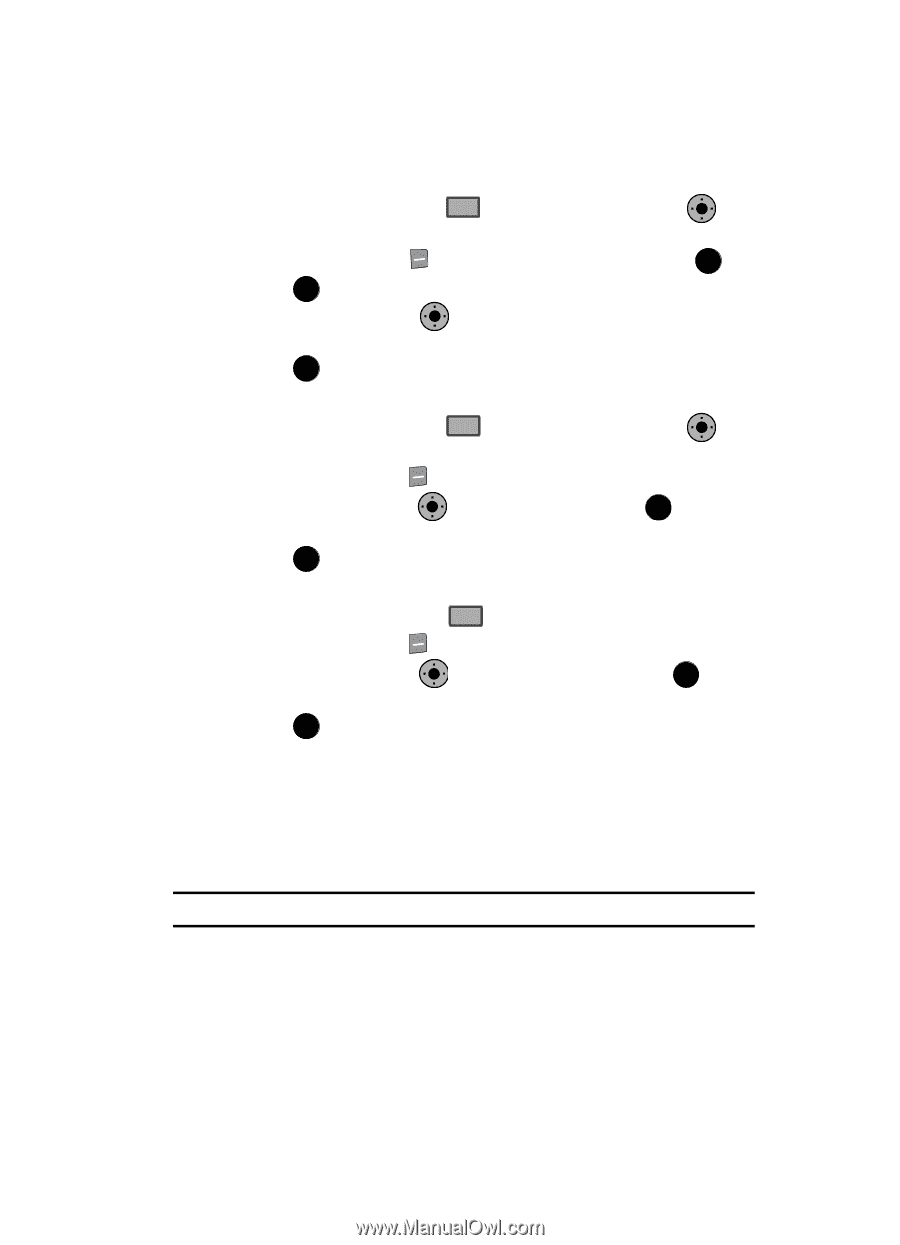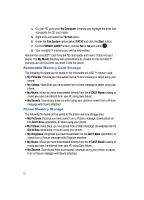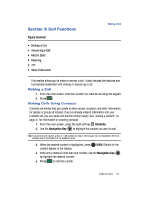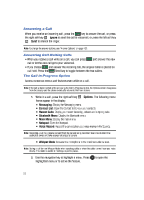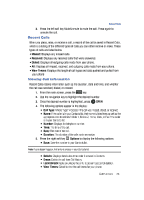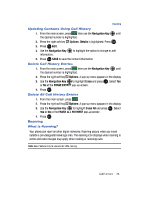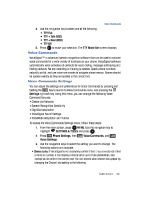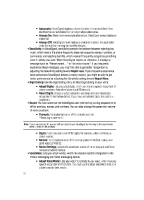Samsung SCH-U900 User Manual - Page 31
Samsung SCH-U900 Manual
 |
View all Samsung SCH-U900 manuals
Add to My Manuals
Save this manual to your list of manuals |
Page 31 highlights
Roaming Updating Contacts Using Call History 1. From the main screen, press 2. Press the right soft key 3. Press OK Edit. 4. Use the Navigation Key OK SEND then use the Navigation Key OK until the desired number is highlighted. Options. Details is highlighted. Press OK . to highlight the option to change or add information. 5. Press OK SAVE to save the contact information. Delete Call History Entries 1. From the main screen, press 2. Press the right soft key 3. Use the Navigation Key 4. Press OK . SEND then use the Navigation Key OK until the desired number is highlighted. Options. A pop-up menu appears in the display. OK to highlight Erase and press OK . Select Yes or No at the ERASE ENTRY? pop-up screen. Delete All Call History Entries 1. From the main screen, press 2. Press the right soft key 3. Use the Navigation Key 4. Press OK . SEND . Options. A pop-up menu appears in the display. OK to highlight Erase All and press OK . Select Yes or No at the ERASE ALL ENTRIES? pop-up screen. Roaming What is Roaming? Your phone can roam on other digital networks. Roaming occurs when you travel outside a pre-designated coverage area. The roaming icon displays when roaming is active and extra charges may apply when making or receiving calls. Note: Some features may be unavailable while roaming. Call Functions 28