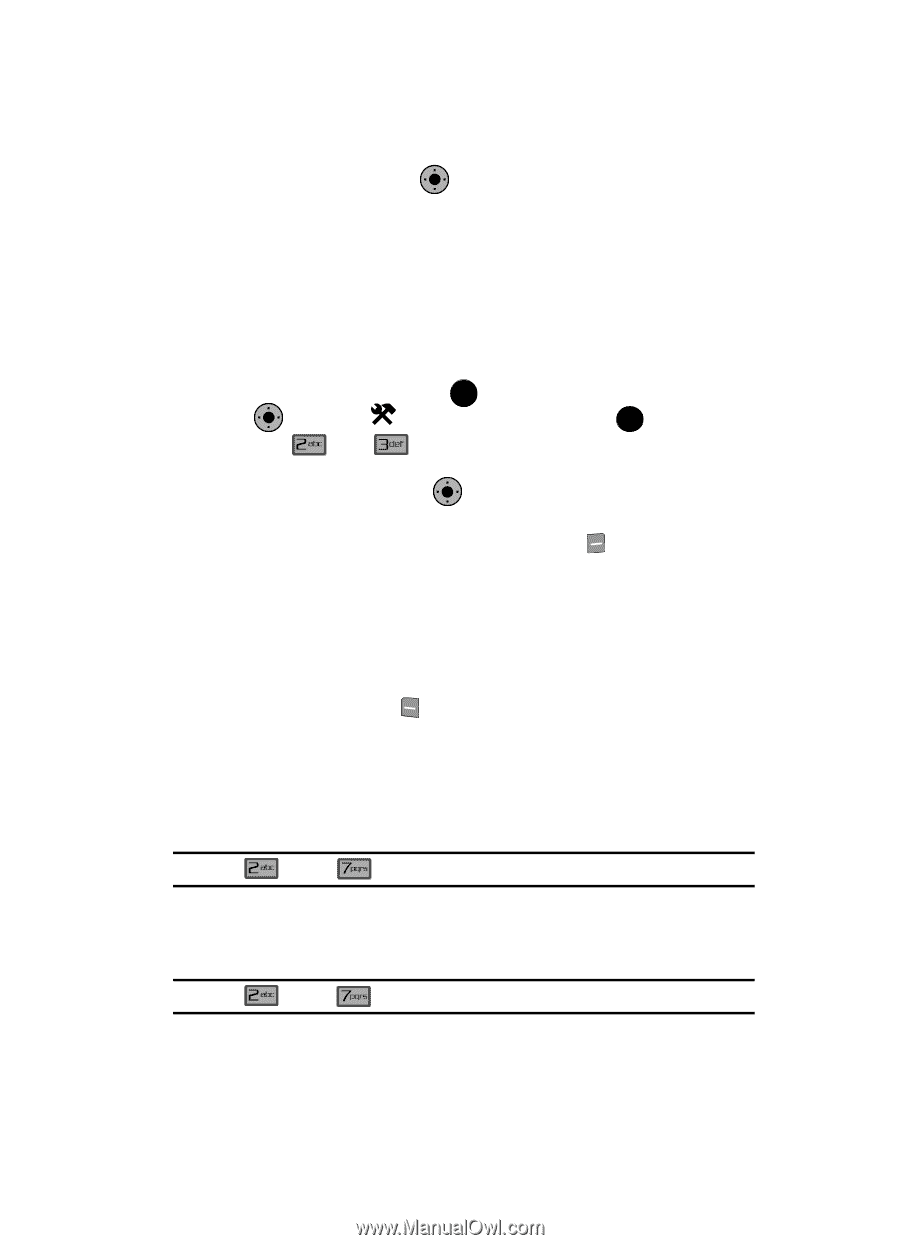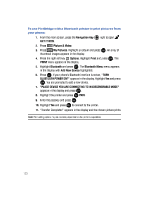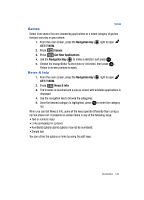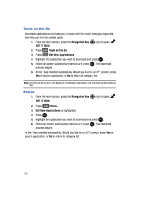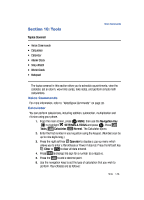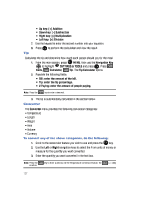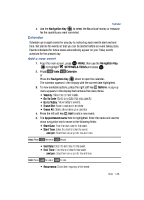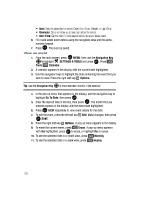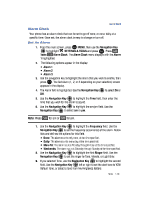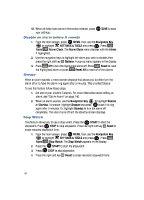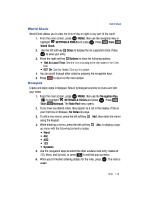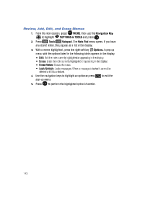Samsung SCH-U900 User Manual - Page 141
Samsung SCH-U900 Manual
 |
View all Samsung SCH-U900 manuals
Add to My Manuals
Save this manual to your list of manuals |
Page 141 highlights
Calendar 4. Use the Navigation Key to select the To units of money or measure for the quantity you want converted. OK Calendar Schedule up to eight events for any day by indicating each event's start and end time. Set alarms for events so that you can be alerted before an event takes place. Events scheduled for future dates automatically appear on your Today events schedule for the present day. Add a new event 1. From the main screen, press OK MENU, then use the Navigation Key OK to highlight Tools SETTINGS & TOOLS and press OK . 2. Press Calendar. or Press the Navigation Key down to open the calendar. The calendar appears in the display with the current date highlighted. OK 3. To view available options, press the right soft key Options. A pop-up menu appears in the display that contains the menu items. • Weekly: View the current week. • Go To Date: Go to any date that you specify. • Go to Today: View today's events. • Erase Old: Select a past event to delete. • Erase All: Delete all events in your calendar 4. Press the left soft key Add to add a new event. 5. The Appointment name field is highlighted. Enter the name and use the down navigation key to move to the following fields: • Start Date: Enter the start date for the event. • Start Time: Enter the start time for the event. - am/pm: Select from am or pm for the start time. Note: Press for am or for pm. • End Date: Enter the end date for the event. • End Time: Enter the end time for the event. - am/pm: Select from am or pm for the end time. Note: Press for am or for pm. • Recurrence: Select the frequency of the event. Tools 138