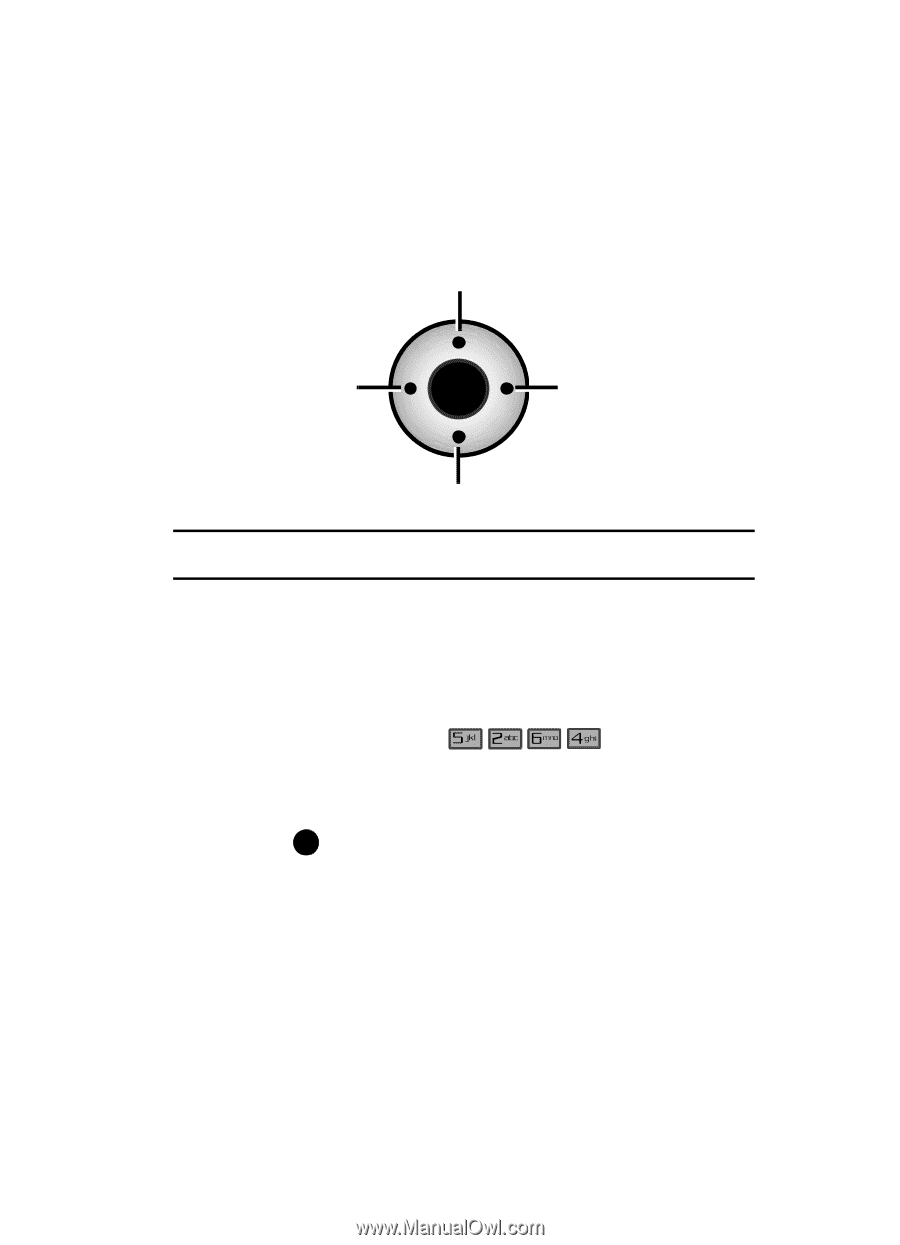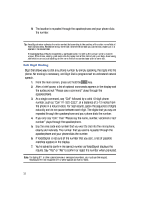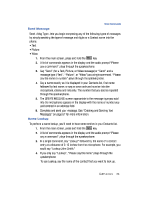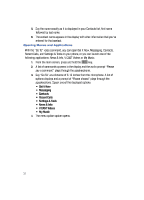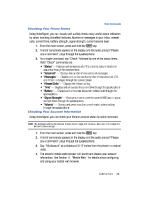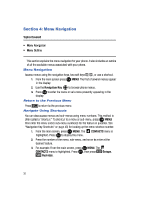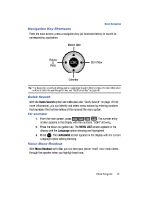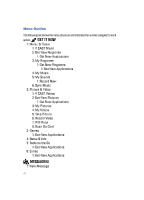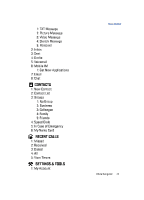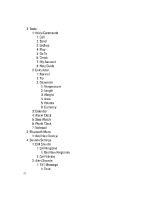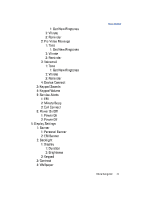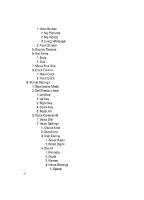Samsung SCH-U900 User Manual - Page 43
Samsung SCH-U900 Manual
 |
View all Samsung SCH-U900 manuals
Add to My Manuals
Save this manual to your list of manuals |
Page 43 highlights
Menu Navigation Navigation Key Shortcuts From the main screen, press a navigation key (as illustrated below) to launch its corresponding application. Mobile Web Picture & Video OK Calendar Get It Now Tip: *The Navigation key default settings can be customized to select other functions. For more information on how to customize your Navigation key, see "Set Shortcut Key" on page 96. Quick Search With the Quick Search option set to On (see also "Quick Search" on page 101 for more information), you can identify and select menu options by entering numbers that represent the first few letters of the name of the menu option. For example: 1. From the main screen, press . The number entry screen appears in the display with the numbers "5264" showing. 2. Press the down navigation key. The MENU LIST screen appears in the display with the Language option showing and highlighted. 3. Press OK . The LANGUAGE screen appears in the display with the current Language option setting showing. Voice Menu Readout With Menu Readout set to On, you can hear your phone "read" main menu items through the speaker when you highlight each one. Menu Navigation 40