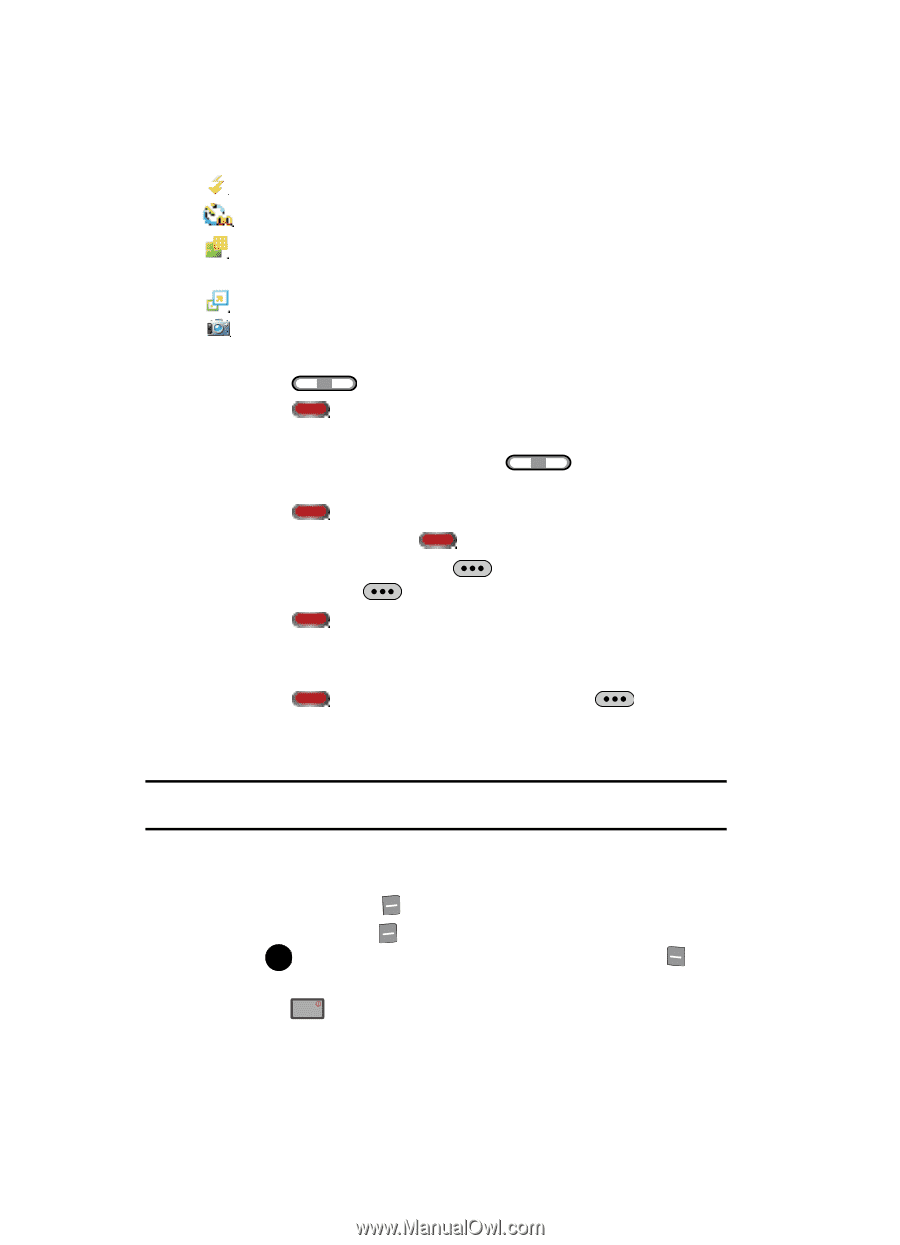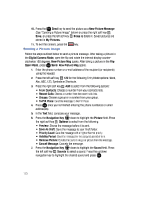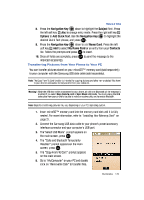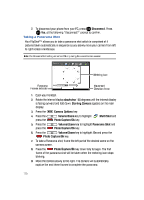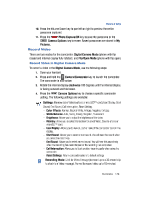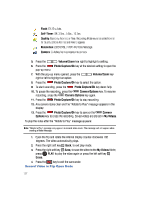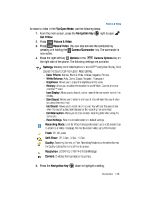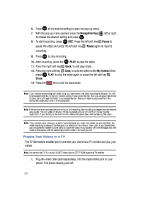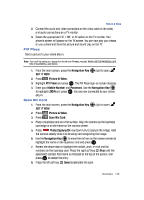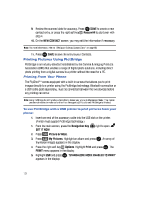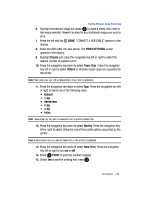Samsung SCH-U900 User Manual - Page 130
Samsung SCH-U900 Manual
 |
View all Samsung SCH-U900 manuals
Add to My Manuals
Save this manual to your list of manuals |
Page 130 highlights
Flash: Off, On, Auto. Self-Timer: Off, 3 Sec., 5 Sec., 10 Sec. Quality: Economy, Normal, or Fine. Recording Mode must be set to Normal for Quality options Normal and Fine to appear. Resolution: (320X240), (176X144) Video Message. Camera: Switches from camcorder to camera. 5. Press the 6. Press the Volume/Zoom key right to highlight a setting. Photo Capture/Ok key at the desired setting to open the Volume/Zoom key pop-up menu. 7. With the pop-up menu opened, press the right or left to highlight an option. 8. Press the Photo Capture/Ok key to select the option. Photo Capture/Ok key down fully. Camera Options key. To resume Camera Options key again. 9. To start recording, press the 10. To pause the recording, press the recording, press the 11. Press the Photo Capture/Ok key to stop recording. 12. Any camera icons clear and the "Rotate to Play" message appears in the display. 13. Press the Photo Capture/Ok key to save or the Camera Options key to erase the recording. Saved videos are stored in My Videos. To play the video after the "Rotate to Play" message appears: Note: "Rotate to Play" message only appears in normal video mode. The message will not appear when sending a Video Message. 1. Open the flip and rotate the internal display counter-clockwise 180 degrees. The video automatically plays. 2. Press the right soft key Back, to exit play mode. 3. Press the right soft key Save, to save the video to the My Videos folder, press OK PLAY, to play the video again or press the left soft key Erase. 4. Press the END key to exit the camcorder. Record Video in Flip Open Mode 127