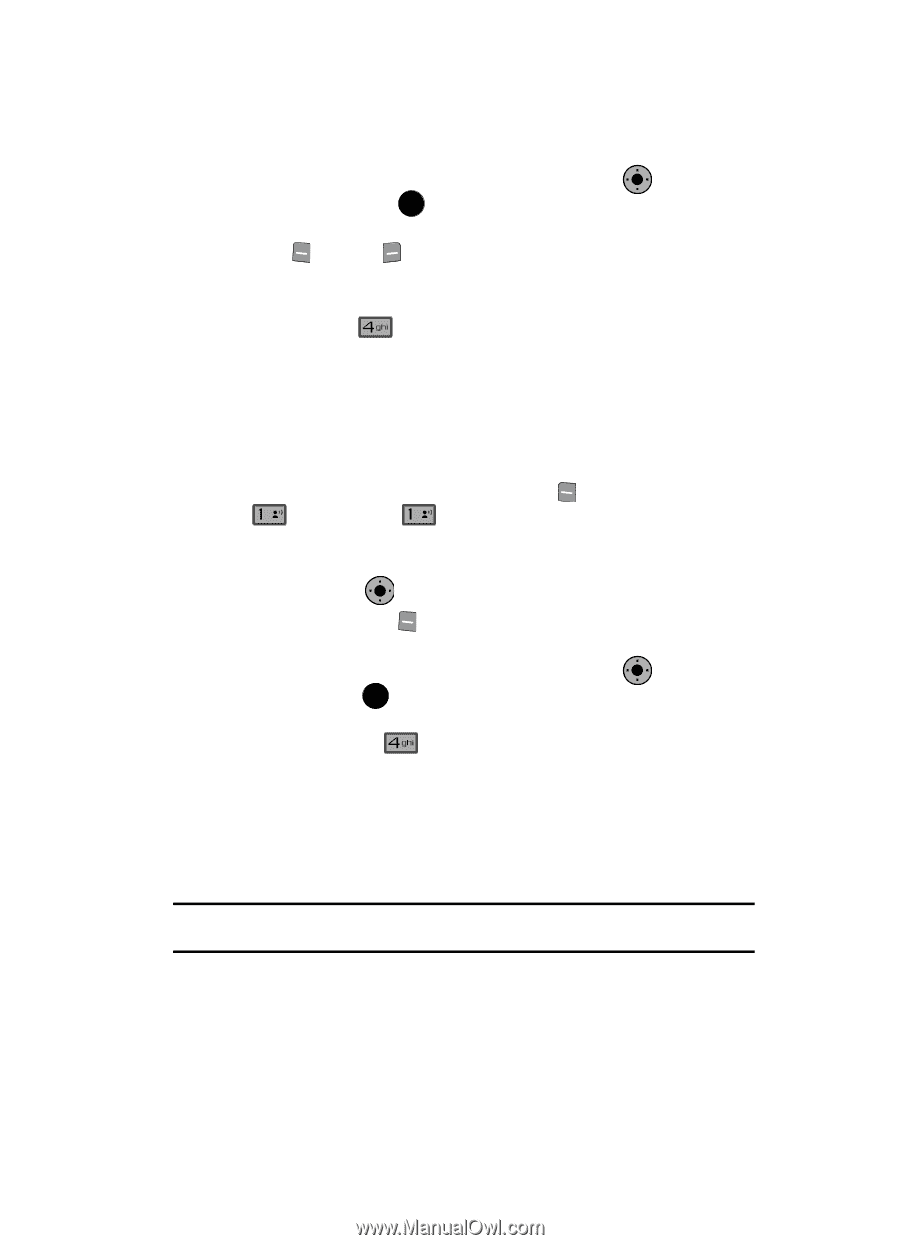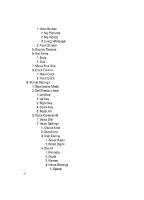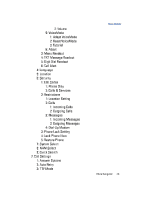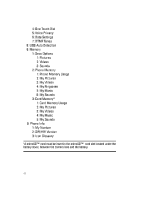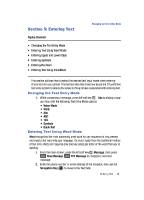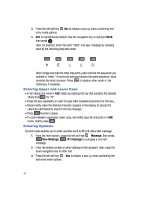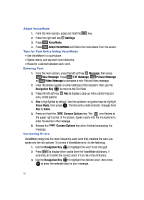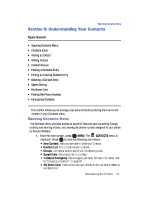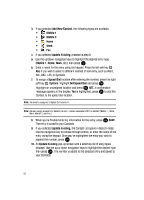Samsung SCH-U900 User Manual - Page 53
Samsung SCH-U900 Manual
 |
View all Samsung SCH-U900 manuals
Add to My Manuals
Save this manual to your list of manuals |
Page 53 highlights
Entering Numbers 4. Abc is highlighted by default. Use the Navigation Key to highlight Symbols, then press OK . The first of three screens containing symbols appears in the display. OK 5. Press Prev or Next to page through the other symbols, if necessary. 6. Enter the key that corresponds with the symbol that you wish to enter. For example, press symbols. desired. for an exclamation point (!) on the first page of 7. Repeat steps 3 through 6 to insert as many symbols into your message as Entering Numbers Enter numbers into a text message while in number mode (123). 1. From the main screen, press the left soft key New Message, message. @ @ Message, then press TXT Message to compose a new text 2. Enter the phone number or email address of the recipient, then use the Navigation Key OK to enter text. Abc to display a pop-up menu containing the text OK 3. Press the left soft key entry mode options. 4. Abc is highlighted by default. Use the Navigation Key to highlight 123, then press OK . 5. Press the keys that correspond with the numbers that you wish to enter. For example, press for the number 4. Entering Text Using VoiceMode VoiceMode dictation software allows you to convert your speech to text when sending a SMS/EMS or Picture/Video message. Combining VoiceMode with the Send Text, Send Picture and Send Video voice commands, you can address, compose, and send a text message using just your voice and a few keys. Note: You must adapt VoiceMode before using this form of text entry. Adapting VoiceMode only needs to be performed once. Entering Text 50