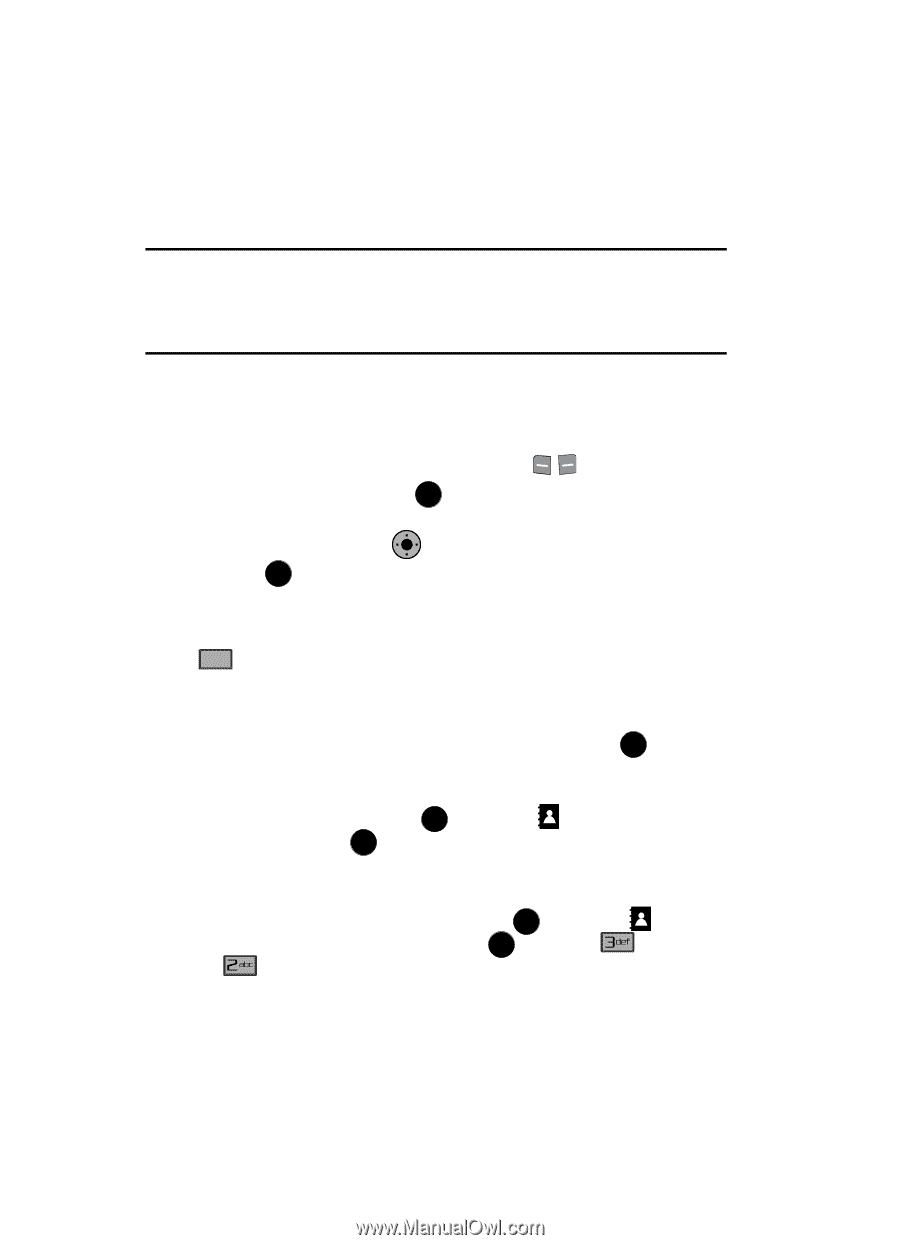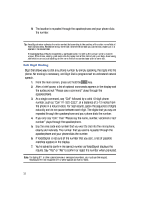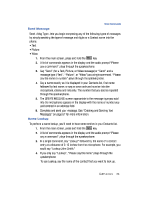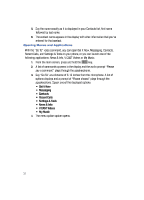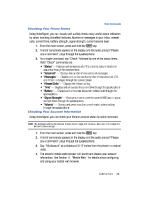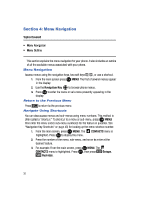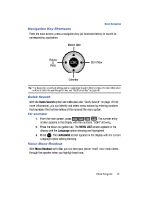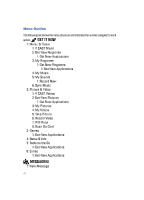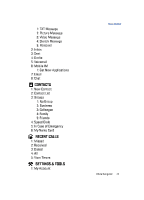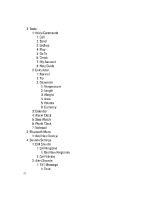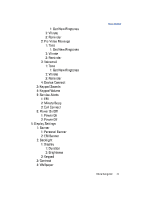Samsung SCH-U900 User Manual - Page 42
Samsung SCH-U900 Manual
 |
View all Samsung SCH-U900 manuals
Add to My Manuals
Save this manual to your list of manuals |
Page 42 highlights
Section 4: Menu Navigation Topics Covered • Menu Navigation • Menu Outline This section explains the menu navigation for your phone. It also includes an outline of all the available menus associated with your phone. Menu Navigation Access menus using the navigation keys, two soft keys in the display. 2. Use the Navigation Key OK , or use a shortcut. 1. From the main screen press OK MENU. The first of several menus appear to browse phone menus. 3. Press OK to enter the menu or sub-menu presently appearing in the display. Return to the Previous Menu Press CLR to return to the previous menu. Navigate Using Shortcuts You can also access menus and sub-menus using menu numbers. This method is often called a "shortcut." To shortcut to a menu or sub-menu, press OK MENU, then enter the menu and/or sub-menu number(s) for the feature in question. See "Navigation Key Shortcuts" on page 40, for looking up the menu shortcut number. 1. From the main screen, press OK MENU. The CONTACTS menu is highlighted. Press OK to display the menu. 2. Press the number of the menu, sub-menu, and so on to arrive at the desired feature. 3. For example: From the main screen, press OK MENU. The CONTACTS menu is highlighted. Press OK , then press Business. Groups, 39