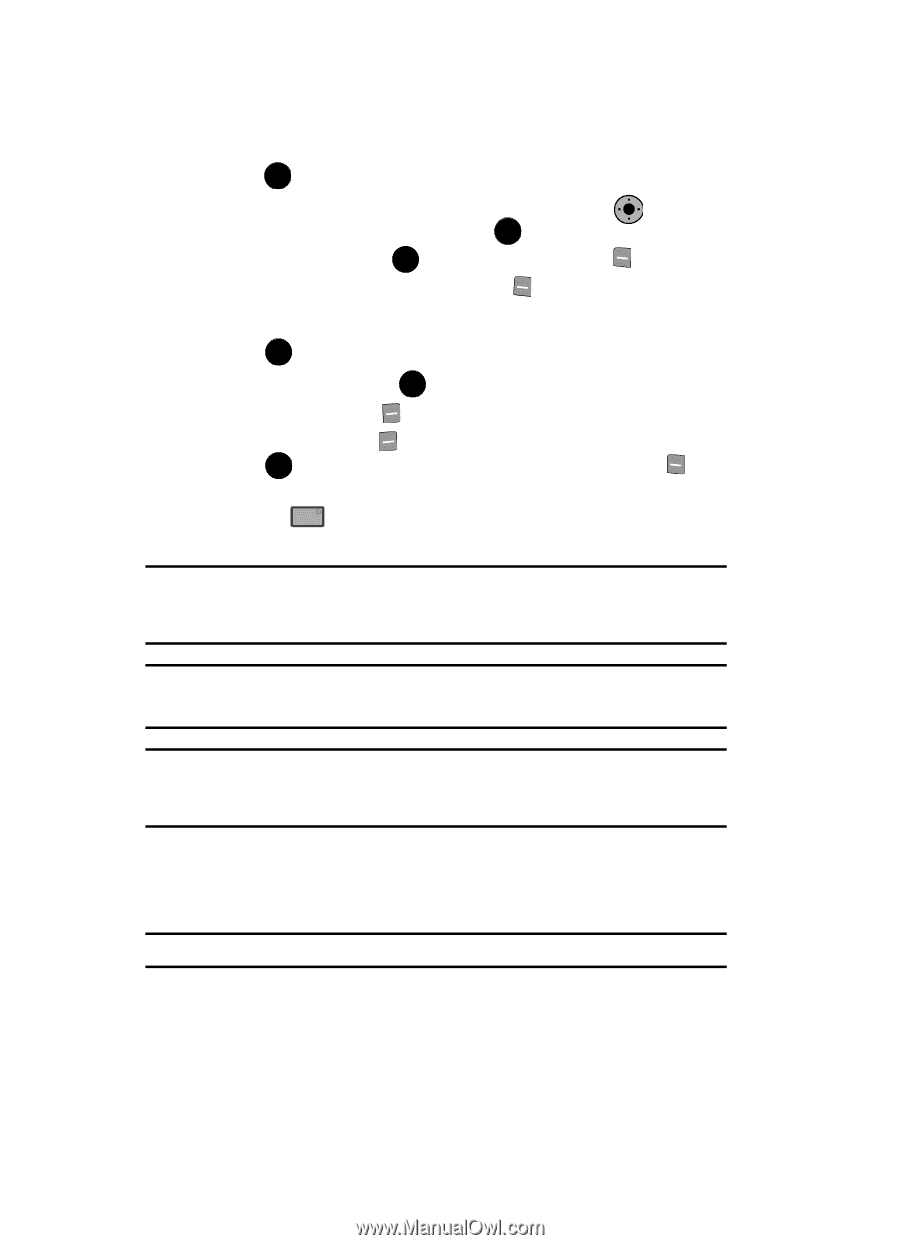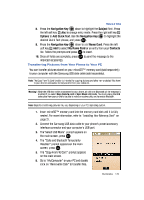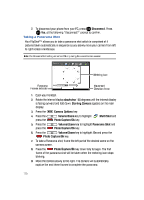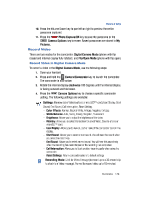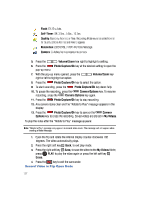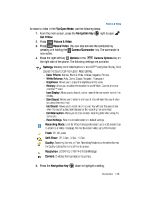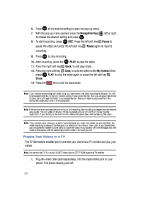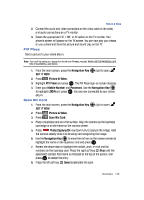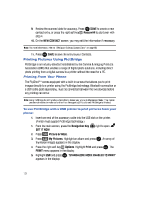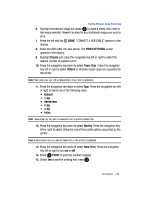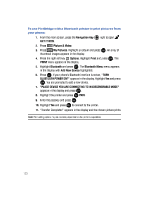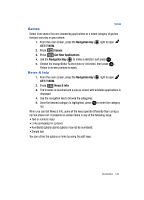Samsung SCH-U900 User Manual - Page 132
Samsung SCH-U900 Manual
 |
View all Samsung SCH-U900 manuals
Add to My Manuals
Save this manual to your list of manuals |
Page 132 highlights
6. Press OK at the desired setting to open the pop-up menu. 7. With the pop-up menu opened, press the Navigation Key to choose the desired setting and press OK . 8. To start recording, press OK REC. Press the left soft key OK left or right Pause to pause the video and press the left soft key recording. 9. Press OK to stop recording. Pause again to resume 10. After recording, press the OK PLAY, to play the video. 11. Press the right soft key Back, to exit play mode. 12. Press the right soft key Save, to save the video to the My Videos folder, press OK PLAY, to play the video again or press the left soft key Erase. 13. Press the END key to exit the camcorder. Note: If you receive an incoming call while using your camcorder, the video recording is stopped. You will be presented with the call Ignore / Accept screen. If you ignore the call, then you are given the choice to Save, Send or Erase the video. If you accept the call, then your video is auto-saved and the camcorder application exits in the background. Note: If the battery level becomes too low while you are recording, the recording is stopped and the video is auto-saved. The low battery indicator will be displayed and you will exit from the camcorder application. If your battery is too low then the phone will power down without saving the video. Note: If you receive a text message, a multi-media message or a voice mail while you are recording, the video recording is stopped. You are given the choice to View Now or View Later. If you choose later, you are given the chance to Save, Send or Erase the video. If you want to view the message now, the video is auto-saved and the camera application exits in the background. Playing Your Videos to a TV The TV Out feature enables you to connect your phone to a TV monitor and play your videos. Note: You cannot use TV Out to play V CAST video clips or GET IT NOW apps on a TV monitor. 1. Plug the video cable (sold separately), into the Audio Video jack on your phone. The phone display goes off. 129