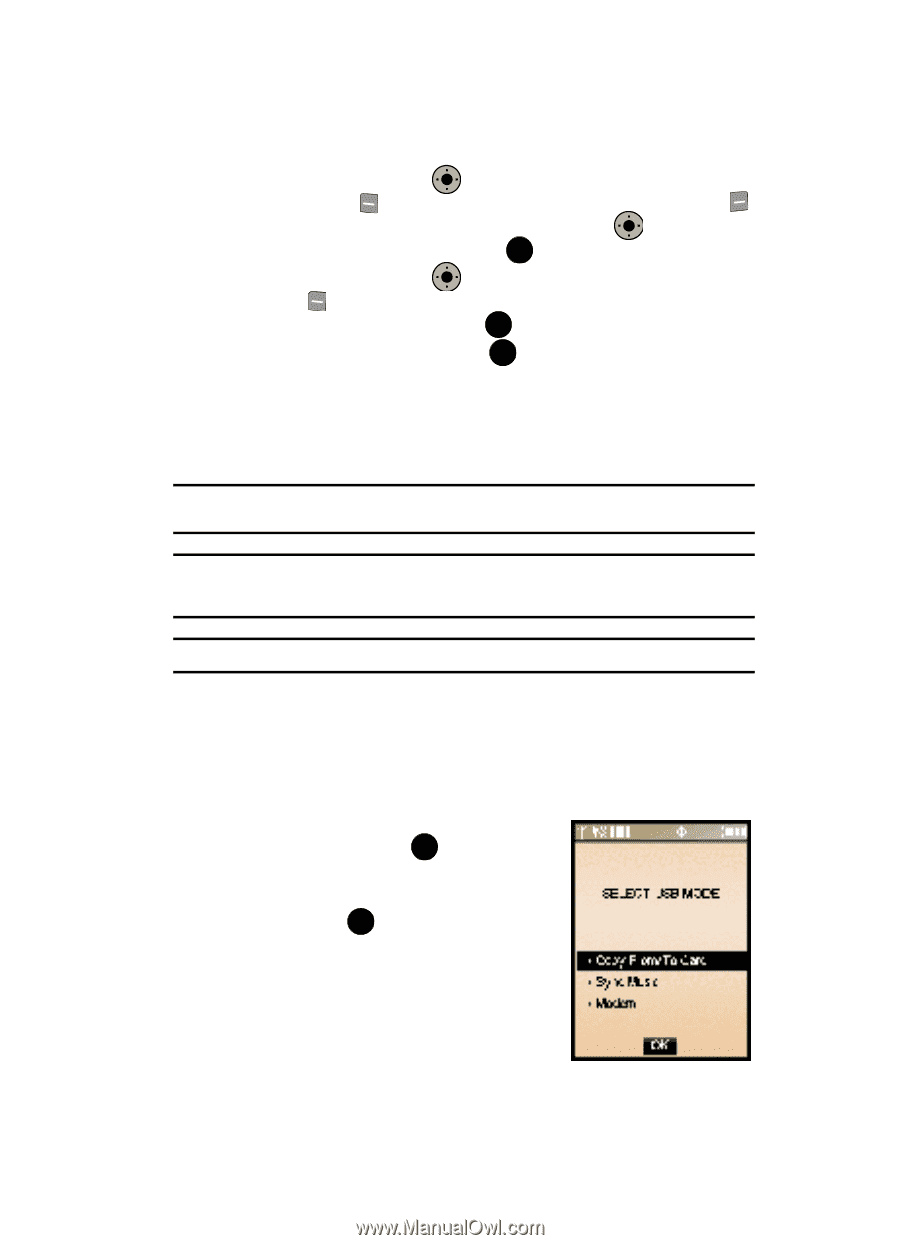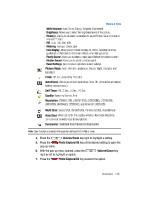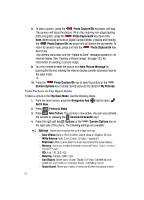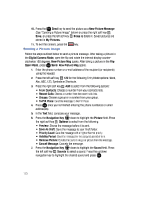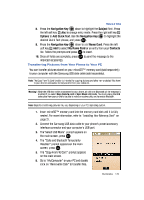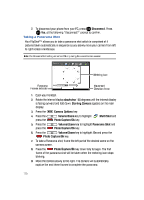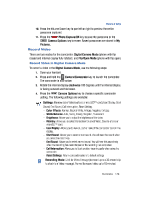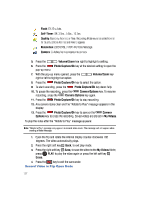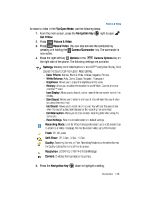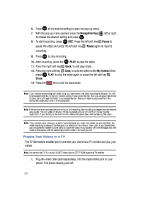Samsung SCH-U900 User Manual - Page 127
Samsung SCH-U900 Manual
 |
View all Samsung SCH-U900 manuals
Add to My Manuals
Save this manual to your list of manuals |
Page 127 highlights
Picture & Video 8. Press the Navigation Key down to highlight the Subject field. Press the left soft key Abc to change entry mode. Press the right soft key Options to Add Quick Text. Use the Navigation Key to highlight the desired Quick Text phrase, and press OK . OK OK 9. Press the Navigation Key down to add Name Card. Press the left soft key Add to select My Name Card or an entry from your Contacts list. Follow the prompts and press OK to insert. OK 10. Once all fields are complete, press OK to send the message to the intended recipient(s). Transferring Pictures from Your Phone to Your PC You can transfer pictures stored on your microSD™ memory card (sold separately) to your computer with the Samsung USB data cable (sold separately). Note: The Copy From/To Card function is intended for copying pictures and other non-protected files from/ to your phone's removable memory card to/from your computer. Warning!: While the USB data cable is connected to your phone, all calls and Bluetooth will be temporarily disabled if you select Copy from/to card or Sync Music USB mode. You must unplug the USB data cable from your phone to be able to make or receive calls, and to enable Bluetooth. Note: Steps for transferring pictures may vary depending on your PC's operating system. 1. Insert microSD™ memory card into the memory card slot until it is fully seated. For more information, refer to "Installing Your Memory Card" on page 21. 2. Connect the Samsung USB data cable to your phone's power/accessory interface connector and your computer's USB port. 3. The"Select USB Mode" prompt appears on the main screen, press OK . 4. The "Calls and Bluetooth Temporarily Disabled" prompt appears on the main screen, press OK . 5. The "Copy From/To Card" prompt appears on the main screen. 6. Go to "My Computer" on your PC and double click on "Removable Disk" to transfer files. Multimedia 124