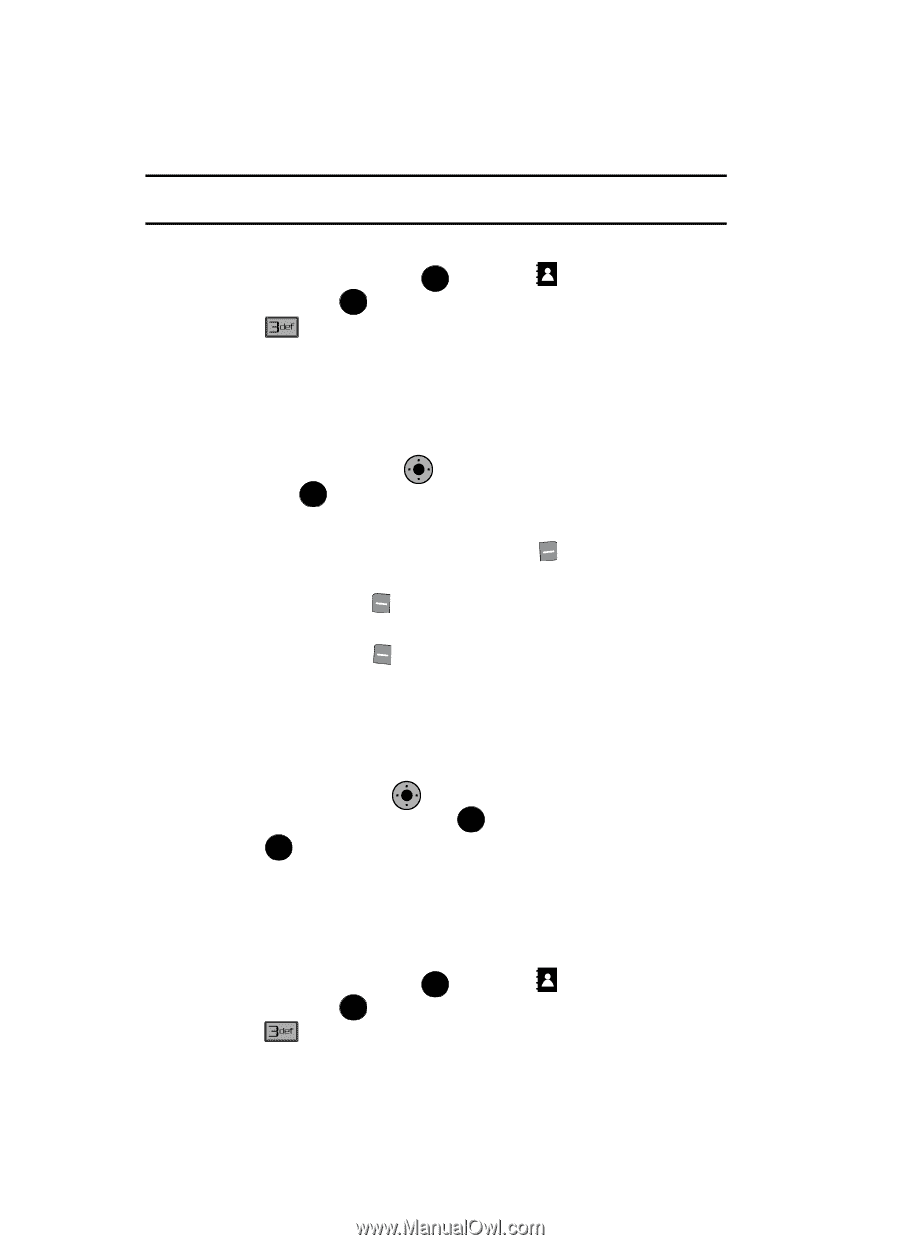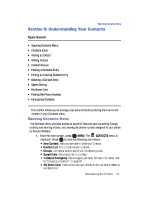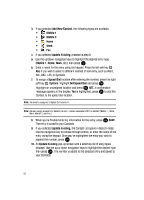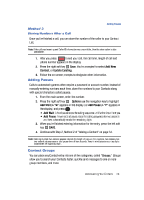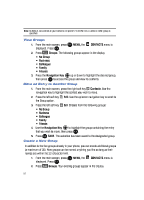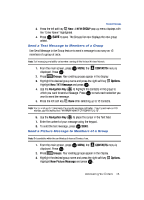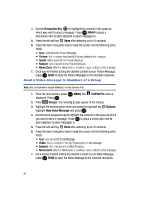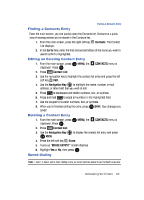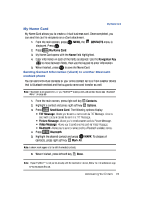Samsung SCH-U900 User Manual - Page 60
Samsung SCH-U900 Manual
 |
View all Samsung SCH-U900 manuals
Add to My Manuals
Save this manual to your list of manuals |
Page 60 highlights
Note: By default, new entries to your Contacts are placed into the No Group unless another group is specified. View Groups 1. From the main screen, press OK MENU, the CONTACTS menu is displayed. Press OK . 2. Press Groups. The following groups appear in the display. • No Group • Business • Colleague • Family • Friends 3. Press the Navigation Key up or down to highlight the desired group, then press OK to access the group and view its contents. OK Move an Entry to Another Group 1. From the main screen, press the right soft key 2. Press the left soft key Contacts. Use the navigation key to highlight the contact you wish to move. Edit. Use the up/down navigation key to scroll to the Group option. 3. Press the left soft key Set. Choose from the following groups: • No Group • Business • Colleague • Family • Friends 4. Use the Navigation Key to highlight the group containing the entry that you wish to move, then press OK . OK 5. Press OK SAVE. The selection has been saved to the designated group. Create a New Group In addition to the five groups already in your phone, you can create additional groups (a maximum of 30). New groups can be named anything you like as long as their names are within the 32-character limit. 1. From the main screen, press OK MENU, the CONTACTS menu is displayed. Press OK . 2. Press 57 Groups. Your existing groups appear in the display.