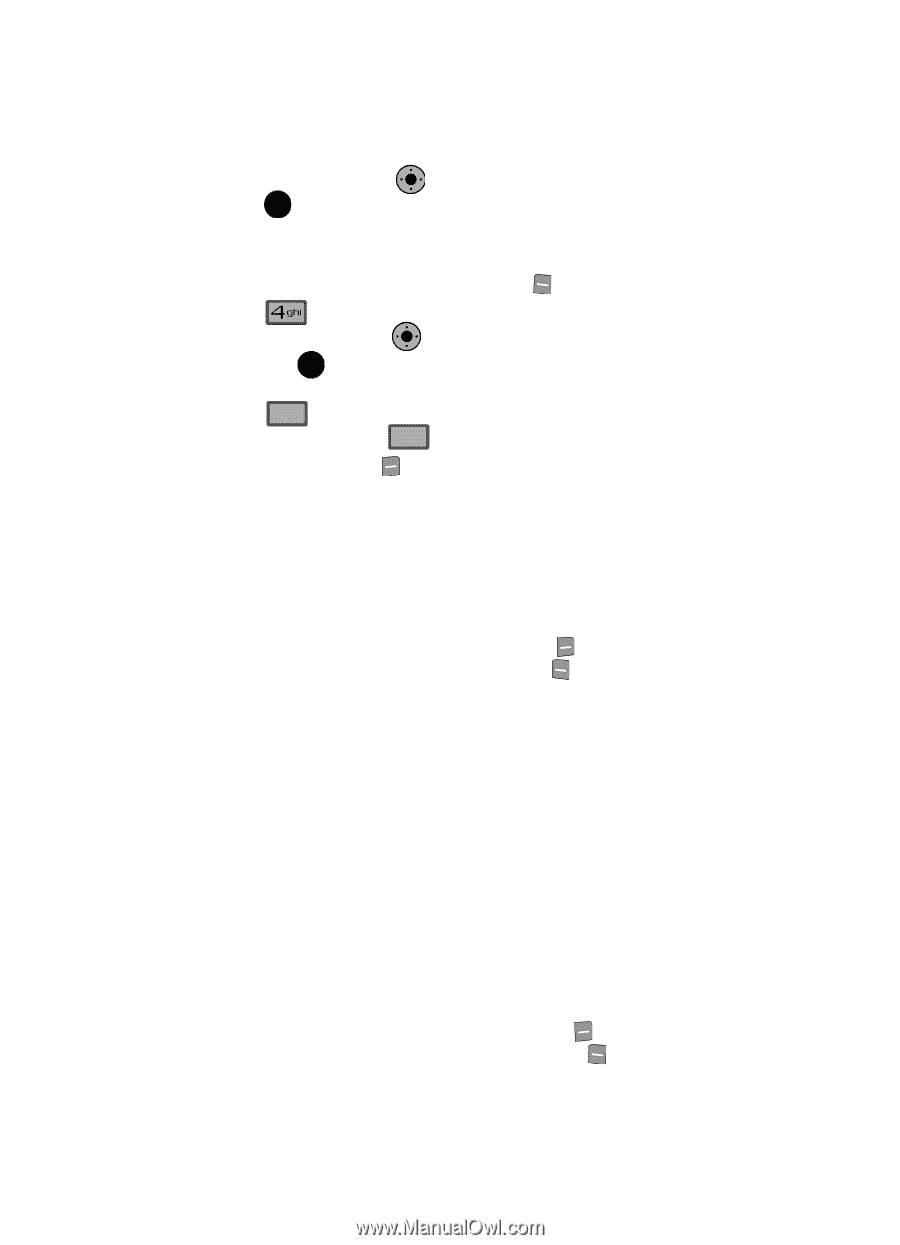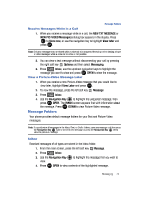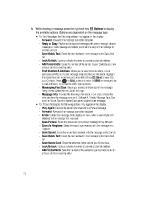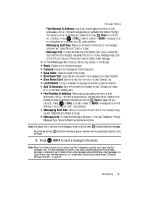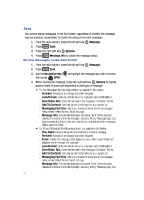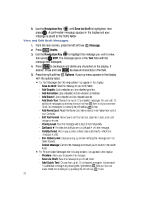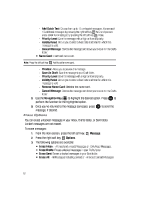Samsung SCH-U900 User Manual - Page 82
Samsung SCH-U900 Manual
 |
View all Samsung SCH-U900 manuals
Add to My Manuals
Save this manual to your list of manuals |
Page 82 highlights
6. Use the Navigation Key until Save As Draft is highlighted, then press OK . A confirmation message appears in the display and your OK message is saved to the Drafts folder. View and Edit Draft Messages 1. From the main screen, press the left soft key 2. Press Message. Drafts. OK 3. Use the Navigation Key to highlight the message you wish to view, then press OK EDIT. The message opens in the Text field with the message text displayed. 4. Press CLR to backspace and delete any characters in the display, if desired. Press and hold CLR to erase all characters in the field. 5. Press the right soft key Options. A pop-up menu appears in the display with the options listed. • For Text Messages the following options may appear in the display: - Save As Draft: Save the message to your Draft folder. - Add Graphic: Lists preloaded and downloaded graphics. - Add Animation: Lists preloaded and downloaded animations. - Add Sound: Lists preloaded and downloaded sounds. - Add Quick Text: Choose from up to 12 pre-loaded messages. You can add 15 additional messages by pressing the right soft key New and you can erase Quick Text messages by pressing the left soft key Erase. - Add Name Card: Attach My Name Card information or information from one of your Contacts. - Edit Text Format: Allows you to edit the text size, alignment, style, color, and background color. - Priority Level: Save the message with a High or Normal priority. - Callback #: Provides the ability to send a callback # with the message. - Validity Period: Allows you to enter a fixed date and time for which this message is valid. - Enh. Delivery Ack: Displays a pop-up screen notifying the message sent has been received. - Cancel Message: Cancels the message and allows you to save it in the Drafts folder. • For Picture-Video Messages the following options may appear in the display: - Preview: Allows you to preview the message. - Save As Draft: Save the message to your Draft folder. - Add Quick Text: Choose from up to 12 pre-loaded messages. You can add 15 additional messages by pressing the right soft key New and you can erase Quick Text messages by pressing the left soft key Erase. 79