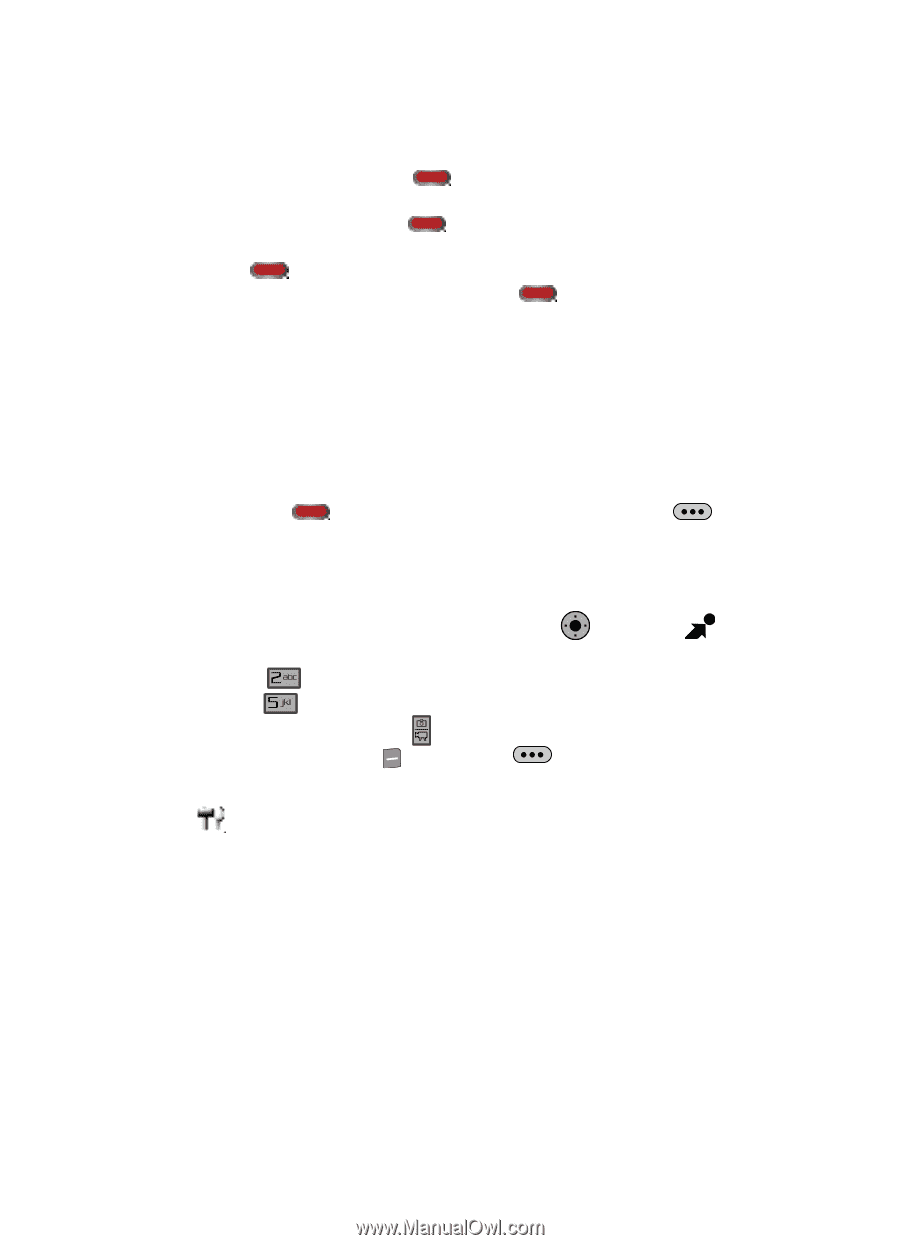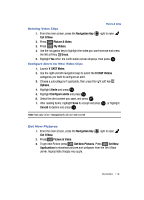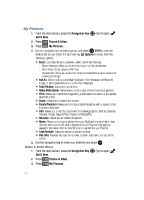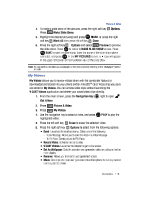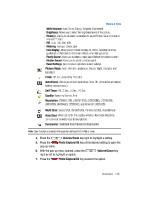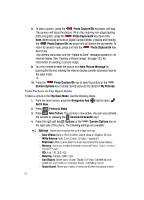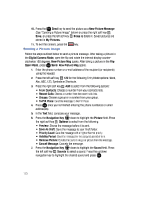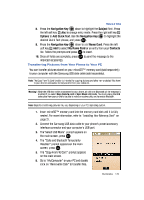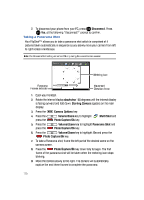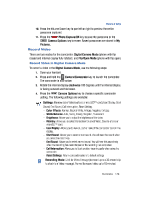Samsung SCH-U900 User Manual - Page 124
Samsung SCH-U900 Manual
 |
View all Samsung SCH-U900 manuals
Add to My Manuals
Save this manual to your list of manuals |
Page 124 highlights
8. To take a picture, press the Photo Capture/Ok key down half way. The camera will focus the picture. When the metering icon stops flashing and turns green, press the Photo Capture/Ok key down fully. Note: When taking pictures in Digital Camera Mode, pressing and holding the Photo Capture/Ok key down fully will launch the camcorder. To return to camera mode, press and hold the Photo Capture/Ok key down fully. Any camera icons clear and the "Rotate to Send" message appears in the internal display. See "Sending a Picture Image" on page 123, for information on sending a picture image. 9. You may choose to send the picture as a New Picture Message by opening the flip and rotating the internal display counter-clockwise back to flip open mode. or 10. Press the Photo Capture/Ok key to save the picture or the Camera Options key to erase. Saved pictures are stored in My Pictures. Take Picture in Flip Open Mode To take a picture in the Flip Open Mode, use the following steps: 1. From the main screen, press the Navigation Key OK right to open Get It Now. 2. Press 3. Press Picture & Video. Take Picture. The camera is now active. (You can also activate the camera by pressing the Camera/Camcorder key.) Options or the Camera Options key on the right side of the phone. The following settings are available: Settings: Allows you to customize your image settings. - Color Effects: Normal, Black & White, Sketch, Antique, Negative, Emboss - White Balance: Auto, Sunny, Cloudy, Tungsten, Fluorescent - Brightness: Allows you to select the brightness levels of the screen display. - Memory: Allows you to select the location for saved Picture. Save to phone or microSD™ card. - ISO: Auto, 100, 200, 400 - Metering: Average, Center, Spot - Icon Display: Allows you to choose: Display All, Partial, Guideline (to show guidelines), or No Icons on the screen display when taking a photo. - Ready Sound: Allows you to select a ready sound before the picture is taken. 4. Press the right soft key 121