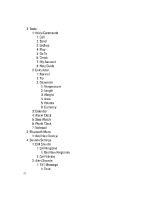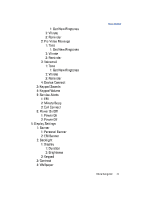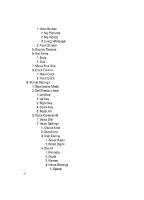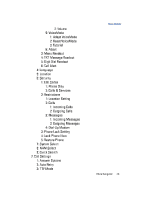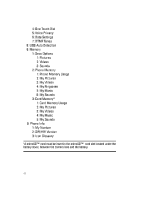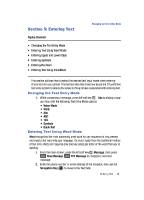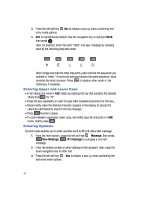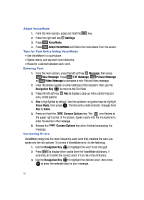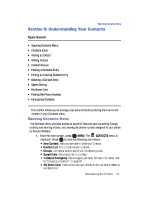Samsung SCH-U900 User Manual - Page 51
Samsung SCH-U900 Manual
 |
View all Samsung SCH-U900 manuals
Add to My Manuals
Save this manual to your list of manuals |
Page 51 highlights
Changing the Text Entry Mode Section 5: Entering Text Topics Covered • Changing the Text Entry Mode • Entering Text Using Word Mode • Entering Upper and Lower Case • Entering Symbols • Entering Numbers • Entering Text Using VoiceMode This section outlines how to select the desired text input mode when entering characters into your phone. This section also describes how to use the T9 predictive text entry system to reduce the amount of key strokes associated with entering text. Changing the Text Entry Mode 1. While composing a message, press left soft key Abc to display a pop- up menu with the following Text Entry Mode options: • Voice Mode • Word • Abc • ABC • 123 • Symbols • Quick Text Entering Text Using Word Mode Word recognizes the most commonly used word for any sequence of key presses and inserts that word into your message. It's much faster than the traditional method of text entry (Abc) and requires only one key press per letter of the word that you're spelling. 1. From the main screen, press the left soft key New Message, message. @ @ Message, then press TXT Message to compose a new text 2. Enter the phone number or email address of the recipient, then use the Navigation Key OK to move to the Text field. Entering Text 48