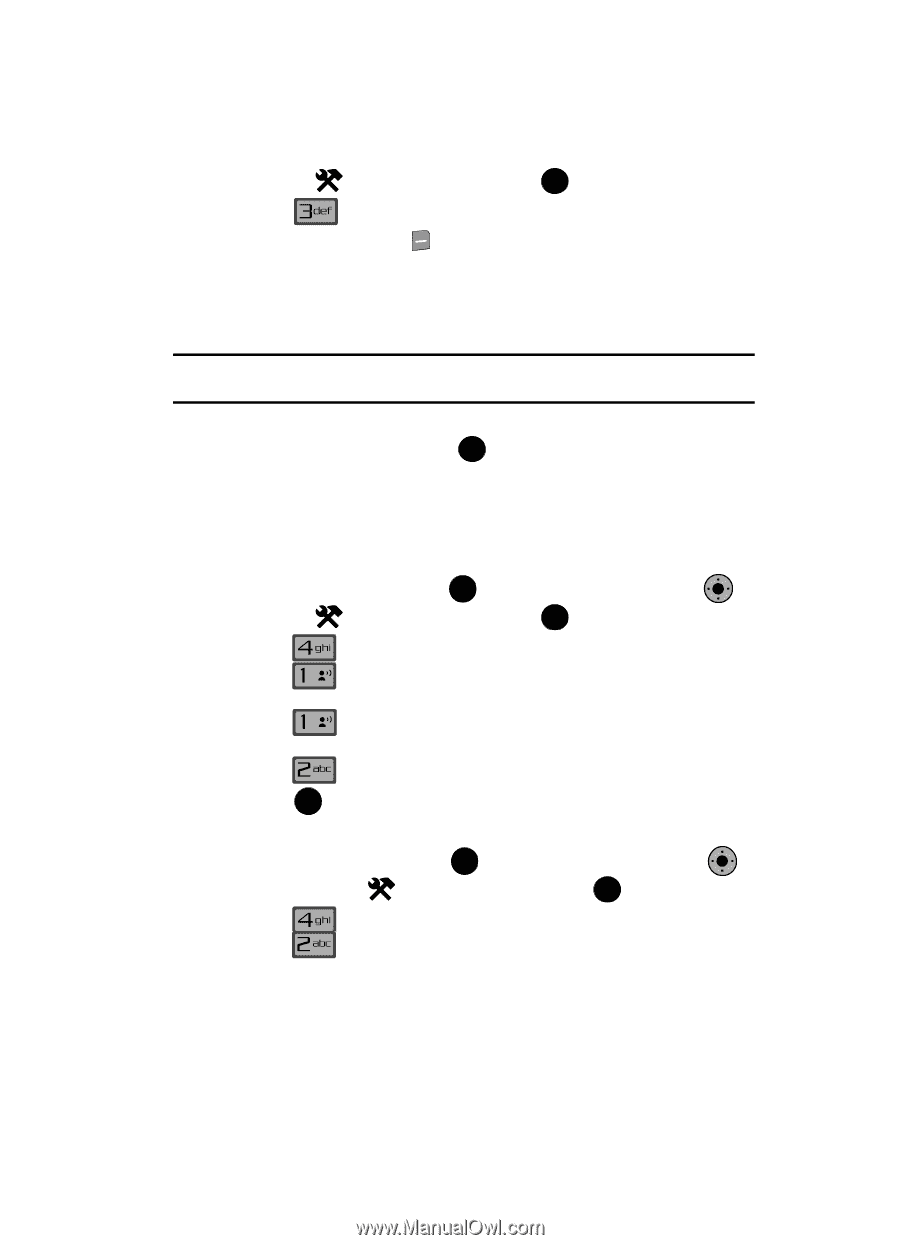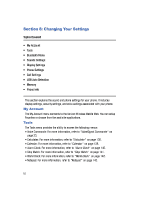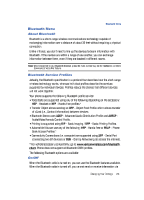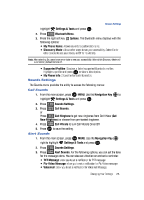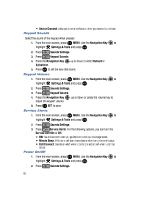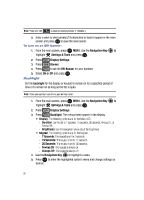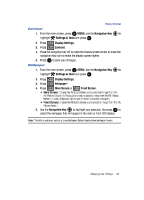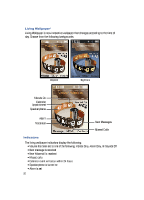Samsung SCH-U900 User Manual - Page 91
Samsung SCH-U900 Manual
 |
View all Samsung SCH-U900 manuals
Add to My Manuals
Save this manual to your list of manuals |
Page 91 highlights
Sounds Settings highlight 2. Press Settings & Tools and press OK . Bluetooth Menu. 3. Press the right soft key Options. The Bluetooth menu displays with the following options: • My Phone Name: Allows you enter a customized name. • Discovery Mode: Allows other users to see your accessibility. Select On for other devices to see your device, or Off for no visibility. Note: After selecting On, users have one minute to see your accessibility. After which Discovery Mode will automatically default back to off. • Supported Profiles: Displays a list of supported Bluetooth profiles. Highlight a profile and press OK to view a description. • My Phone Info: Shows the handset information. Sounds Settings The Sounds menu provides the ability to access the following menus: Call Sounds 1. From the main screen, press OK MENU. Use the Navigation Key OK to highlight 2. Press 3. Press @ Settings & Tools and press OK . Sounds Settings. Call Sounds. or Press @ Call Ringtone to get new ringtones from Get It Now (Get New Ringtones) or choose from pre-loaded ringtones. Call Vibrate to turn Call Vibrate On or Off. 4. Press 5. Press OK to save the setting. Alert Sounds 1. From the main screen, press OK MENU. Use the Navigation Key OK right to highlight 2. Press 3. Press Settings & Tools and press OK . Sounds Settings. Alert Sounds. For the following options, you can set the tone for the message alerts. You can also set vibration on and set a reminder. • TXT Message: allow you to set a notification for TXT message. • Pic-Video Message: allow you to set a notification for Pic-Video message. • Voicemail: allow you to set a notification for Voicemail Message. Changing Your Settings 88