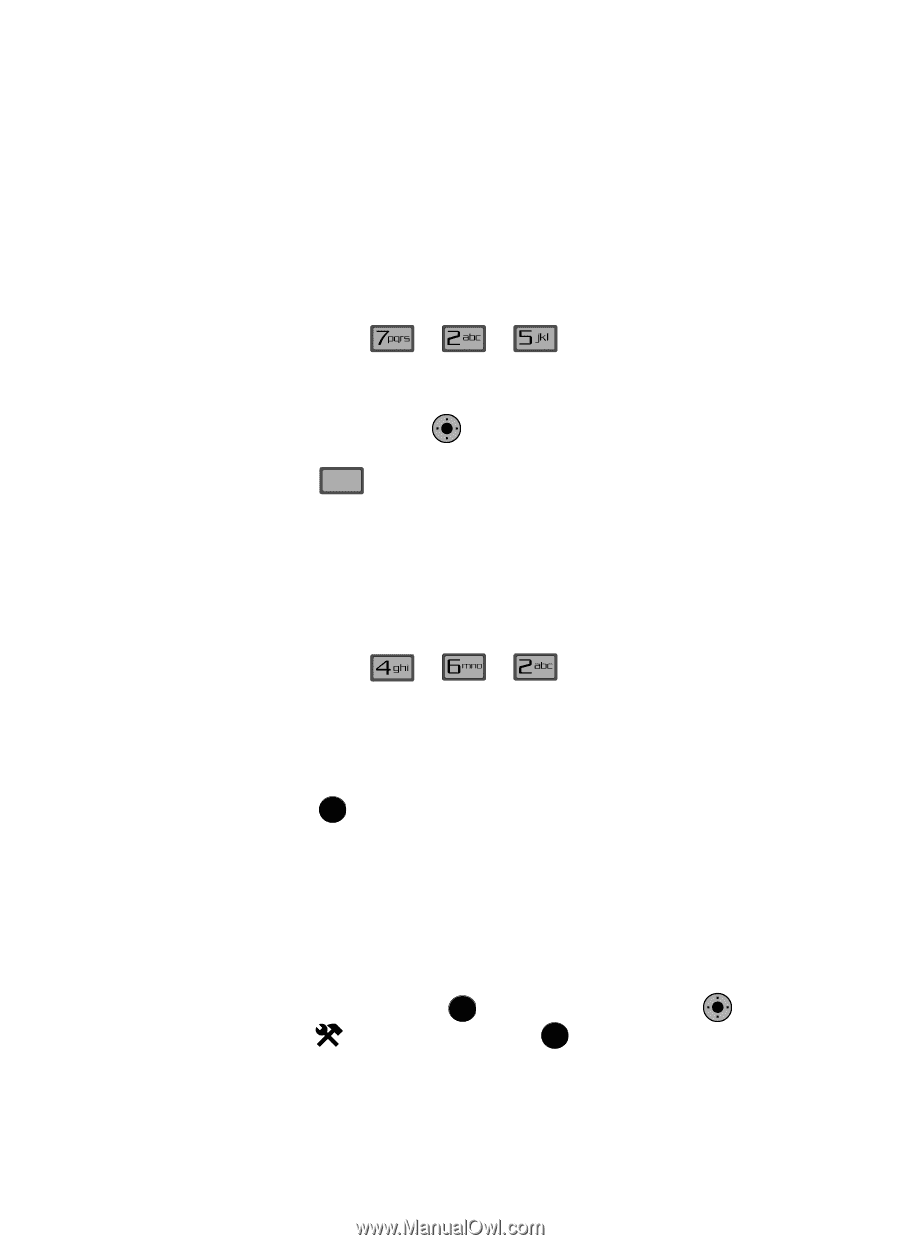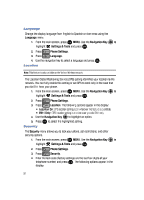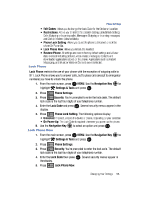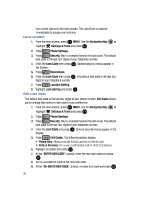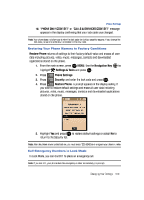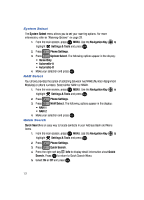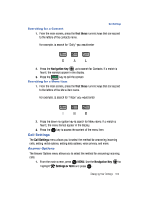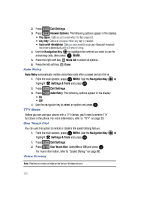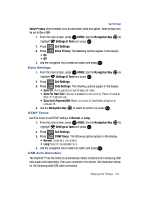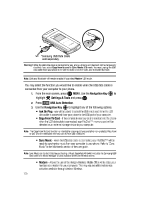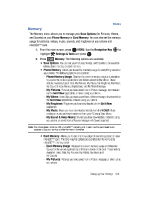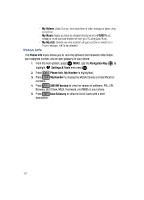Samsung SCH-U900 User Manual - Page 105
Samsung SCH-U900 Manual
 |
View all Samsung SCH-U900 manuals
Add to My Manuals
Save this manual to your list of manuals |
Page 105 highlights
Call Settings Searching for a Contact 1. From the main screen, press the first three numeric keys that correspond to the letters of the contacts name. For example, to search for "Sally" you would enter S 2. Press the Navigation Key 3. Press the SEND OK A L up to search for Contacts. If a match is found, the name(s) appear in the display. key to call the contact. Searching for a Menu Item 1. From the main screen, press the first three numeric keys that correspond to the letters of the Menu item name. For example, to search for "Inbox" you would enter I N B 2. Press the down navigation key to search for Menu items. If a match is found, the menu item(s) appear in the display. 3. Press the OK key to access the content of the menu item. Call Settings The Call Settings menu allows you to select the method for answering incoming calls, setting redial options, setting data options, voice privacy, and more. Answer Options The Answer Options menu allows you to select the method for answering incoming calls. 1. From the main screen, press OK MENU. Use the Navigation Key OK to highlight Settings & Tools and press OK . Changing Your Settings 102