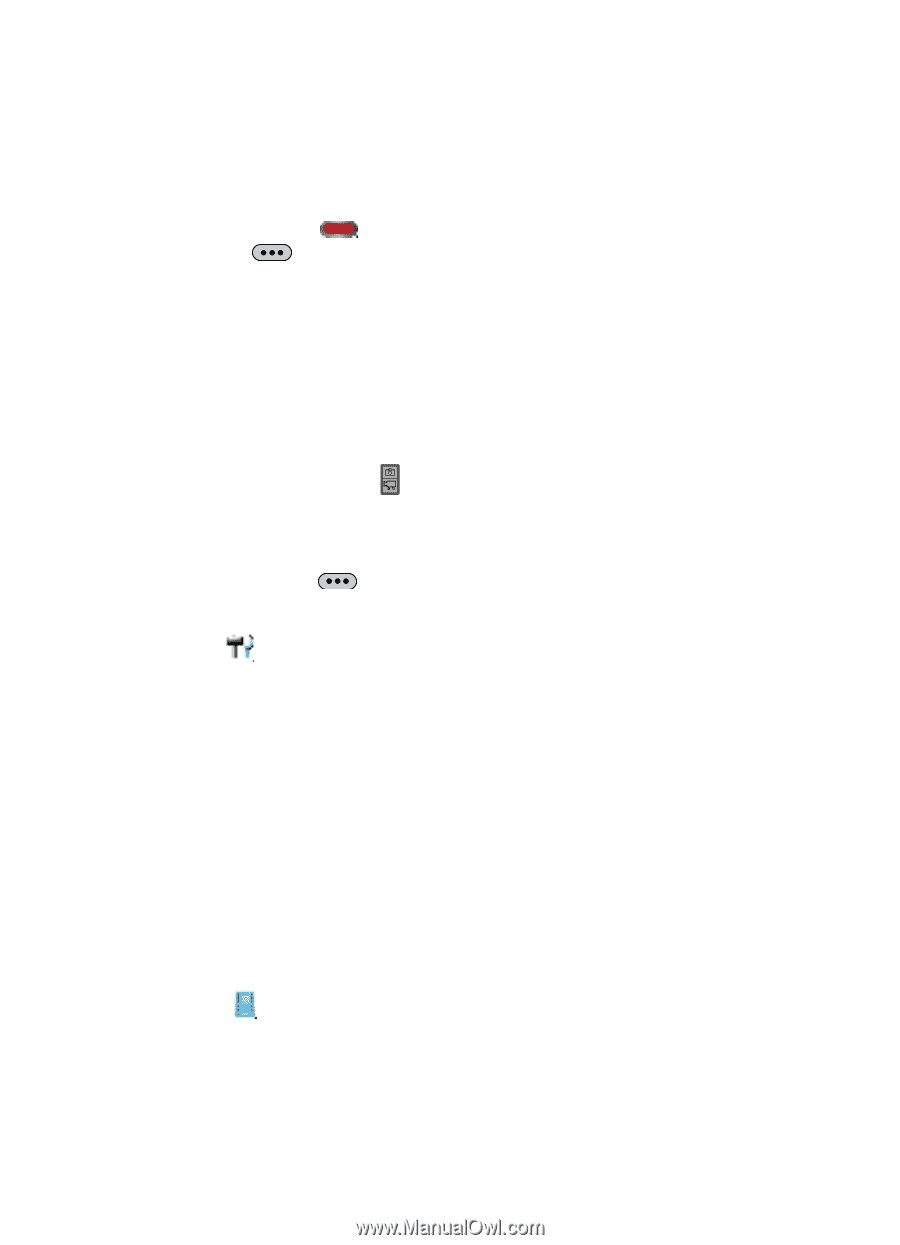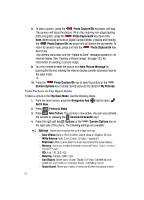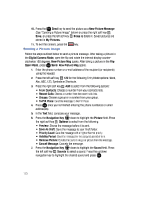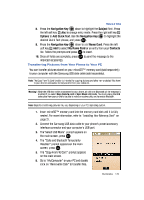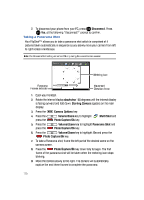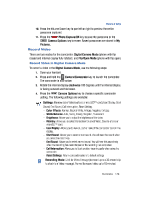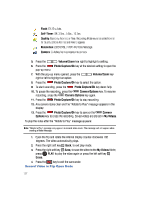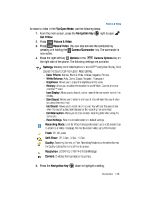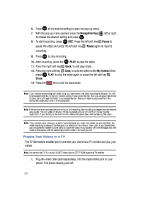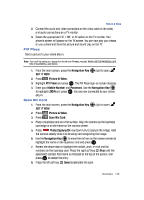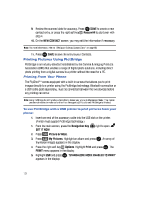Samsung SCH-U900 User Manual - Page 129
Samsung SCH-U900 Manual
 |
View all Samsung SCH-U900 manuals
Add to My Manuals
Save this manual to your list of manuals |
Page 129 highlights
Picture & Video 10. Press the Volume/Zoom key to pan left or right to preview the entire panorama captured. 11. Press the Photo Capture/OK key to save the panorama or the Camera Options key to erase. Saved panoramas are stored in My Pictures. Record Video There are two modes for the camcorder: Digital Camera Mode (phone with flip closed and internal display fully rotated.) and Flip Open Mode (phone with flip open). Record Video in Digital Camera Mode To record a video in the Digital Camera Mode, use the following steps: 1. Open your handset. 2. Press and hold the Camera/Camcorder key to launch the camcorder. The camcorder is now active. 3. Rotate the internal display clockwise 180 degrees until the internal display is facing outward and fold down. 4. Press the Camera Options key to choose a specific camcorder setting. The following settings are available: Settings: Memory (store Video to phone or microSD™ card), Icon Display, Start Sound, End Sound, Call Interruption, Reset Setting. - Color Effects: Normal, Black & White, Antique, Negative, Emboss - White Balance: Auto, Sunny, Cloudy, Tungsten, Fluorescent - Brightness: Allows you to adjust the brightness of the video. - Memory: Allows you to select the location for saved Video. Save to phone or microSD™ card. - Icon Display: Allows you to view all, part or none of the camcorder icons in the display. - Start Sound: Allows you to select a start sound. You will hear this sound when you press the record key. - End Sound: Allows you to select an end sound. You will hear this sound only when the recording has been stopped or the recording has completed. - Call Interruption: Allows you to block or allow incoming calls when using the camcorder. - Reset Settings: Return camcorder options to default settings Recording Mode: Limit for Video Message (to record up to a 30 second clip to attach to a Video message), Normal (to record video up to 10 minutes) Multimedia 126