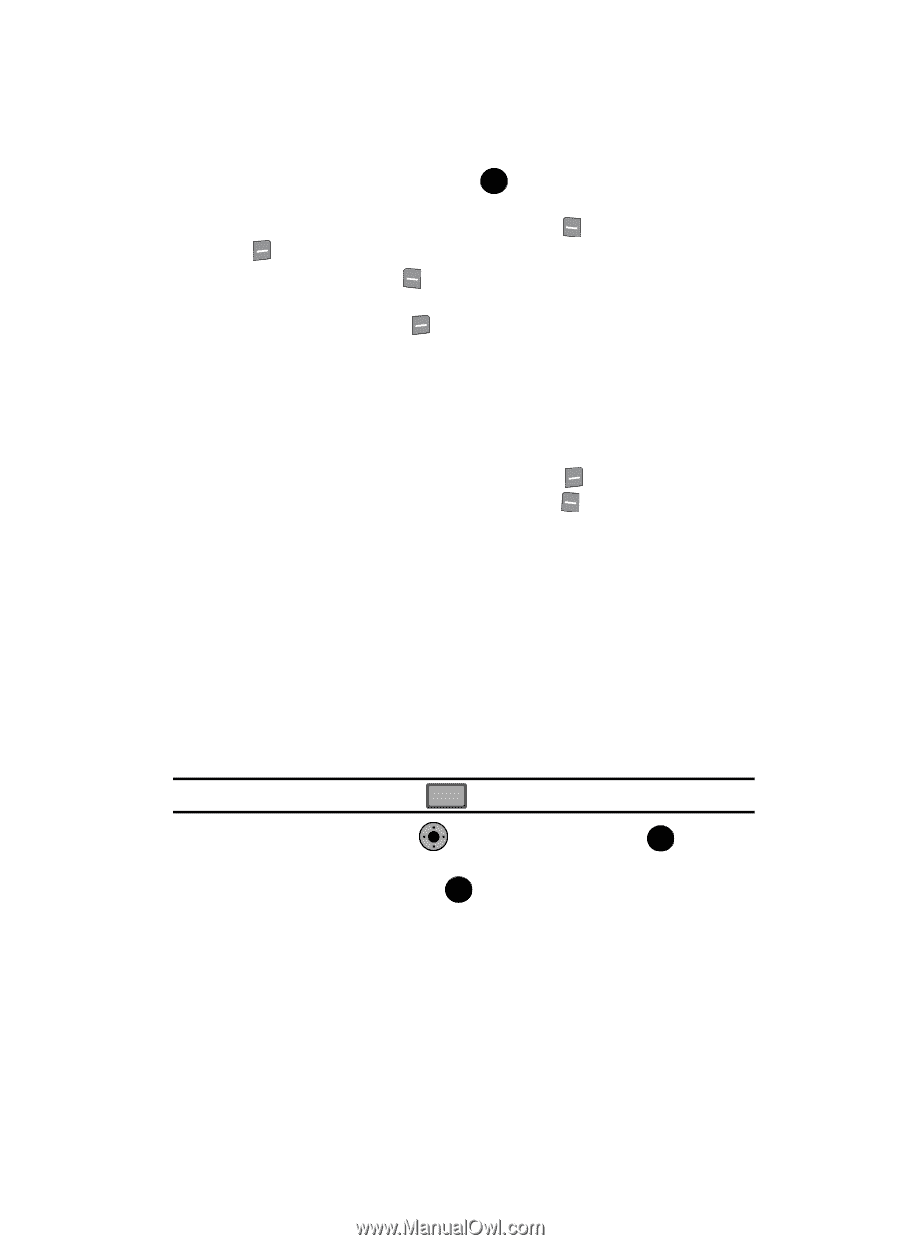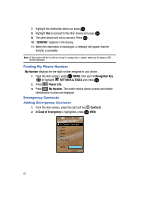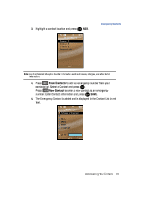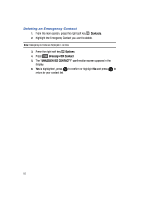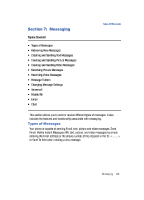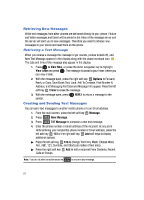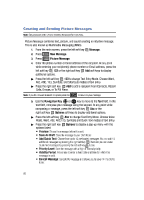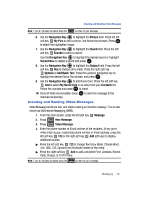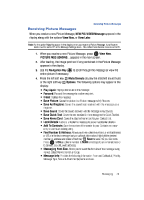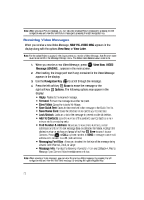Samsung SCH-U900 User Manual - Page 71
Samsung SCH-U900 Manual
 |
View all Samsung SCH-U900 manuals
Add to My Manuals
Save this manual to your list of manuals |
Page 71 highlights
Creating and Sending Text Messages 5. Press the down navigation key or OK key to move to the Text field. In the text field, compose your message using the keypad. At any point while composing a message, press the left soft key Abc or the right soft key Options soft keys to display additional options. ᮣ ᮣ Press the left soft key Abc to change Text Entry Mode. Choose Voice Mode, Word, Abc, ABC,123, Symbols and Quick Text modes of text entry. Press the right soft key Options to display a pop-up menu with the options listed: • Save As Draft: Save the message to your Draft folder. • Add Graphic: Lists preloaded and downloaded graphics. • Add Animation: Lists preloaded and downloaded animations. • Add Sound: Lists preloaded and downloaded sounds. • Add Quick Text: Choose from up to 12 pre-loaded messages. You can add 15 additional messages by pressing the right soft key New and you can erase Quick Text messages by pressing the left soft key Erase. • Add Name Card: Attach My Name Card information or information from one of your Contacts. • Edit Text Format: Allows you to edit the text size, alignment, style, color, and background color. • Priority Level: Save the message with a High or Normal priority. • Callback #: Provides the ability to send a callback # with the message. • Validity Period: Allows you to enter a fixed date and time for which this message is valid. • Enh. Delivery Ack: Displays a pop-up screen notifying the message sent has been received. • Cancel Message: Cancels the message and allows you to save it in the Drafts folder. CLR Note: If you do not select an option press the to return to your message. 6. Use the Navigation Key to highlight an option. Press OK to perform the function for the option, or to enter its sub-menu. OK 7. To send the message, press OK SEND. Messaging 68