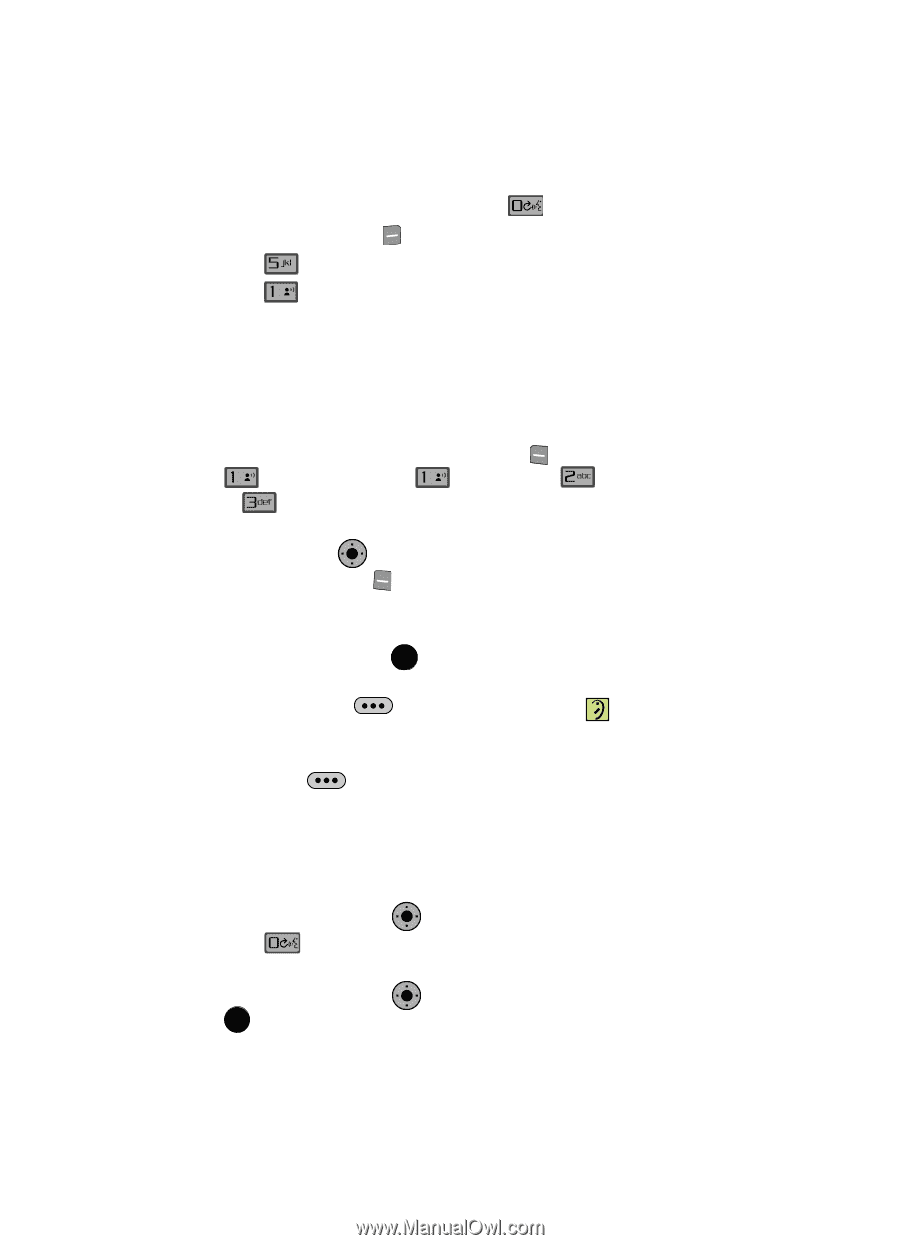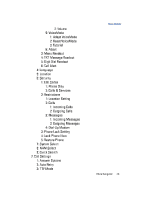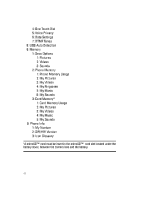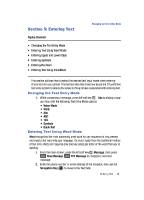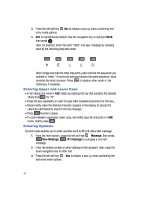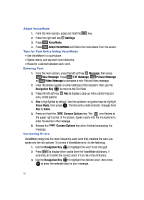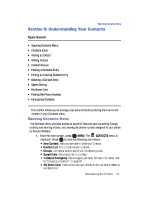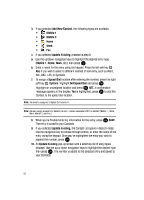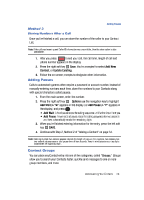Samsung SCH-U900 User Manual - Page 54
Samsung SCH-U900 Manual
 |
View all Samsung SCH-U900 manuals
Add to My Manuals
Save this manual to your list of manuals |
Page 54 highlights
Adapt VoiceMode 1. From the main screen, press and hold the 2. Press the right soft key 3. Press 4. Press @ key. Settings. VoiceMode. Adapt VoiceMode and follow the instructions from the screen. Tips for Text Entry Using VoiceMode • Use VoiceMode in a quiet place. • Speak clearly, and say each word distinctly. • Pause for a second between each word. Entering Text 1. From the main screen, press the left soft key @ or Message, then press New Message. Press @ TXT Message, Picture Message Video Message to compose a new Picture/Video message. OK 2. Enter the phone number or email address of the recipient, then use the Navigation Key to move to the Text field. Abc to display a pop-up menu containing text 3. Press the left soft key entry mode options. 4. Abc is highlighted by default. Use the up/down navigation keys to highlight Voice Mode, then press OK . The text entry mode indicator changes from Abc to Voice. 5. Press and hold the Camera Options key. The icon flashes at the upper right corner of the screen. Speak clearly into the microphone to enter the words in the message. Camera Options key when finished composing the message. 6. Release the Correcting Errors VoiceMode recognizes the most frequently used word that matches the word you spoke into the microphone. To correct a VoiceMode error, do the following: 1. Use the Navigation Key 2. Press OK to highlight the word to be changed. to display other words from the VoiceMode dictionary, if available, or to enter the correct word, if it is not in the dictionary. OK 3. Use the Navigation Key to highlight the desired word, then press OK to enter the selected word in your message. 51