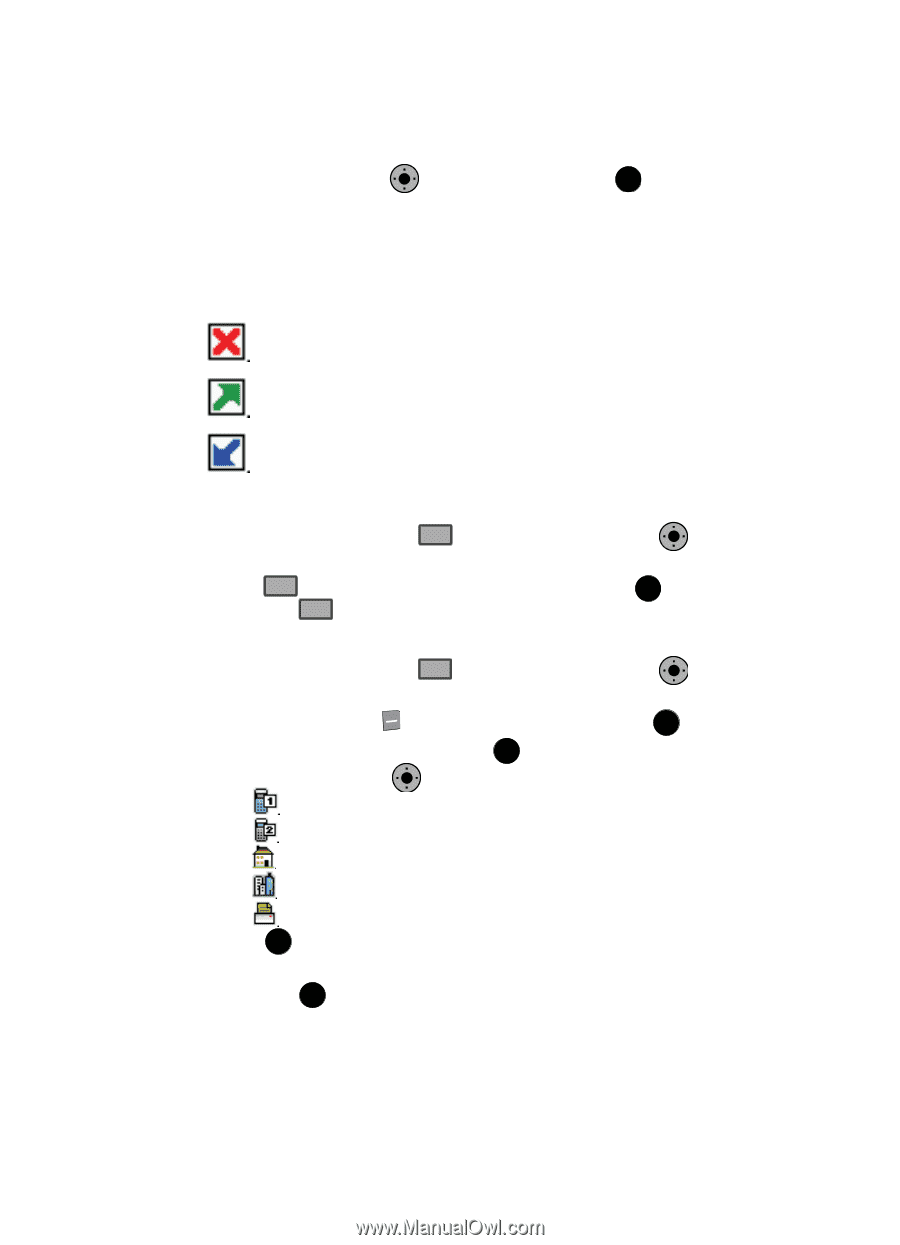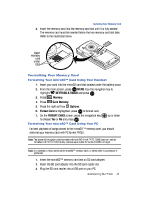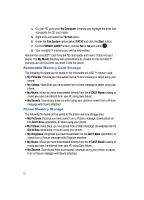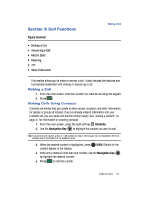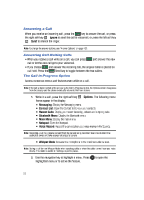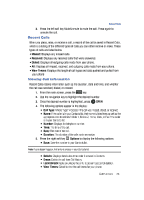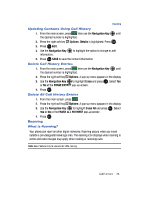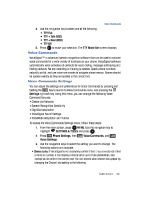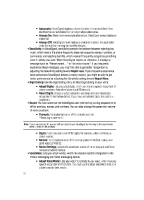Samsung SCH-U900 User Manual - Page 30
Samsung SCH-U900 Manual
 |
View all Samsung SCH-U900 manuals
Add to My Manuals
Save this manual to your list of manuals |
Page 30 highlights
6. Use the Navigation Key to highlight an option. Press OK to enter the highlighted option's sub-menu. OK Call History Icons When you view Recent Calls, an icon to the left of the number indicates the type of call. Indicates a Missed call Indicates a Dialed call Indicates a Received call Making Calls Using Call History 1. From the main screen, press 2. Press SEND SEND then use the Navigation Key OK until the desired number is highlighted. then press SEND to call the highlighted number. Or, you can press OK OPEN, to call the highlighted number. SEND Creating Contacts Using Call History 1. From the main screen, press 2. Press the right soft key 4. Use the Navigation Key then use the Navigation Key OK until the desired number is highlighted. Options. Save is highlighted. Press OK . OK 3. Add New Contact is highlighted. Press OK . to highlight one of the following options: Mobile 1 Mobile 2 Home Work Fax 5. Press OK to add a new contact, and then enter information. 6. Use the navigation keys to enter additional information for the entry and then press OK SAVE. 27