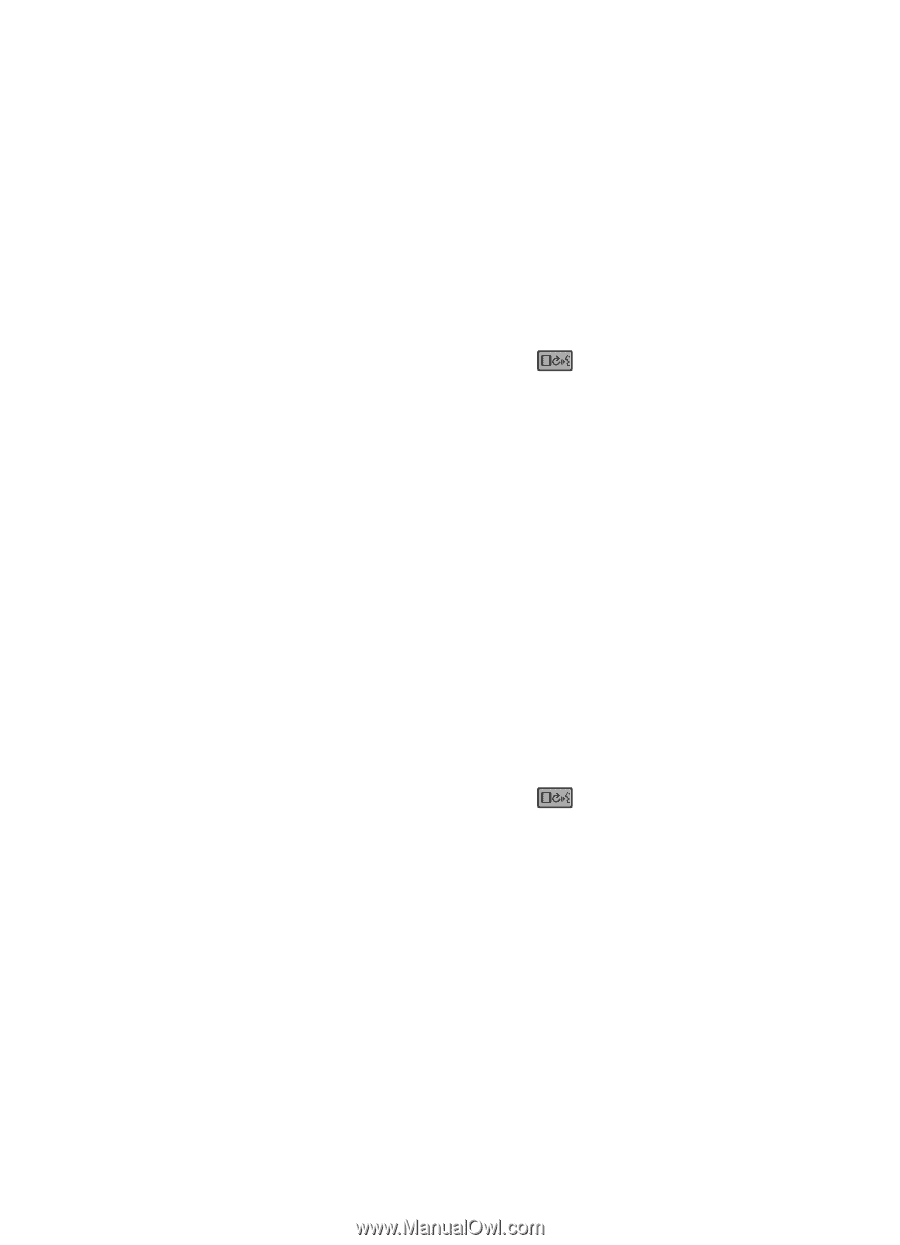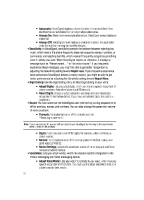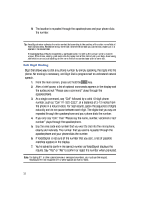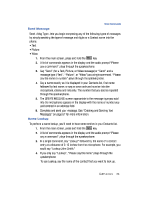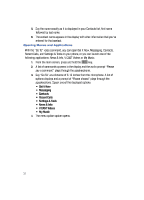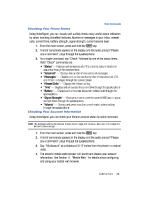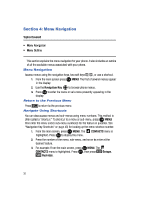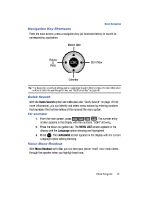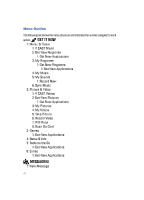Samsung SCH-U900 User Manual - Page 39
Samsung SCH-U900 Manual
 |
View all Samsung SCH-U900 manuals
Add to My Manuals
Save this manual to your list of manuals |
Page 39 highlights
Voice Commands Send Message Send lets you begin composing any of the following types of messages by simply speaking the type of message and digits or a Contact name into the phone: • Text • Picture • Video 1. From the main screen, press and hold the key. 2. A list of commands appears in the display and the audio prompt "Please say a command" plays through the speakerphone. 3. Say "Send" (for a Text, Picture, or Video message) or "Send" and a message type ("Text", "Picture", or "Video") as a single command. "Please say the name or number" plays through the speakerphone. 4. Say a name exactly as it is displayed in your Contacts list, first name followed by last name; or say an area code and number into the microphone, clearly and naturally. The number that you said is repeated through the speakerphone. 5. The CREATE MESSAGE screen appropriate to the message type you said into the microphone appears in the display with the name or number you said entered in an address field. 6. Complete and send your message. See "Creating and Sending Text Messages" on page 67 for more information. Name Lookup To perform a name lookup, you'll need to have some entries in your Contacts list. 1. From the main screen, press and hold the key. 2. A list of commands appears in the display and the audio prompt "Please say a command" plays through the speakerphone. 3. In a single command, say "Lookup" followed by the name of a contact entry at a distance of 3-12 inches from the microphone. For example, you could say "Lookup John Smith." 4. If you only say "Lookup", "Please say the name" plays through the speakerphone. To use Lookup, say the name of the contact that you want to look up. Call Functions 36