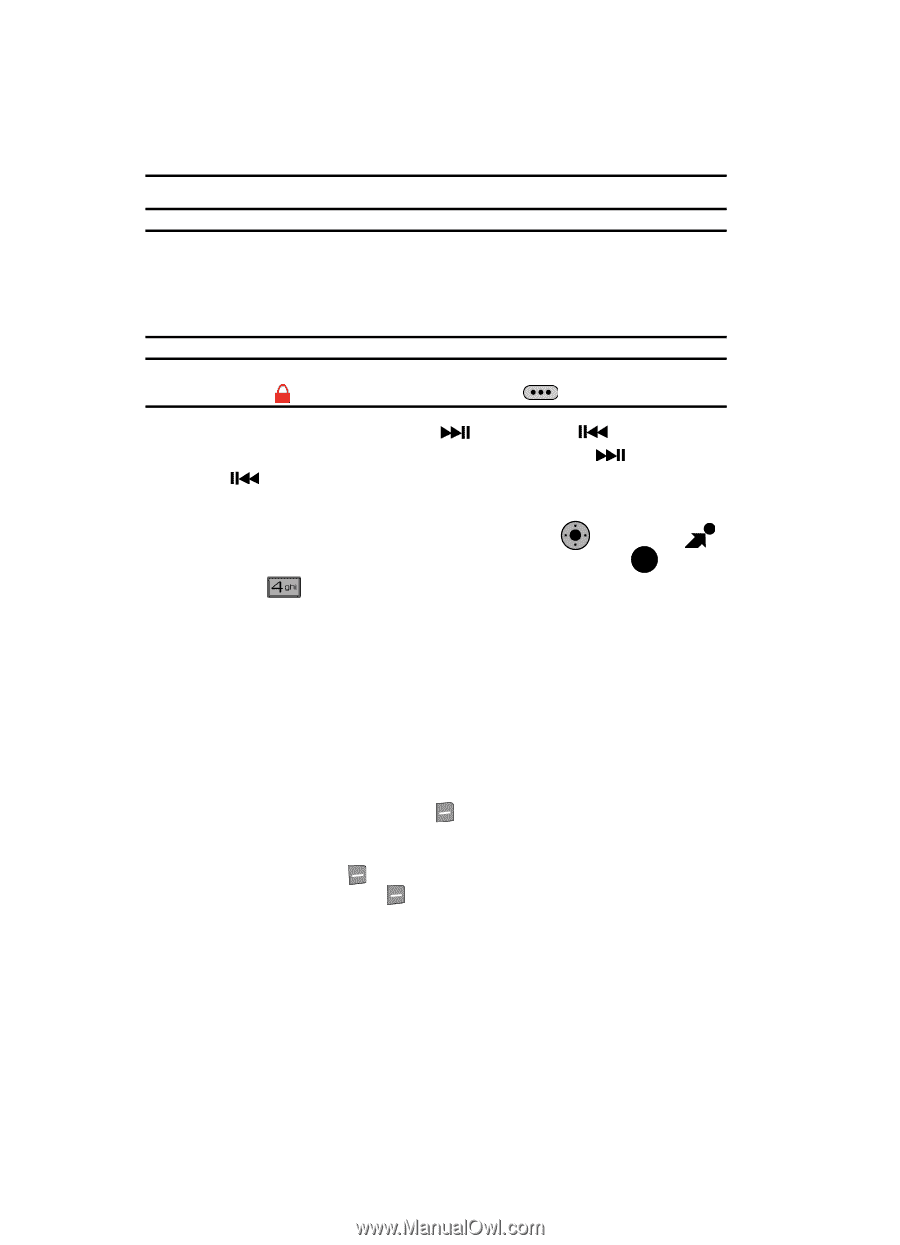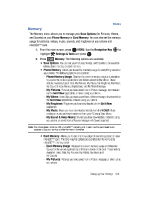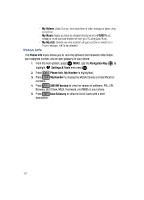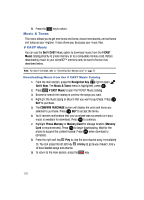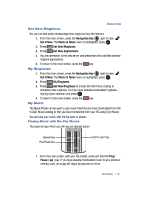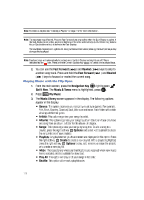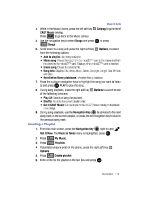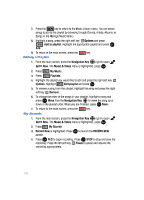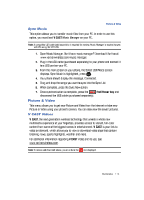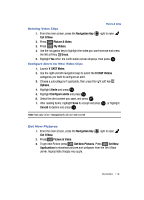Samsung SCH-U900 User Manual - Page 114
Samsung SCH-U900 Manual
 |
View all Samsung SCH-U900 manuals
Add to My Manuals
Save this manual to your list of manuals |
Page 114 highlights
Note: To create a playlist, see "Creating a Playlist" on page 112 for more information. Note: The touchpad keys (Rewind, Play and Fast Forward) are only active when the Sub-Display is active. If the Sub-Display is not active, press and hold one of the other external keys (Lock/Unlock Key, Volume Key or Speakerphone Key) to activate the Sub-Display. The touchpad responds to a light touch. Using excessive force when pressing the touchpad keys may damage the touchpad. Note: Touchpad keys will automatically be locked once the Sub-Display backlight turns off. This is indicated by the icon. Press and hold Camera Options Key to unlock the touchpad keys. 2. You can use the Fast Forward ( ) and Rewind ( another song track. Press and hold the Fast Forward ( ( ) keys to forward or rewind the current song. OK ) keys to skip to ) and Rewind Playing Music with the Flip Open 1. From the main screen, press the Navigation Key 2. Press right to open Get It Now. The Music & Tones menu is highlighted, press OK . My Music. 3. The Music Library screen appears in the display. The following options appear in the display: • Genres: This option organizes your songs by music type (genre). For example, Folk, Rock, Country, Classical, Soul, Unknown and so on. Each folder will contain all songs within that genre. • Artists: This option organizes your songs by artist. • Albums: This option organizes your songs by album title. Even if you only have one song from an album, a folder for the album will display. • Songs: This option organizes your songs by song title. To add a song to a playlist, press the right soft key Options and select Add to playlist to place the song into one of your playlists. • Playlists: Any playlists that you have created are displayed in this option. Press the right soft key Create to create a new playlist. With a playlist highlighted, press the right soft key Options to play, edit, rename, or erase the playlist, or to create a new playlist. • Inbox: This repository is where alert notifications are received when new music from a selected artist is available for download. • Play All: This option will play all of your songs in list order. • Shuffle: This option will re-sort a playlist order. 111