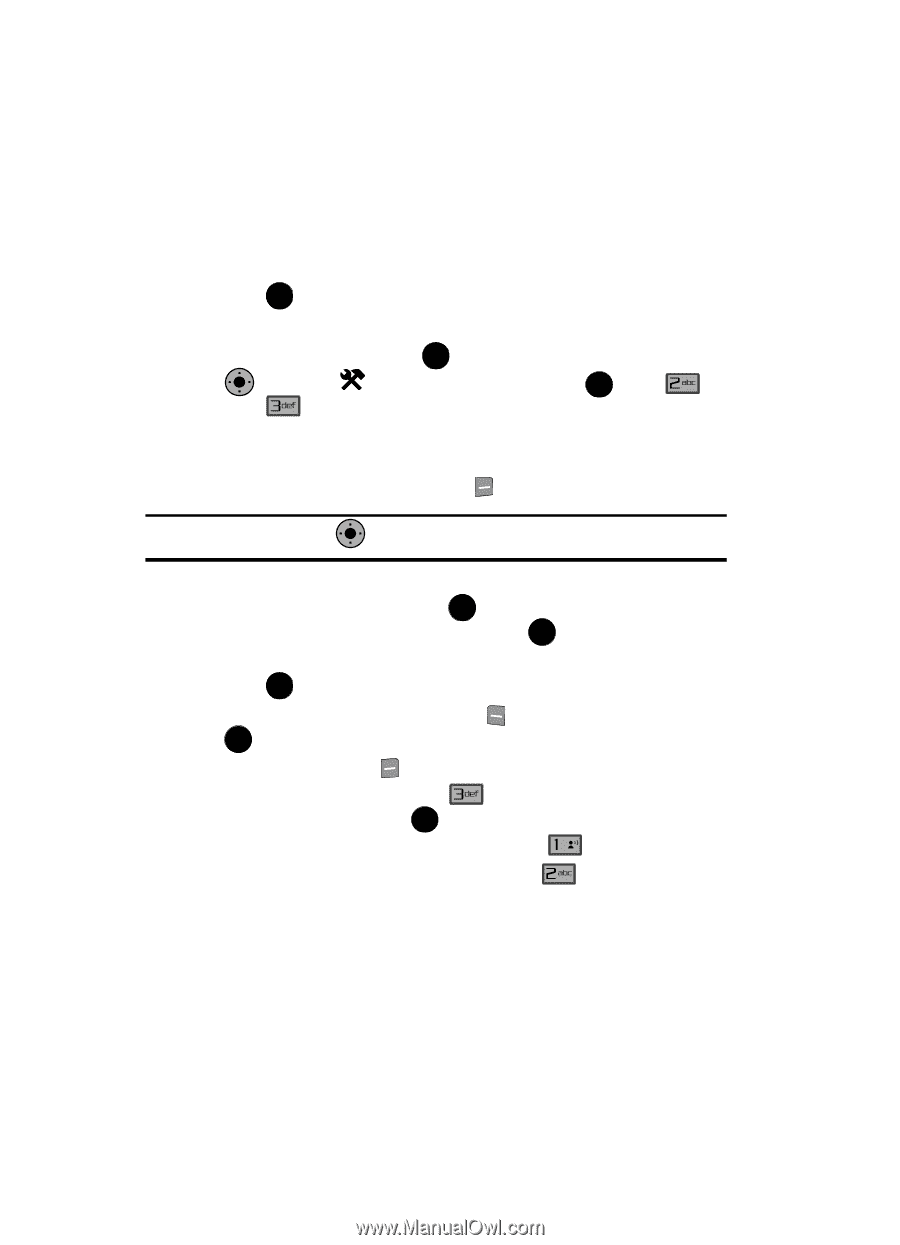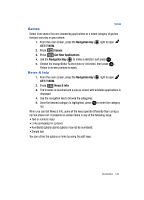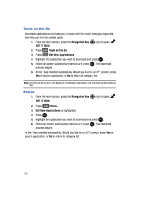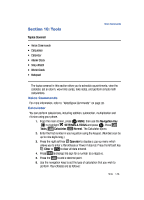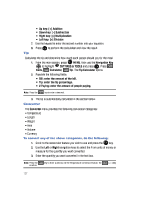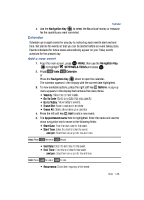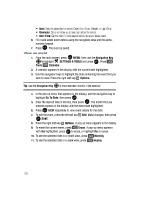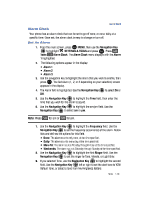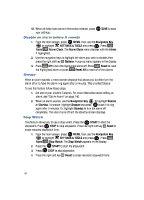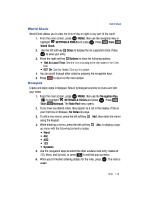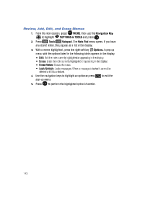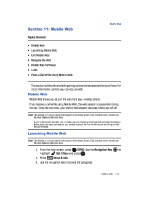Samsung SCH-U900 User Manual - Page 142
Samsung SCH-U900 Manual
 |
View all Samsung SCH-U900 manuals
Add to My Manuals
Save this manual to your list of manuals |
Page 142 highlights
• Alert: Sets the alarm for the event. Select from Tone, Vibrate, or Light Only. • Reminder: Set a reminder up to one day before the event. • Alert Time: Set the Alert Time to sound before the event takes place. 6. Fill in and select event details using the navigation keys and the alphanumeric keypad. 7. Press OK . The event is saved. View an event 1. From the main screen, press OK MENU, then use the Navigation Key to highlight SETTINGS & TOOLS and press OK . Press Tools Calendar. OK 2. A calendar appears in the display with the current date highlighted. 3. Use the navigation keys to highlight the date containing the event that you wish to view. Press the right soft key Options. Tip: Use the Navigation Key OK to move between months in the calendar. 4. In the pop-up menu that appears in the display, use the navigation key to highlight Go To Date, then press OK . 5. Enter the desired date in the box, then press OK . The month that you entered appears in the display with the event date highlighted. 6. Press OK VIEW repeatedly to view event details for the date. 7. To edit the event, press the left soft key OK SAVE. 8. Press the right soft key 9. To erase the current event, press Edit. Make changes, then press Options. A pop-up menu appears in the display. Erase. A pop-up menu appears with Yes highlighted. press OK to erase, or highlight No to cancel. @ 10. To see the selected date in a month view, press 11. To see the selected date in a week view, press Monthly. Weekly. 139