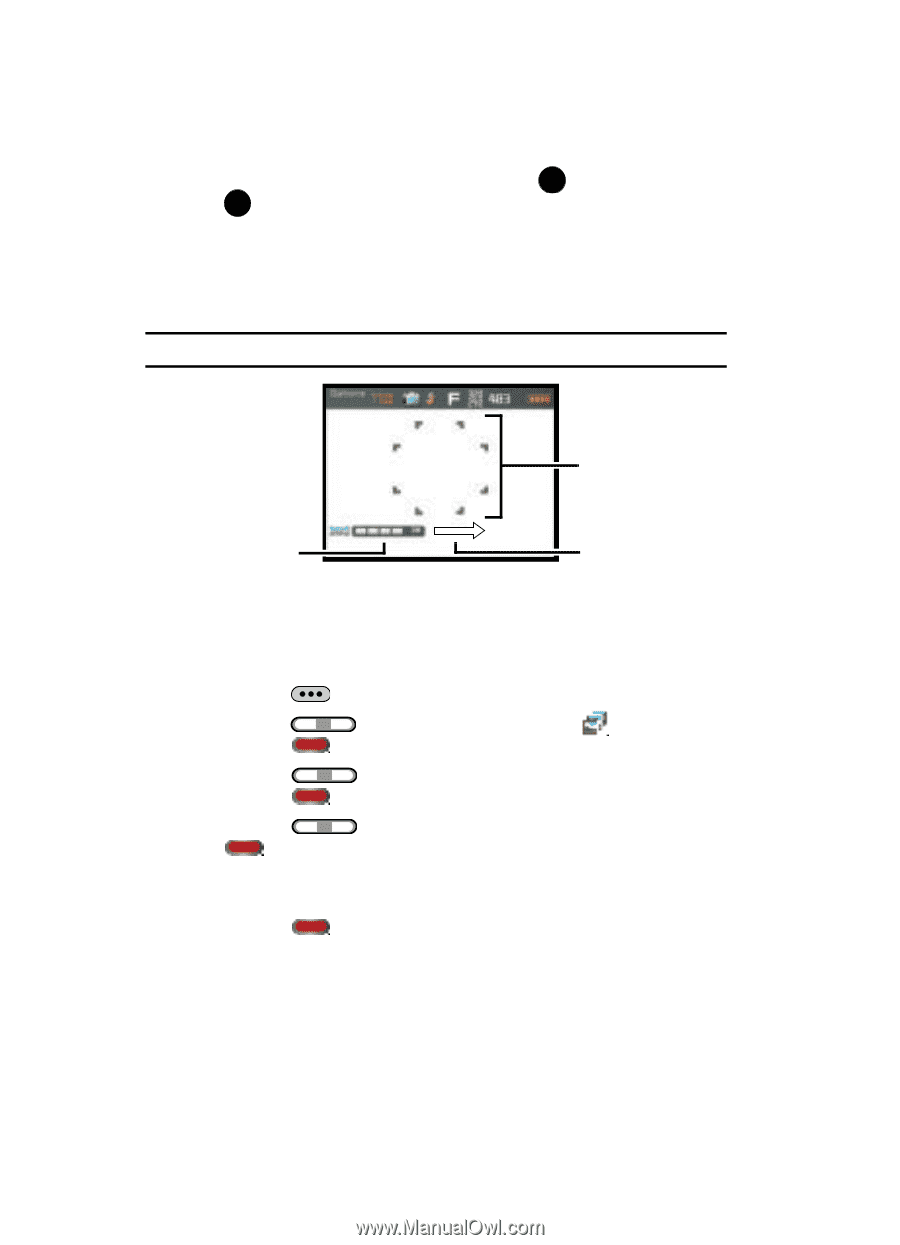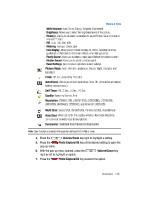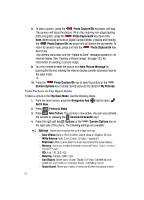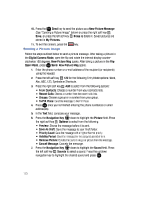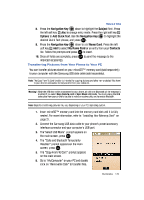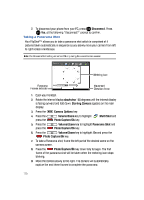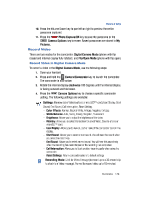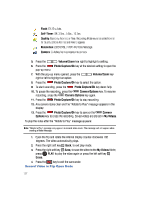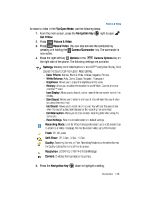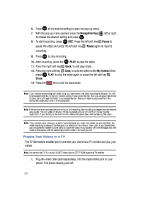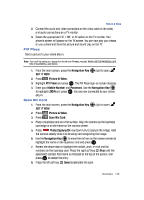Samsung SCH-U900 User Manual - Page 128
Samsung SCH-U900 Manual
 |
View all Samsung SCH-U900 manuals
Add to My Manuals
Save this manual to your list of manuals |
Page 128 highlights
7. To disconnect your phone from your PC, press OK Disconnect. Press OK Yes, at the following "Disconnect?" prompt to confirm. Taking a Panorama Shot Your FlipShot™ allows you to take a panorama shot which is comprised of 4 pictures taken automatically in sequence as you slowly move your camera from left to right across a landscape. Note: The Panorama Shot setting will remain ON only during the current camera session. Metering Icon Panorama Frames Indicator 1. Open your handset. Movement Direction Arrow 2. Rotate the internal display clockwise 180 degrees until the internal display is facing outward and fold down. Starting Camera appears on the main display. 3. Press the 4. Press the Camera Options key. Volume/Zoom key to highlight Photo Capture/Ok key. Multi Shot and press the 5. Press the press the 6. Press the Volume/Zoom key to highlight Panorama Shot and Photo Capture/Ok key. Volume/Zoom key to highlight: On and press the Photo Capture/Ok key. 7. To take a Panorama shot, frame the left part of the desired scene on the camera screen. 8. Press the Photo Capture/Ok key down fully to begin. The first frame of the panorama shot will be taken when the metering icon stops blinking. 9. Move the camera slowly to the right. The camera will automatically capture the next three frames to complete the panorama. 125