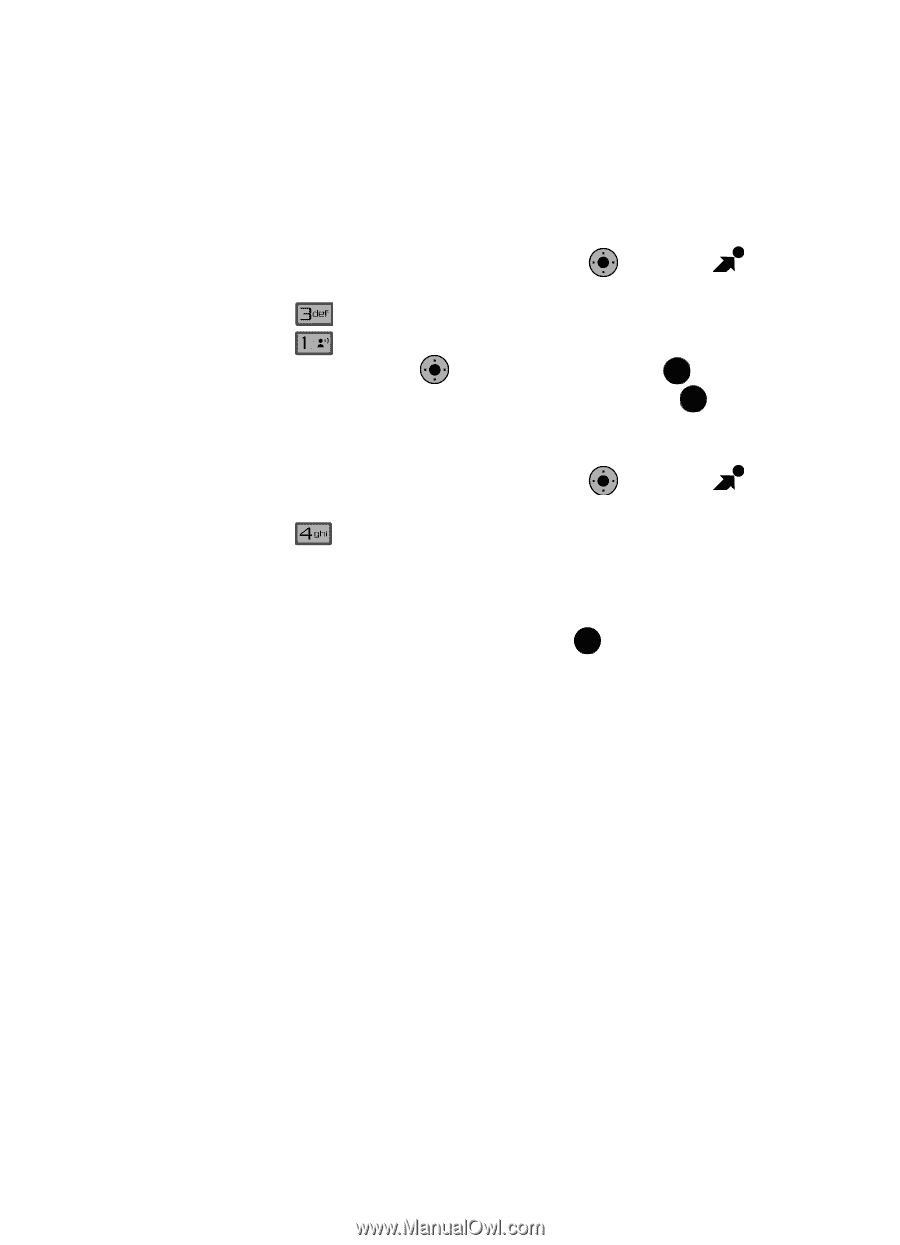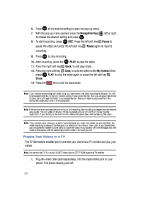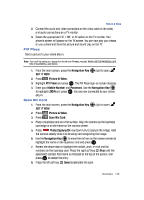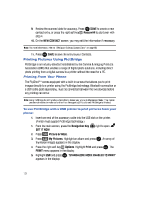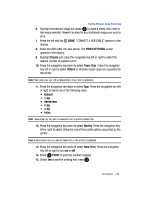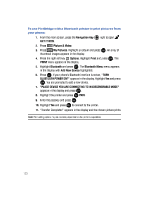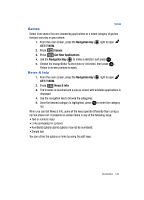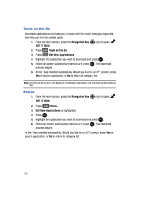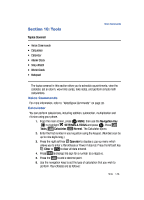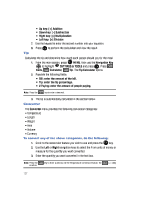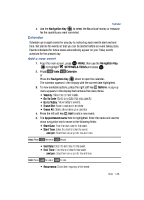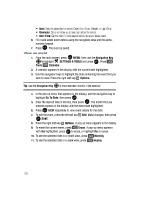Samsung SCH-U900 User Manual - Page 137
Samsung SCH-U900 Manual
 |
View all Samsung SCH-U900 manuals
Add to My Manuals
Save this manual to your list of manuals |
Page 137 highlights
Games Games Select from several fun and interesting applications or a broad category of games that you can play on your phone. 1. From the main screen, press the Navigation Key OK right to open GET IT NOW. 2. Press 3. Press @ Games. Get New Applications. OK 4. Use the Navigation Key to make a selection and press OK . 5. Choose the charge Either Subscription or Unlimited, then press OK . Follow in screen prompts to apply. News & Info 1. From the main screen, press the Navigation Key OK right to open GET IT NOW. 2. Press News & Info. 3. The browser is launched and a pop up screen with available applications is displayed. 4. Use the navigation key to browse the categories. 5. Once the desired category is highlighted, press OK to enter the category list. When you use Get News & Info, some of the keys operate differently than during a normal phone call. It presents on-screen items in any of the following ways: • Text or numeric input • Links (embedded in content) • Numbered options (some options may not be numbered) • Simple text You can utilize the options or links by using the soft keys. Multimedia 134