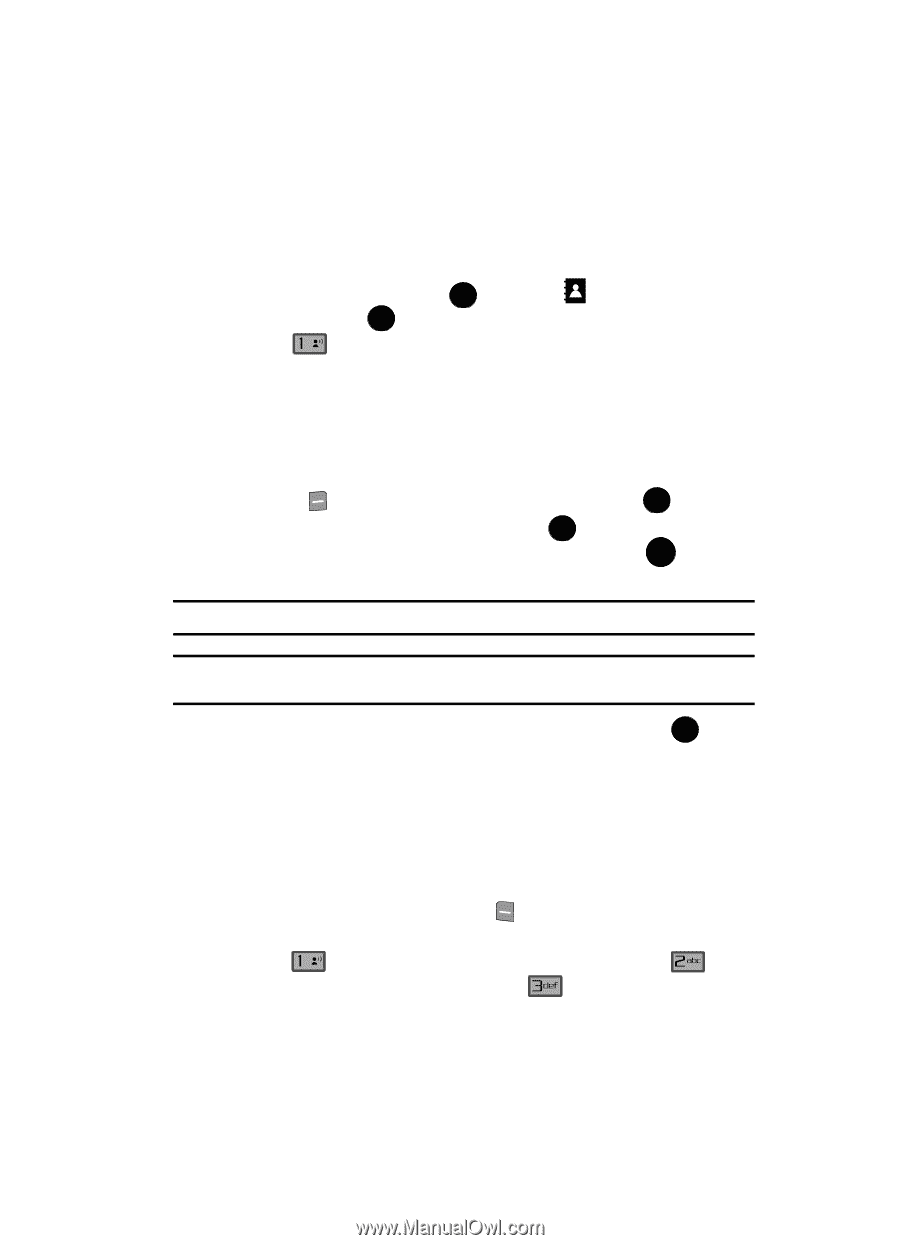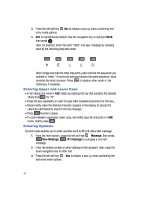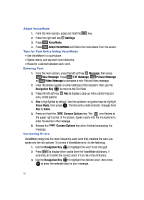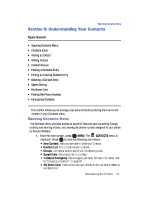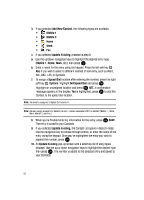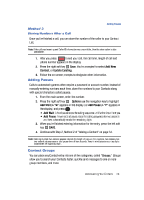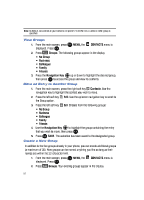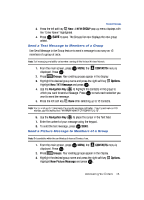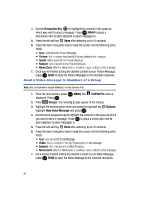Samsung SCH-U900 User Manual - Page 57
Samsung SCH-U900 Manual
 |
View all Samsung SCH-U900 manuals
Add to My Manuals
Save this manual to your list of manuals |
Page 57 highlights
Adding a Contact Adding a Contact When you add information to your Contacts, you can add it as a new entry or as an existing entry. Method 1 1. From the main screen, press OK MENU, the CONTACTS menu is displayed. Press OK . 2. Press @ New Contact to enter the contact information. 3. Enter a name for the entry using the keypad. 4. Use the navigation key to highlight the appropriate type (Mobile 1, Home, Work, E-mail, etc.). Once highlighted, use the keypad to enter required information. 5. To assign a Speed Dial location after entering the number, press the right soft key Options. Highlight Set Speed Dial and press OK . Highlight an unassigned location and press OK SET. A confirmation message appears in the display, Yes is highlighted, press OK to add the Contact to the speed dial location. Note: Voicemail is assigned to Speed Dial location 1. Note: You can assign a speed dial location to each number associated with the contact (Mobile 1, Home, Work, Mobile 2, and Fax). 6. When you're finished entering information for the entry, press OK SAVE to save the entry to your Contacts. Method 2 You can add new numbers to the Contacts by simply entering the number while the phone is in the main screen, then following the necessary prompts to complete the process. 1. From the main screen, enter the number that you wish to save using the keypad, then press the left soft key Save. You're prompted to select from Add New Contact, Update Existing or Notepad. 2. Press @ to enter the number as a Add New Contact, press to add the number to Update Existing or press to save the entry to Notepad. Understanding Your Contacts 54