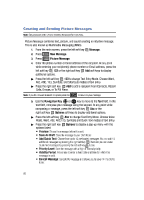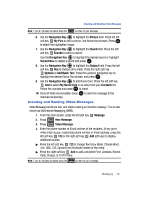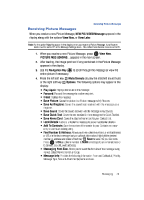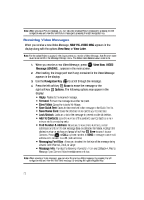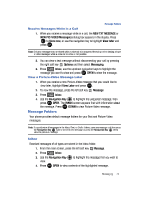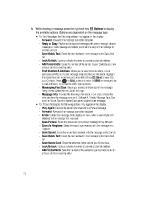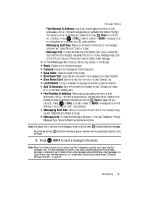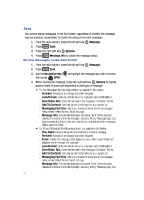Samsung SCH-U900 User Manual - Page 76
Samsung SCH-U900 Manual
 |
View all Samsung SCH-U900 manuals
Add to My Manuals
Save this manual to your list of manuals |
Page 76 highlights
Note: When viewing a Picture message, you can view the previous Picture message by pressing the left navigation key and view the next Picture message by pressing the right navigation key. Receiving Video Messages When you receive a new Video Message, NEW PIC-VIDEO MSG appears in the display along with the options View Now, or View Later. Note: For the option Reject to appear in the display when you receive a Video Message, Auto Receive mode must be set to Off in the Message Settings menu. The default Auto Receive value is set to On. 1. When you receive a new Video Message, press OK View Now. VIDEO Message LOADING...appears in the main screen. 2. After loading, the image (and text if any) contained in the Video Message appears in the display. 3. Use the Navigation Key 4. Press the left soft key OK to scroll through the message. right soft key display: • Reply: Replies to the received message. • Forward: Forward the message to another recipient. • Save Video: Saves the video to My Videos. • Save Quick Text: Saves the text received in the message to the Quick Text list. • Save Name Card: Saves the attached name card to your Contact List. • Lock/Unlock: Locks or unlocks the message to prevent accidental deletion. • Add To Contacts: Save the number of the sender to your Contacts as a new entry or add to an existing entry. • Find Number & Address: Allows you to view phone numbers, e-mail addresses or URLs in the text message body or callback information. Highlight the desired number or address and press left soft key Save to save it to your Contacts. Press OK to CALL a phone number, to SEND a message to an e-mail address or to connect to a URL (web address). • Messaging Font Size: Allows you to select the font size of the message being viewed. Select Normal, Small, or Large. • Message Info: Provides the following information: From and Callback #, Priority, Message Type, Size and Attachment(s) name and size. Note: When viewing a Video message, you can view the previous Video message by pressing the left navigation key and view the next Video message by pressing the right navigation key. Erase to erase the message or the Options. The following options may appear in the 73