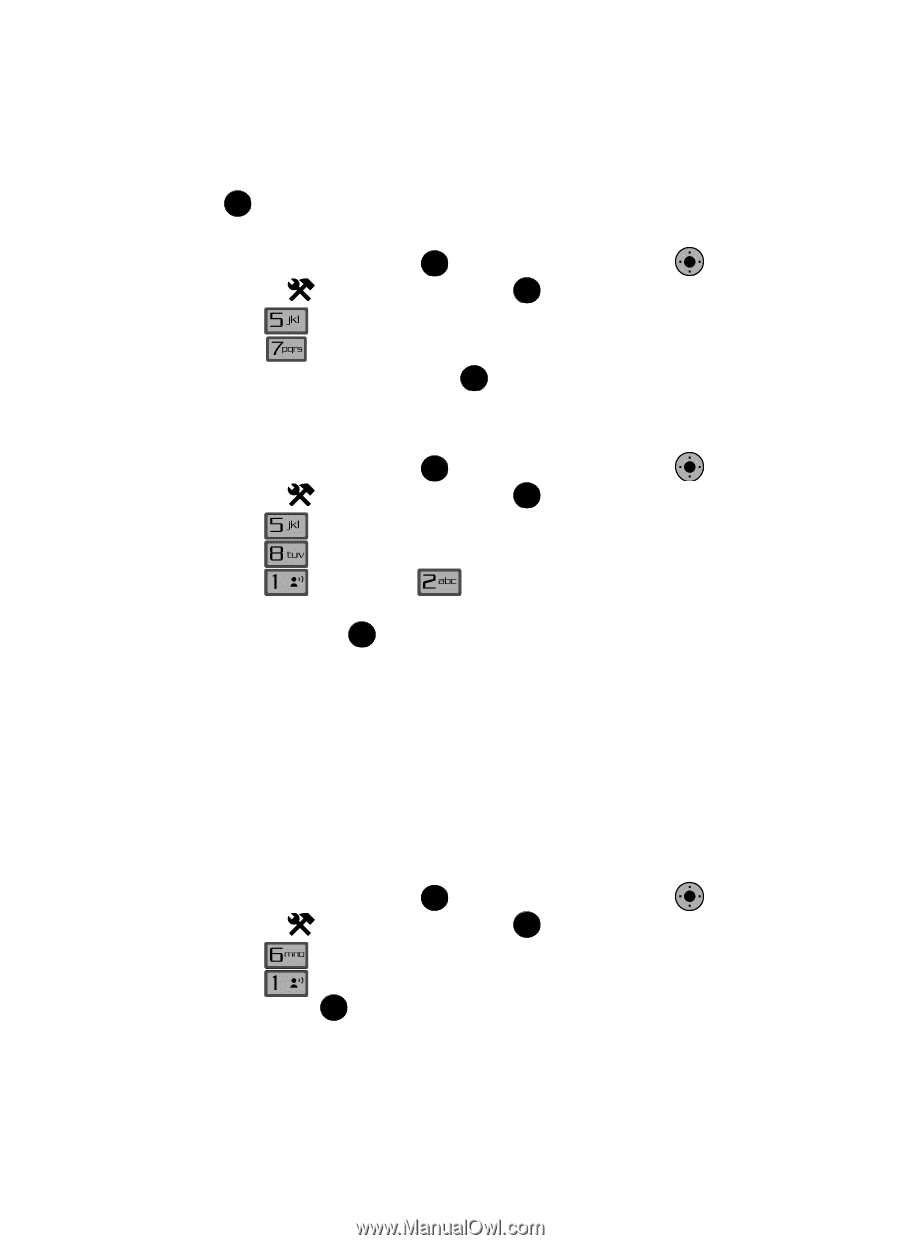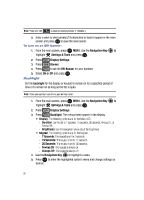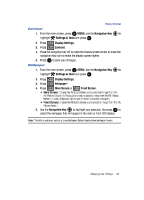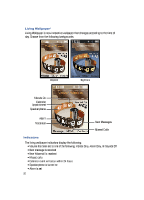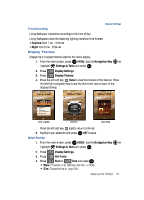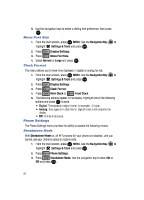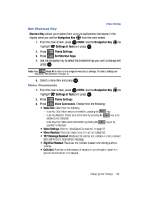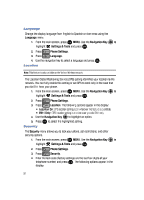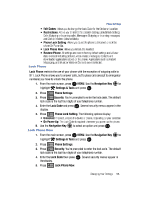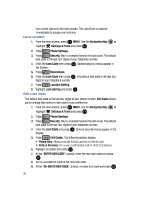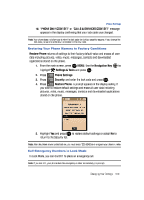Samsung SCH-U900 User Manual - Page 98
Samsung SCH-U900 Manual
 |
View all Samsung SCH-U900 manuals
Add to My Manuals
Save this manual to your list of manuals |
Page 98 highlights
5. Use the navigation keys to select a dialing font preference, then press OK . Menu Font Size 1. From the main screen, press OK MENU. Use the Navigation Key OK to highlight 2. Press 3. Press Settings & Tools and press OK . Display Settings. Menu Font Size. 4. Select Normal or Large and press OK . Clock Format This menu allows you to have time displayed in digital or analog format. 1. From the main screen, press OK MENU. Use the Navigation Key OK to highlight 2. Press 3. Press 4. Press @ Settings & Tools and press OK . Display Settings. Clock Format. Main Clock or Front Clock. 5. The following options appear in the display. Highlight one of the following options and press OK to save. • Digital: Time appears in digital format, for example, 12:54pm. • Analog: Time appears in clock format. Digital format is still present in the display. • Off: No time is displayed. Phone Settings The Phone Settings menu provides the ability to access the following menus: Standalone Mode With Standalone Mode on, all RF functions for your phone are disabled, and you cannot use your phone to place or receive calls. 1. From the main screen, press OK MENU. Use the Navigation Key OK to highlight 2. Press 3. Press @ Settings & Tools and press OK . Phone Settings. Standalone Mode. Use the navigation key to select On or Off and press OK . 95