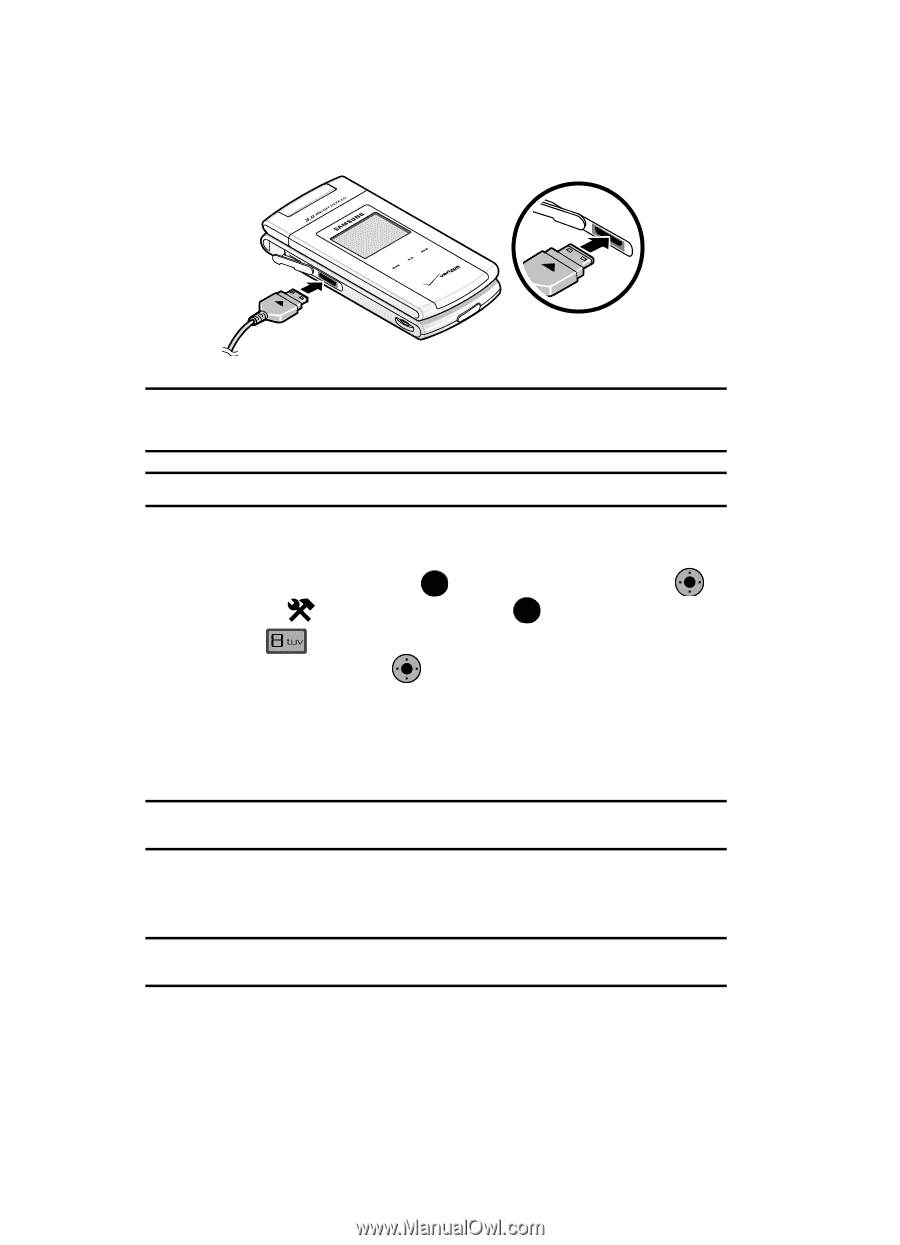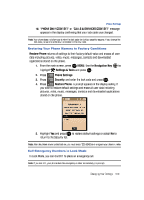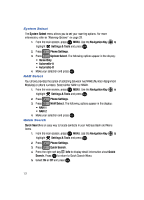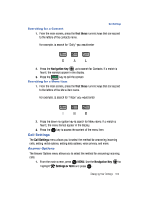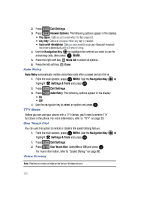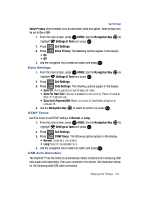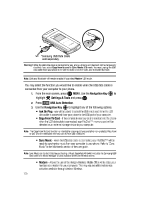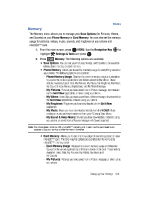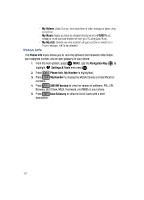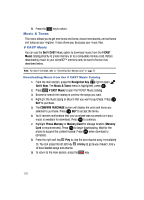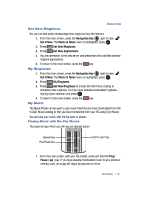Samsung SCH-U900 User Manual - Page 108
Samsung SCH-U900 Manual
 |
View all Samsung SCH-U900 manuals
Add to My Manuals
Save this manual to your list of manuals |
Page 108 highlights
* *Samsung USB Data Cable sold separately. Warning!: While the USB data cable is connected to your phone, all calls and Bluetooth will be temporarily disabled if you select Copy from/to card or Sync Music USB mode. You must unplug the USB data cable from your phone to be able to make or receive calls, and to enable Bluetooth. Note: Calls and Bluetooth will remain enabled if you select Modem USB mode. You may select the function you would like to enable when the USB data cable is connected from your computer to your phone. 1. From the main screen, press OK MENU. Use the Navigation Key OK to highlight 2. Press Settings & Tools and press OK . USB Auto Detection. OK 3. Use the Navigation Key to highlight any of the following options: • Ask On Plug - you will be asked to select the USB mode each time the USB data cable is connected from your phone to the USB port of your computer. • Copy From/To Card - if the removable memory card is inserted into the phone when the USB data cable is connected, your FlipShot™ memory card will be detected as an external storage device to your computer. Note: The Copy From/To Card function is intended for copying pictures and other non-protected files from/ to your phone's removable memory card to/from your computer. • Sync Music - when the USB data cable is connected, your FlipShot™ will be ready to synchronize music from your computer to your phone. Refer to "Sync Music" in the Multimedia section of the user guide. Note: Sync Music can be facilitated by purchasing a Music Essentials Kit (which includes the Samsung USB data cable and Music Manager wizard) available at Verizon Wireless stores. • Modem - Allows the use of the Verizon Wireless Mobile Office kit to utilize your handset as a modem for your computer. This may require additional service activation available through Verizon Wireless. 105