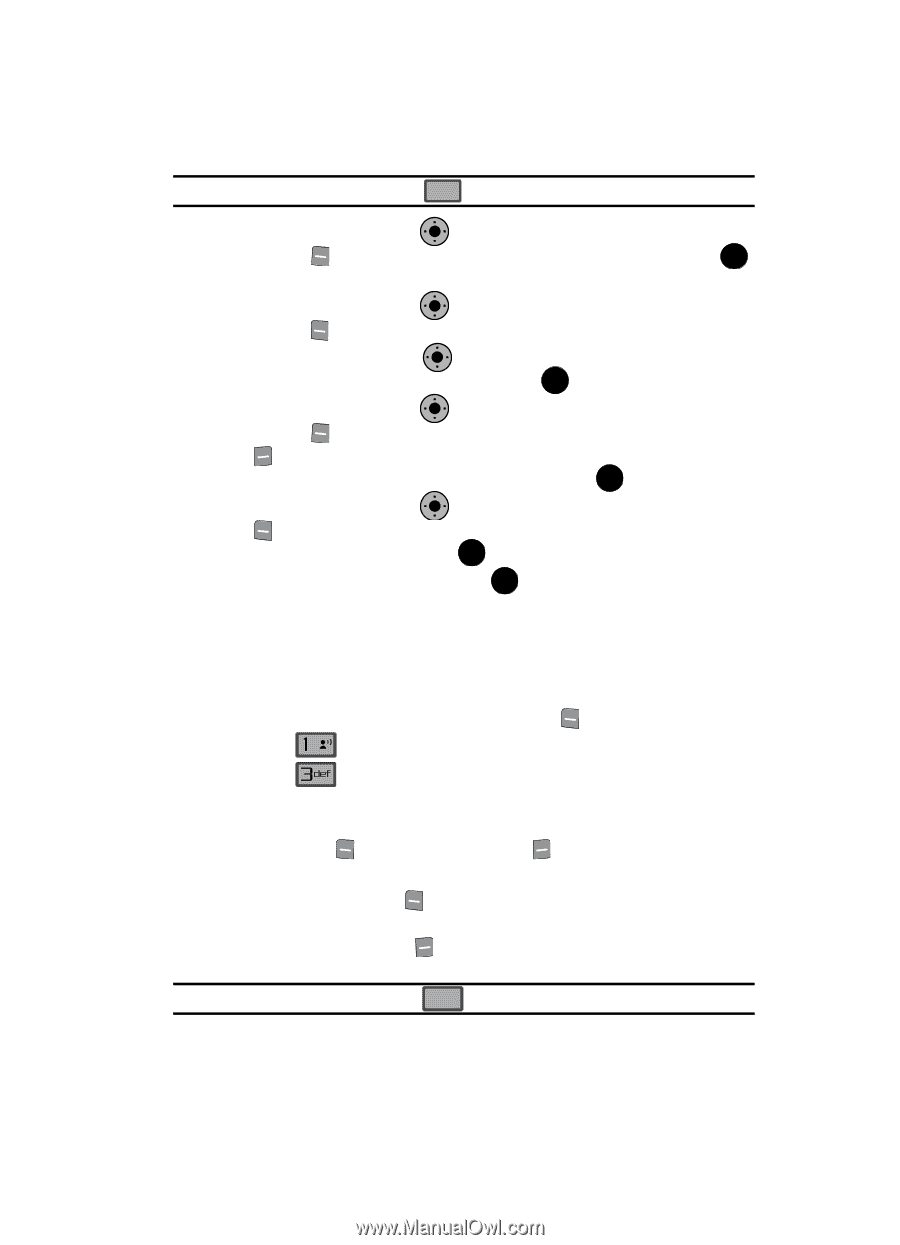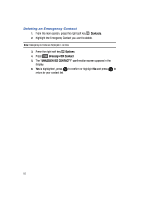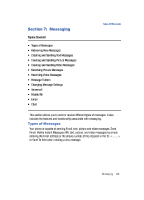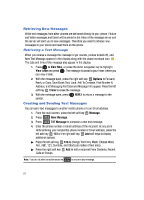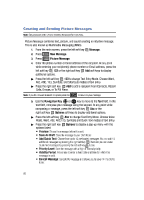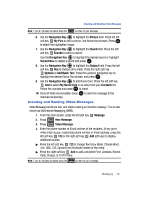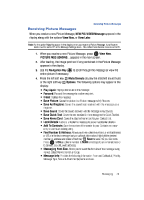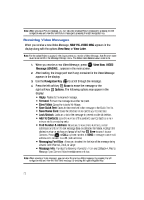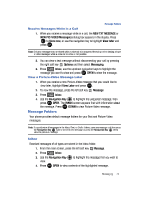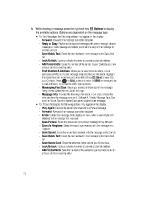Samsung SCH-U900 User Manual - Page 73
Samsung SCH-U900 Manual
 |
View all Samsung SCH-U900 manuals
Add to My Manuals
Save this manual to your list of manuals |
Page 73 highlights
Creating and Sending Video Messages Note: If you do not select an option press the CLR to return to your message. 6. Use the Navigation Key to highlight the Picture field. Press the left soft key My Pics to add a picture, and follow the prompts. Press OK to attach the highlighted image. OK 7. Use the Navigation Key soft key to highlight the Sound field. Press the left Sounds to select a sound. OK OK Use the Navigation Key to highlight the desired sound or highlight Record New to record a sound and press OK . 8. Use the Navigation Key to highlight the Subject field. Press the left soft key Abc to change entry mode. Press the right soft key Options to Add Quick Text. Press the up/down navigation key to highlight the desired Quick Text phrase, and press OK . OK OK 9. Use the Navigation Key to add Name Card. Press the left soft key Add to select My Name Card or an entry from your Contacts list. Follow the prompts and press OK to insert. intended recipient(s). 10. Once all fields are complete, press OK to send the message to the Creating and Sending Video Messages Video Message combines text, and video creating an intuitive message. This is also known as Multimedia Messaging (MMS). 1. From the main screen, press the left soft key 2. Press 3. Press @ Message. New Message. Video Message. 4. Enter the phone number or Email address of the recipient. At any point while entering your recipient(s) phone number or Email address, press the left soft key 123 or the right soft key Add soft keys to display additional options. ᮣ ᮣ Press the left soft key 123 to change Text Entry Mode. Choose Word, Abc, ABC, 123, Symbols and Shortcuts modes of text entry. Press the right soft key Add to add a recipient From Contacts, Recent Calls, Groups, or To PIX Place. CLR Note: If you do not select an option press the to return to your message. Messaging 70