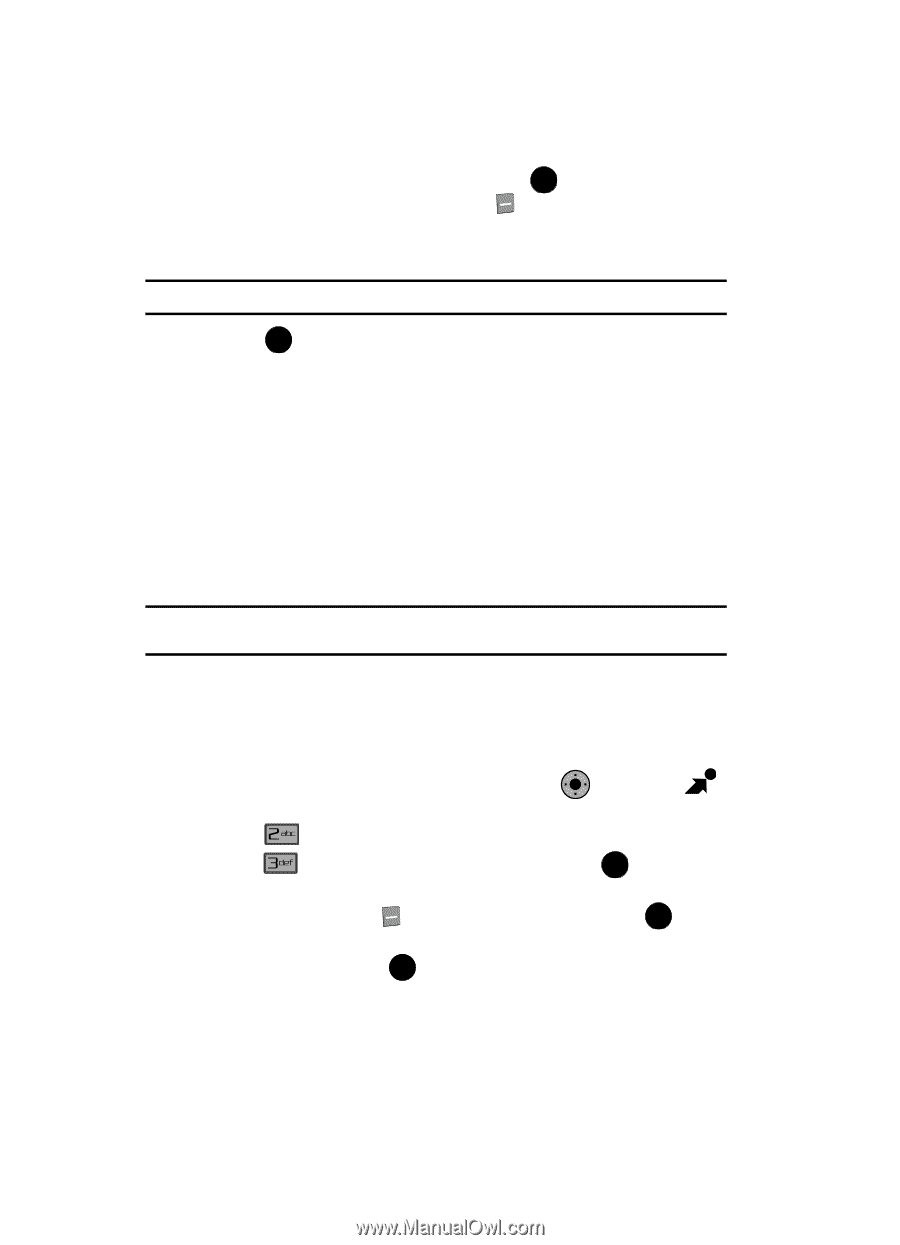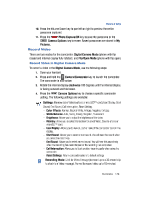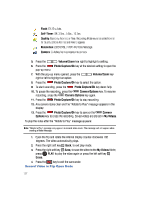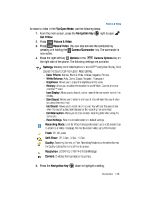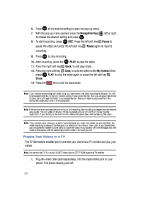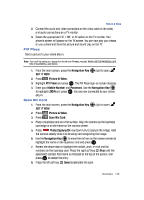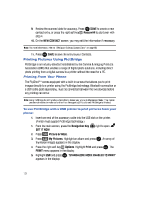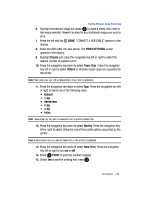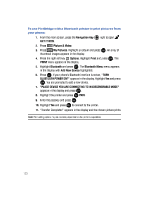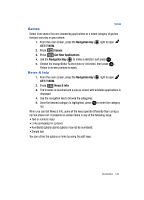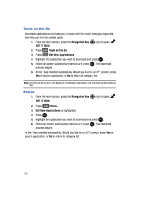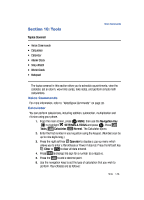Samsung SCH-U900 User Manual - Page 134
Samsung SCH-U900 Manual
 |
View all Samsung SCH-U900 manuals
Add to My Manuals
Save this manual to your list of manuals |
Page 134 highlights
9. Review the scanned data for accuracy. Press OK SAVE to create a new contact entry, or press the right soft key step 4. RescanAll to start over with 10. On the NEW CONTACT screen, you may edit the information if necessary. Note: For more information, refer to "Editing an Existing Contact Entry" on page 60. 11. Press OK SAVE to save the entry to your Contacts. Printing Pictures Using PictBridge PictBridge is an industry standard established by the Camera & Imaging Products Association (CIPA) that enables a range of digital photo solutions, including direct photo printing from a digital camera to a printer without the need for a PC. Printing From Your Phone The FlipShot™ comes equipped with a built-in camera that allows you to print images directly to a printer using the PictBridge technology. Bluetooth connection or a USB cable (sold separately), must be connected between the two devices before any printing can occur. Note: Using PictBridge to print photos automatically places your phone in Standalone Mode. This means you cannot receive or make calls other than emergency (911) calls until PictBridge is finished. To use PictBridge with a USB printer to print pictures from your phone: 1. Insert one end of the accessory cable into the USB slot on the printer. (Printer must support PictBridge technology.) 1. From the main screen, press the Navigation Key OK right to open GET IT NOW. 2. Press 3. Press Picture & Video. My Pictures. Highlight an album and press OK . An array of thumbnail images appears in the display. Options. Highlight Print and press OK . The PRINT menu appears in the display. appears in the display. 4. Press the right soft key 5. Highlight USB and press OK . "STANDALONE MODE ENABLED TO PRINT" 131