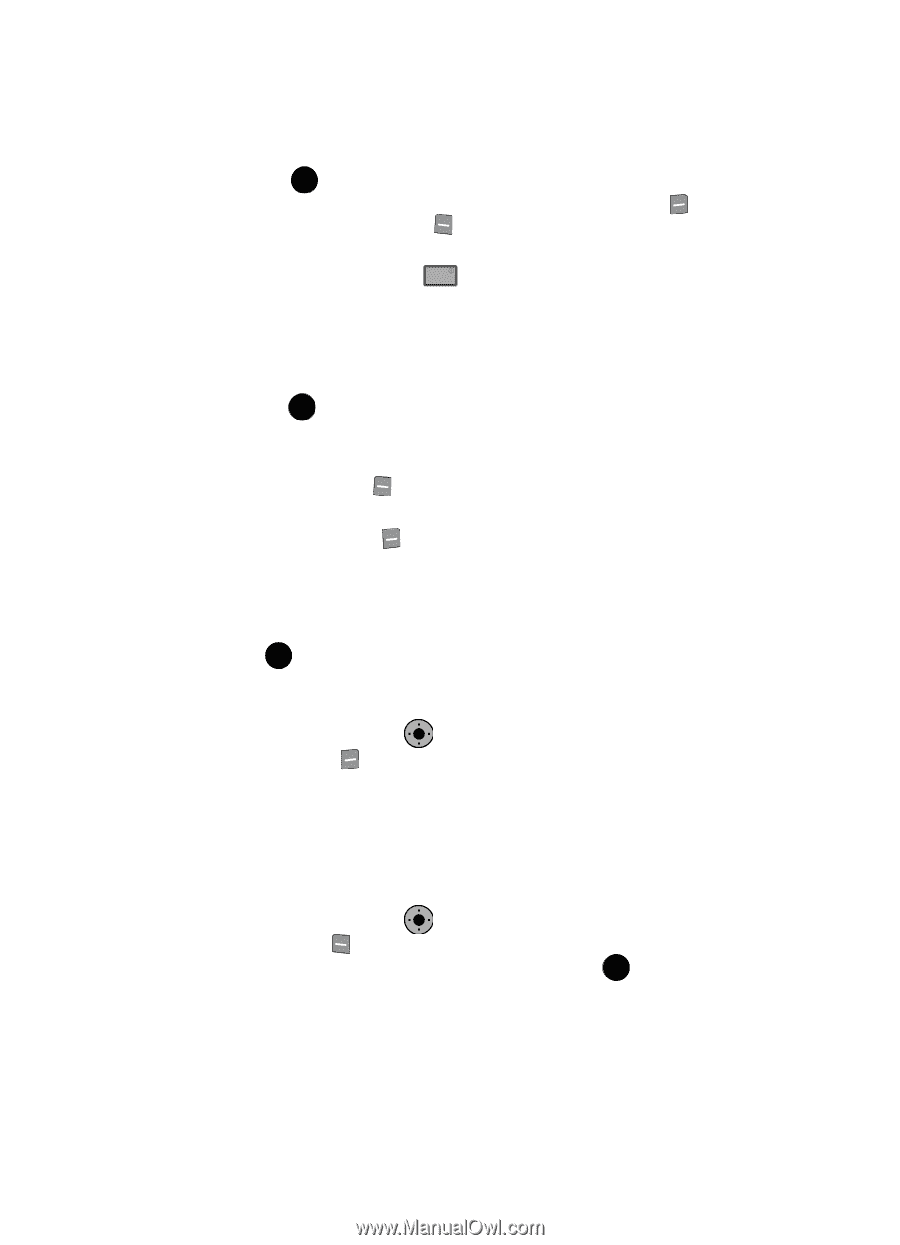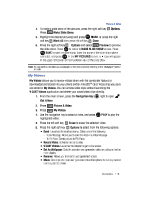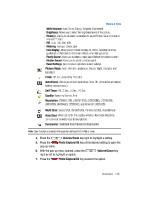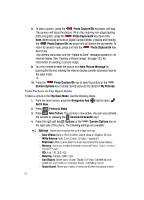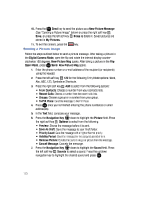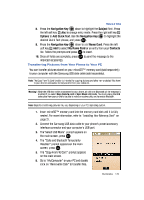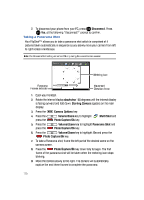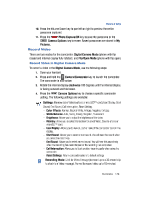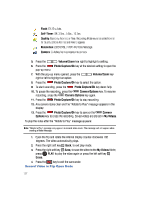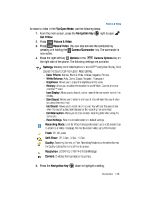Samsung SCH-U900 User Manual - Page 126
Samsung SCH-U900 Manual
 |
View all Samsung SCH-U900 manuals
Add to My Manuals
Save this manual to your list of manuals |
Page 126 highlights
10. Press the OK Send key to send the picture as a New Picture Message (See "Sending a Picture Image" below) or press the right soft key Save, or press the left soft key Erase to delete it. Saved pictures are stored in My Pictures. 11. To exit the camera, press the Sending a Picture Image END key. Follow the steps outlined below to send a picture message. After taking a picture in the Digital Camera Mode, open the flip and rotate the internal display counterclockwise 180 degrees. New Picture Msg opens. After taking a picture in the Flip Open Mode, press OK Send. New Picture Msg opens. 1. Enter the phone number or e-mail address of the recipient (or recipients) using the keypad. 2. Press the left soft key 123 for the following Entry Mode options: Word, Abc, ABC, 123, Symbols or Shortcuts. 3. Press the right soft key Add to select from the following options: • From Contacts: Choose a number from your contacts lists. • Recent Calls: Choose a number from the recent calls lists. • Groups: Choose a group or a number from your group. • To PIX Place: Send the message to the PIX Place. 4. Press OK once you've finished entering the phone number(s) or email address(es). 5. In the Text field, compose your message. 6. Press the Navigation Key down to highlight the Picture field. Press the right soft key Options to select from the following: • Preview: Shows the message before it is sent. • Save As Draft: Save the message to your Draft folder. • Priority Level: Save the message with a High or Normal priority. • Validity Period: Save the message for the assigned period of time. • Remove Picture: Deletes the current image or picture from the message. • Cancel Message: Cancels the message. 7. Press the Navigation Key down to highlight the Sound field. Press the left soft key Sounds to select a sound. Press the up/down navigation key to highlight the desired sound and press OK . OK OK 123