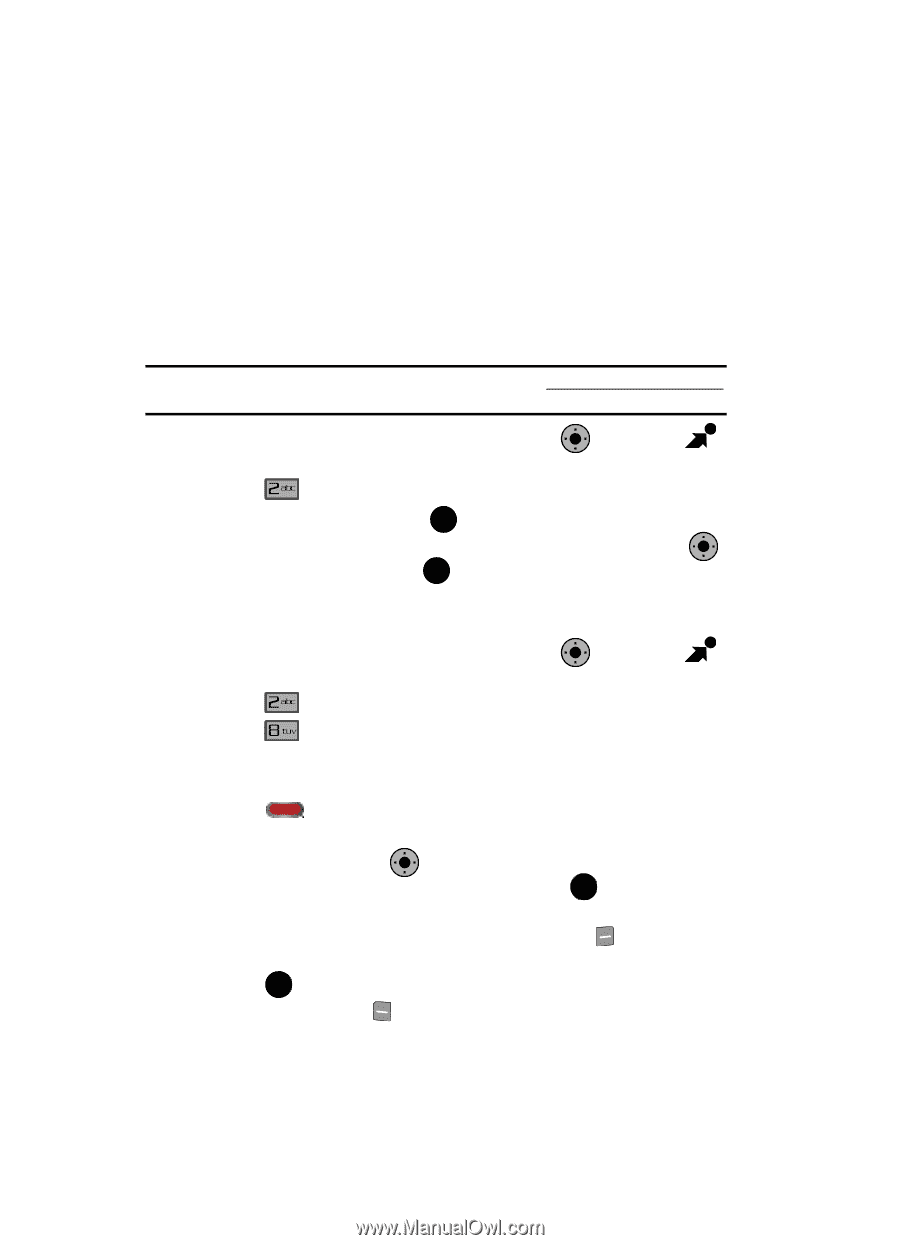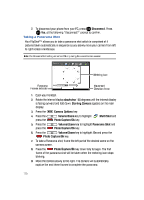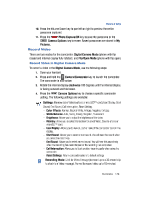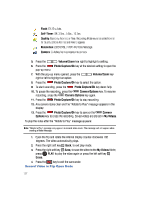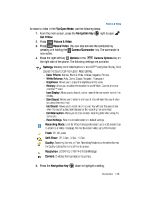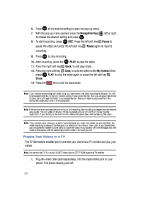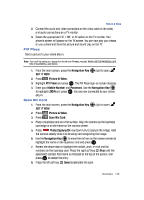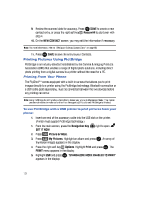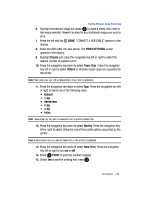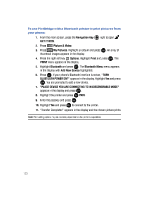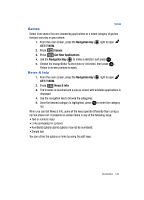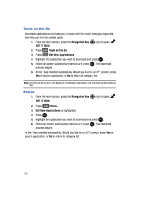Samsung SCH-U900 User Manual - Page 133
Samsung SCH-U900 Manual
 |
View all Samsung SCH-U900 manuals
Add to My Manuals
Save this manual to your list of manuals |
Page 133 highlights
Picture & Video 2. Connect the audio and video connectors on the video cable to the video and audio connections on a TV monitor. 3. Select the appropriate EXT, LINE, or AV option on the TV monitor. Your phone's screen will appear on the TV screen. You can now play your videos on your phone and have the picture and sound play on the TV. PIX Place Send a picture to your online album. Note: You must first setup your account on the Verizon Wireless website: www.verizonwireless.com before establishing a connection. 1. From the main screen, press the Navigation Key OK right to open GET IT NOW. 2. Press Picture & Video. OK 3. Highlight PIX Place and press OK . The PIX Place sign-on screen displays. 4. Enter your Mobile Number and Password. Use the Navigation Key to highlight LOGIN and press OK . You are now connected to your online album. Scan Biz Card 1. From the main screen, press the Navigation Key OK right to open GET IT NOW. 2. Press 3. Press Picture & Video. Scan Biz Card. 4. Place a business card on a flat surface. Align the camera so the business card edge is on the frame on the camera screen. 5. Press Photo Capture/Ok key down fully to capture the image. Hold the camera steady while it is focusing and recognizing the image. OK 6. Use the Navigation Key to move the red box on the camera screen to highlight the name on the business card and press OK . numbers on the business card. Press the right soft key Skip until the associated contact field name is indicated at the top of the screen, and press OK to accept the entry. 7. Repeat the above step to highlight the mobile, work, e-mail and fax 8. Press the left soft key Done to complete the scan. Multimedia 130