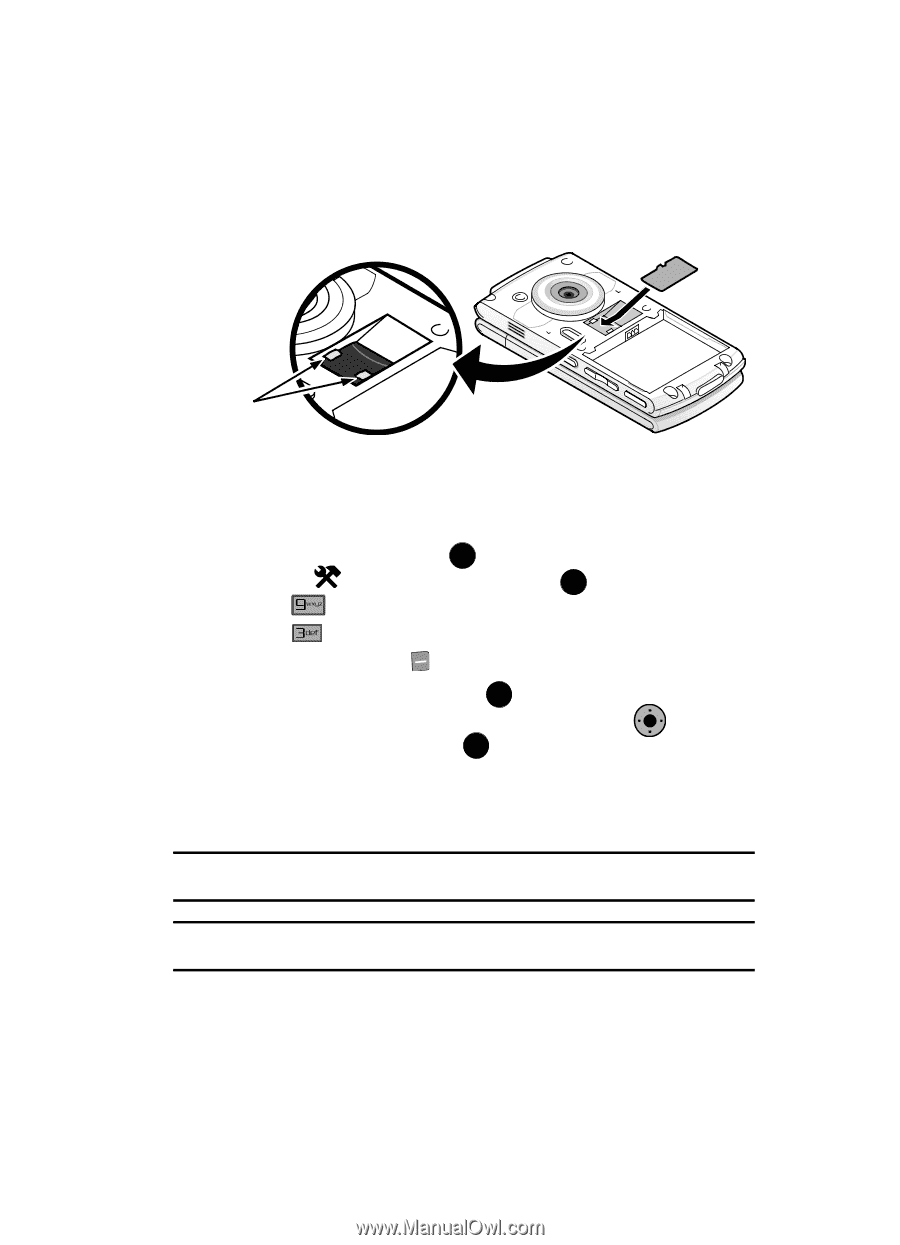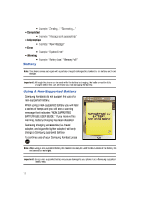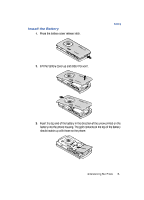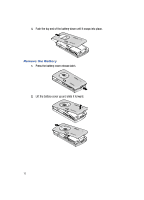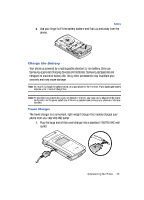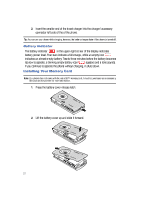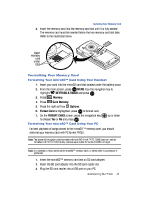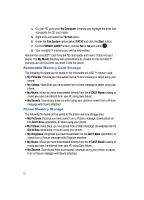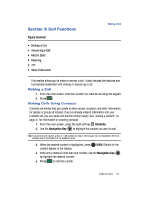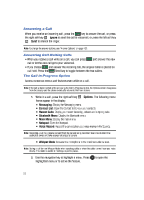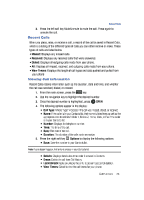Samsung SCH-U900 User Manual - Page 25
Samsung SCH-U900 Manual
 |
View all Samsung SCH-U900 manuals
Add to My Manuals
Save this manual to your list of manuals |
Page 25 highlights
Installing Your Memory Card 3. Insert the memory card into the memory card slot until it is fully seated. The memory card must be inserted below the two memory card slot tabs. Refer to the illustration beow. Insert memory card under tabs Formatting Your Memory Card Formatting Your microSD™ Card Using Your Handset 1. Insert your card into the microSD card slot located under the battery cover. 2. From the main screen, press OK MENU. Use the navigation key to highlight 3. Press 4. Press SETTINGS & TOOLS and press OK . Memory. Card Memory. Options. OK 5. Press the right soft key 6. Format Card is highlighted, press OK to format card. 7. On the FORMAT CARD screen, press the navigation key up or down to choose Yes or No and press OK . Formatting Your microSD™ Card Using Your PC For best playback of songs stored to the microSD™ memory card, you should reformat your memory card with PC format FAT32. Note: The phone will recognize cards formatted with both FAT16 and FAT32. 32MB cards can only be formatted with FAT16. FAT32 is only available as an option for cards of 64MB and larger. Note: Any contents currently stored on the microSD™ memory card will be lost after this procedure is performed. 1. Insert the microSD™ memory card into an SD card adapter. 2. Insert the SD card adapter into the SD card reader slot. 3. Plug the SD card reader into a USB port on your PC. Understanding Your Phone 22