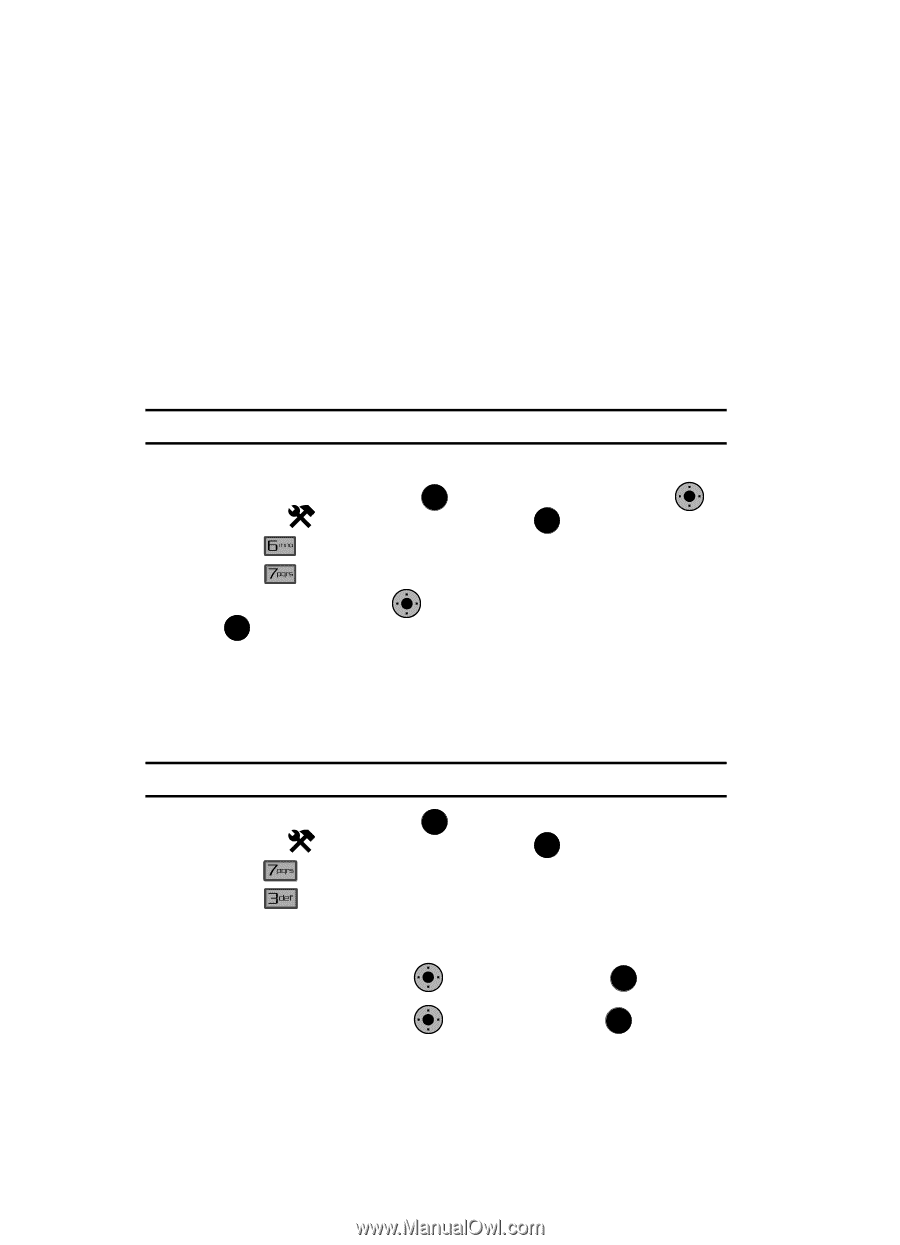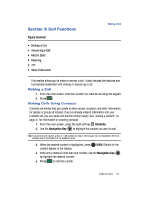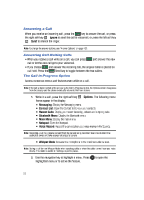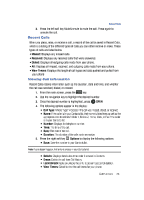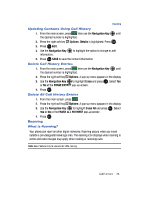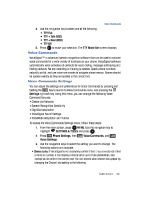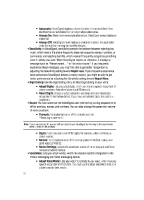Samsung SCH-U900 User Manual - Page 32
Samsung SCH-U900 Manual
 |
View all Samsung SCH-U900 manuals
Add to My Manuals
Save this manual to your list of manuals |
Page 32 highlights
Roaming Options The following roaming options are available: • Home Only - Your phone is available for normal operation only in the designated coverage area. • Automatic: The preferred roaming list is used to acquire service. • Automatic "A": The preferred "A" side carrier roaming list is used to acquire service. • Automatic: "B": The preferred "B" side carrier roaming list is used to acquire service. Note: Contact Verizon Wireless for information regarding preferred systems. To change your Roaming option, follow these steps: 1. From the main screen, press OK MENU. Use the Navigation Key OK to highlight 2. Press 3. Press OK . SETTINGS & TOOLS and press OK . Phone Settings. System Select. OK 4. Use the Navigation Key to highlight the setting you want, and press TTY Your phone is fully TTY compatible. Connect the TTY equipment to the headset jack, which is located on the left side of the phone. Before you can use your phone with a TTY device, you'll need to enable TTY functions in the phone. Note: Enabling TTY disables headset audio. 1. From the main screen, press OK MENU. Use the navigation key to highlight 2. Press 3. Press SETTINGS & TOOLS and press OK . Call Settings. TTY Mode. The TTY Mode screen displays. 4. A warning appears in the display stating "ENABLING TTY WILL DISABLE HEADSET AUDIO. CONTINUE?" • Use the Navigation Key to highlight Yes and press OK to proceed to TTY MODE screen. • Use the Navigation Key to highlight No and press OK to return to Call Settings menu. OK OK 29