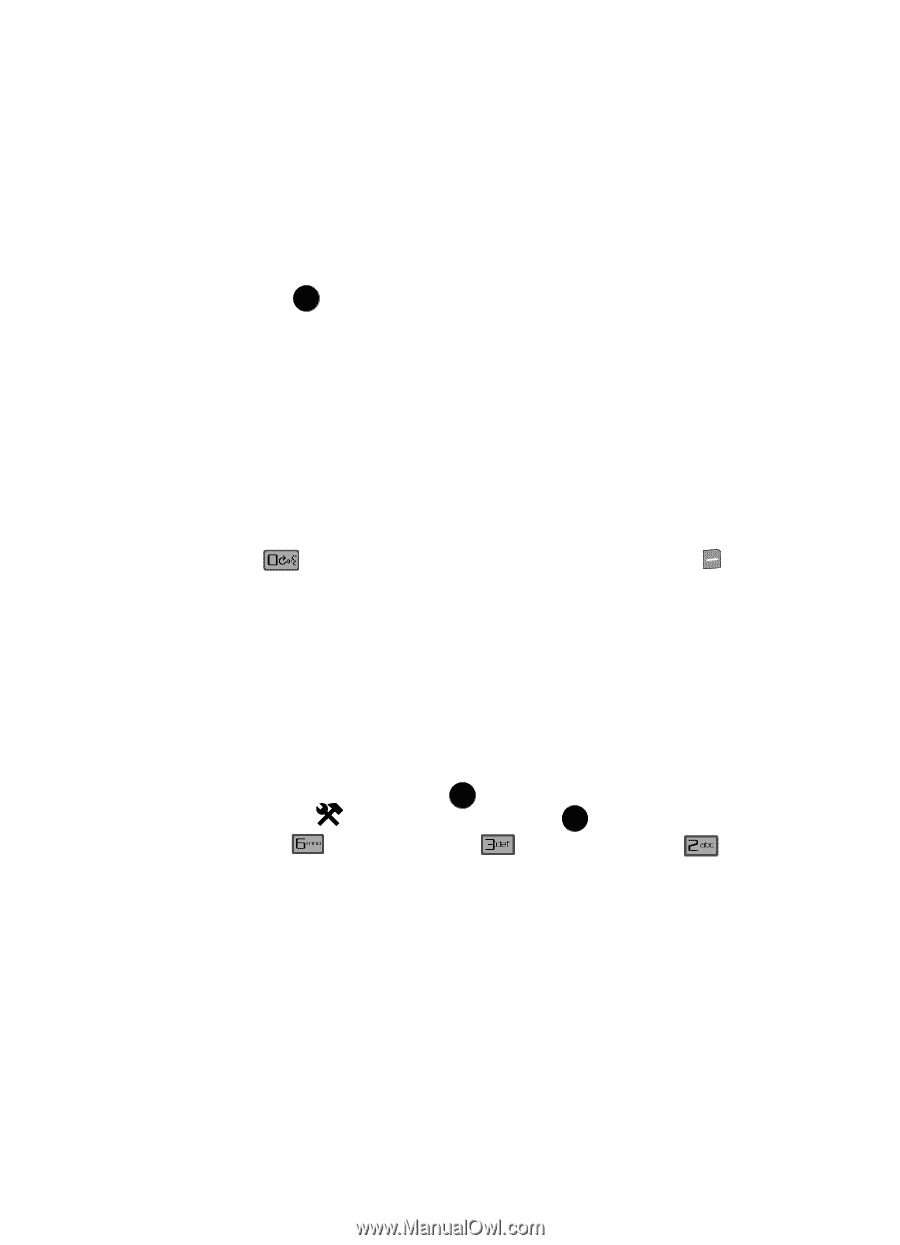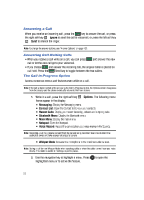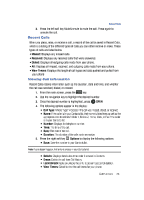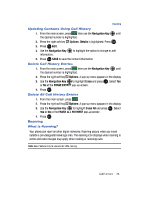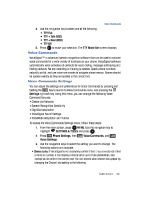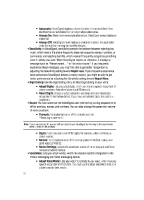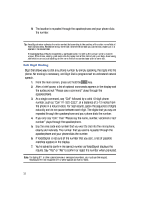Samsung SCH-U900 User Manual - Page 33
Samsung SCH-U900 Manual
 |
View all Samsung SCH-U900 manuals
Add to My Manuals
Save this manual to your list of manuals |
Page 33 highlights
Voice Commands 5. Use the navigation key to select one of the following: • TTY Full • TTY + Talk (VCO) • TTY + Hear (HCO) • TTY Off 6. Press OK to make your selection. The TTY Mode Set screen displays. Voice Commands VoiceSignal™ is advanced speech recognition software that can be used to activate voice commands for a wide-variety of functions on your phone. VoiceSignal software automatically voice activates all contacts for voice dialing, message addressing and finding contacts. No pre-recording or training is needed. Speak phone numbers naturally to dial, and use voice commands to navigate phone menus. Names should be spoken exactly as they are spelled in the contact list. Voice Commands Settings You can adjust the settings and preferences for Voice Commands by pressing and holding the key to launch to Voice Commands menu, and pressing the Settings right soft key. Using this menu, you can change the following Voice Command features: • Choice List Behavior • Speech Recognition Sensitivity • Digit Dial Adaptation • VoiceSignal Sound Settings • VoiceMode Adaptation and Tutorial To access the Voice Commands Settings menu, follow these steps: 1. From the main screen, press OK MENU. Use the navigation key to highlight 2. Press SETTINGS & TOOLS and press OK . Voice Commands, and Phone Settings, then Voice Settings. following options are available: 3. Use the navigation keys to select the setting you want to change. The • Choice Lists: If VoiceSignal is not absolutely confident that it has correctly identified a name or number, it can display a choice list of up to three possibilities, and prompt you to confirm the correct one. You can control when choice lists appear by changing the Choice Lists setting to the following: Call Functions 30