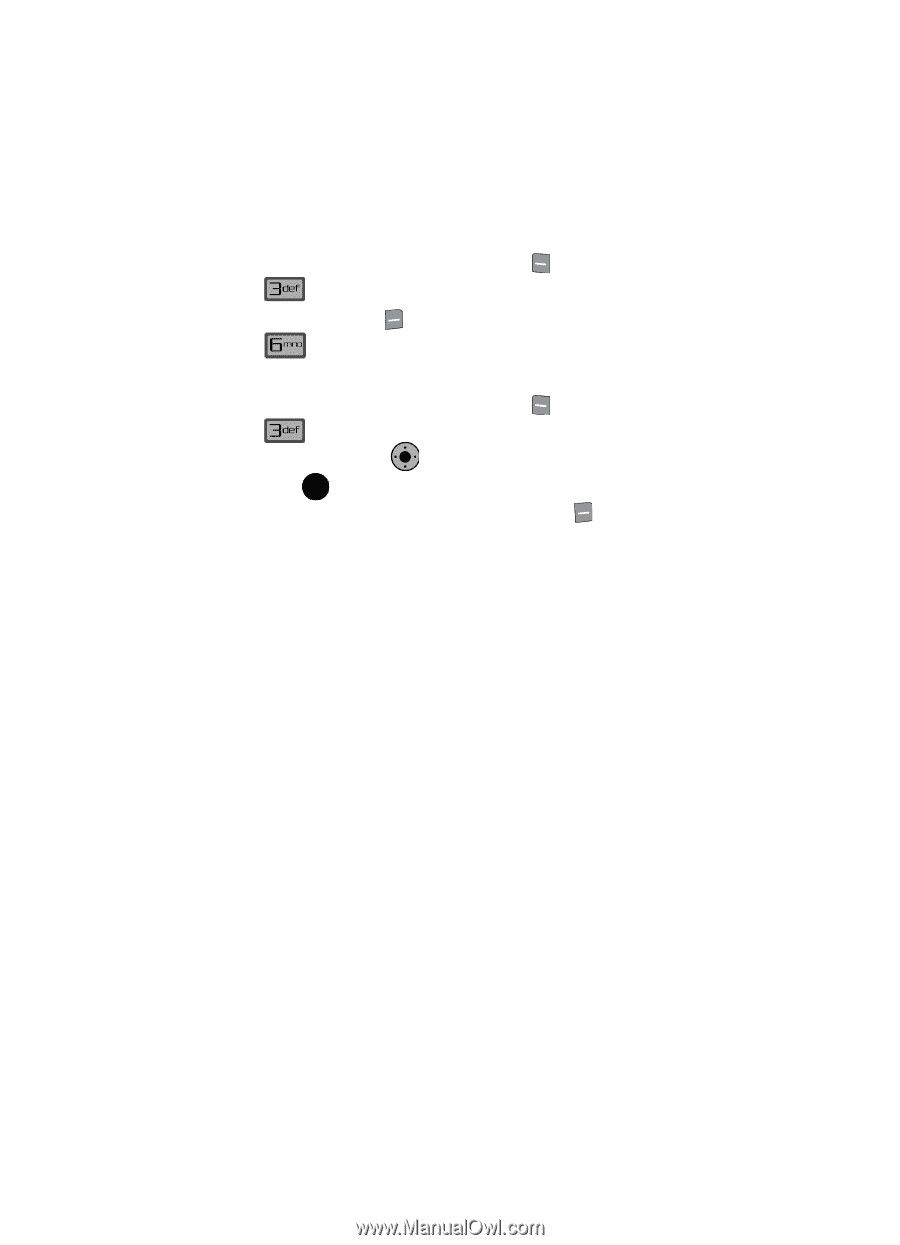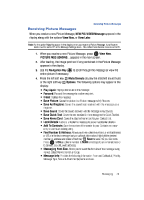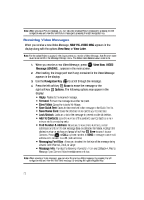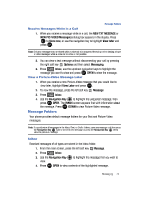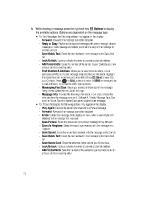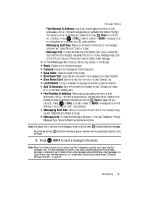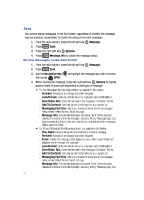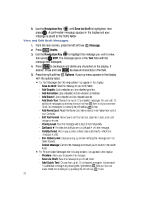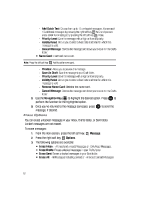Samsung SCH-U900 User Manual - Page 80
Samsung SCH-U900 Manual
 |
View all Samsung SCH-U900 manuals
Add to My Manuals
Save this manual to your list of manuals |
Page 80 highlights
Sent Your phone stores messages in the Sent folder, regardless of whether the message was successfully transmitted. To check the status of the sent message: 1. From the main screen, press the left soft key 2. Press 4. Press Message. Sent. Options. Message Info to check the message status. Message. 3. Press the right soft key Review Messages in the Sent Folder 1. From the main screen, press the left soft key 2. Press Sent. OK 3. Use the Navigation Key to highlight the message you wish to review, then press OK OPEN. 4. While viewing the message, press the right soft key Options to display options listed. Options are dependent on the type of message: • For Text Messages the following options may appear in the display: - Forward: Forwards the message to another recipient. - Lock/Unlock: Locks or unlocks the entry to prevent accidental deletion. - Save Quick Text: Saves the text sent in the message to the Quick Text list. - Add To Contacts: Adds the sender's information to your contact list. - Messaging Font Size: Allows you to select the font size of the message being viewed. Select Normal, Small, or Large. - Message Info: Provides the following information: Send To Number (also provides the date and time the message was sent), Priority, Message Type, Size, Attachment(s) (if a Graphic, Sound or Name Card were included in the message), Status, and Error Code. • For Picture Messages the following options may appear in the display: - Play Again: Replays the sound byte attached to a Picture message. - Forward: Forwards the message to another recipient. - Erase: Deletes the message. Only displays in menu when a sound byte isn't attached to the message that was sent. - Lock/Unlock: Locks or unlocks the entry to prevent accidental deletion. - Save Quick Text: Saves the text sent in the message to the Quick Text list. - Add To Contacts: Adds the sender's information to your contact list. - Messaging Font Size: Allows you to select the font size of the message being viewed. Select Normal, Small, or Large. - Message Info: Provides the following information: Send To Number (also provides the date and time the message was sent), Priority, Message Type, Size, 77