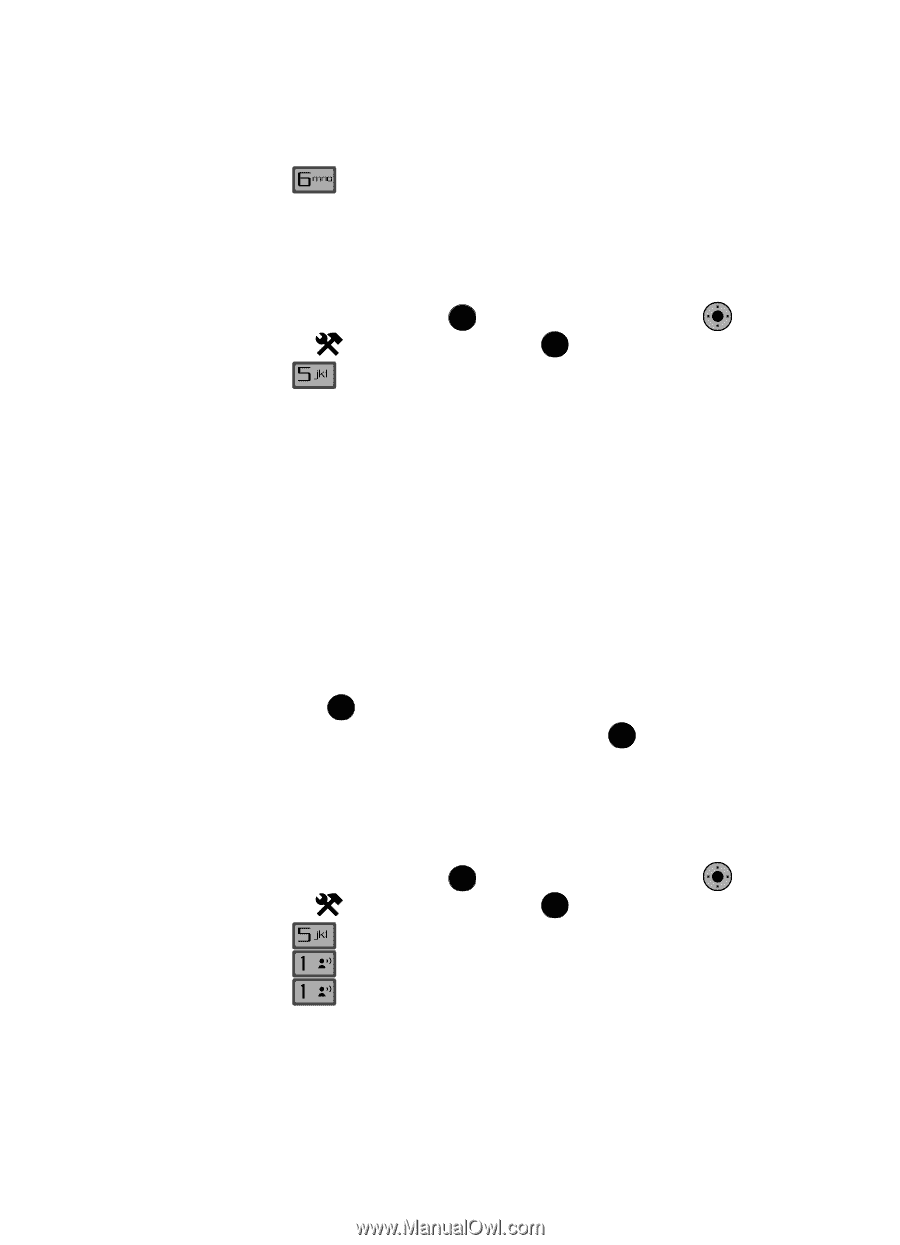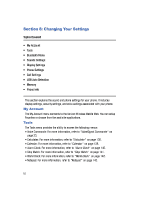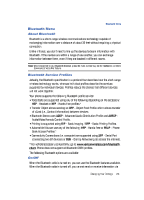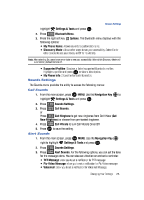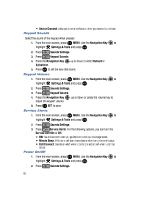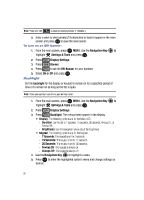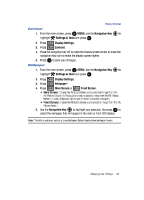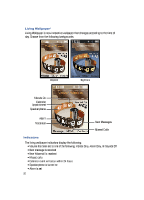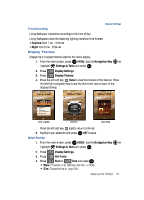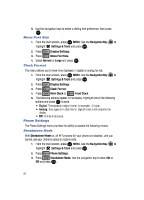Samsung SCH-U900 User Manual - Page 93
Samsung SCH-U900 Manual
 |
View all Samsung SCH-U900 manuals
Add to My Manuals
Save this manual to your list of manuals |
Page 93 highlights
Display Settings 3. Press Power On/Off. You can set the sounds for Power On and Power Off to either On or Off. Display Settings The Display menu affects the menu style, main screen animation, backlight settings, and more. 1. From the main screen, press OK MENU. Use the Navigation Key OK to highlight 2. Press Settings & Tools and press OK . Display Settings. • Banner: Create your own personalized greeting that appears in main screen or choose the ERI Banner which displays the network in which you have subscribed. • Backlight: Choose settings for the main screen and/or Keypad. • Contrast: Choose the contrast setting for the main screen. • Wallpaper: Choose Pictures from My Pictures or Videos from My Videos or Living Wallpaper to use as the background display for your Main Screen. Choose Pictures from My Pictures to use as the background display for your Front Screen. • Display Themes: Choose from 3 preset colors used for menu display. • Dial Fonts: Choose a dialing font style and size. • Menu Font Size: Choose a menu font size. • Clock Format: Choose digital or analog format for time display. 3. Use the navigation key to highlight the display menu that you wish to edit, then press OK . 4. Use the navigation key to select an option and press OK . Banner Banner allows you to create your own personalized greeting that appears in main screen. Or you can display the network to which you are subscribed. To create a personal banner: 1. From the main screen, press OK MENU. Use the Navigation Key OK to highlight 2. Press 3. Press 4. Press @ @ Settings & Tools and press OK . Display Settings. Banner. Personal Banner to create a customized banner for your handset. Changing Your Settings 90