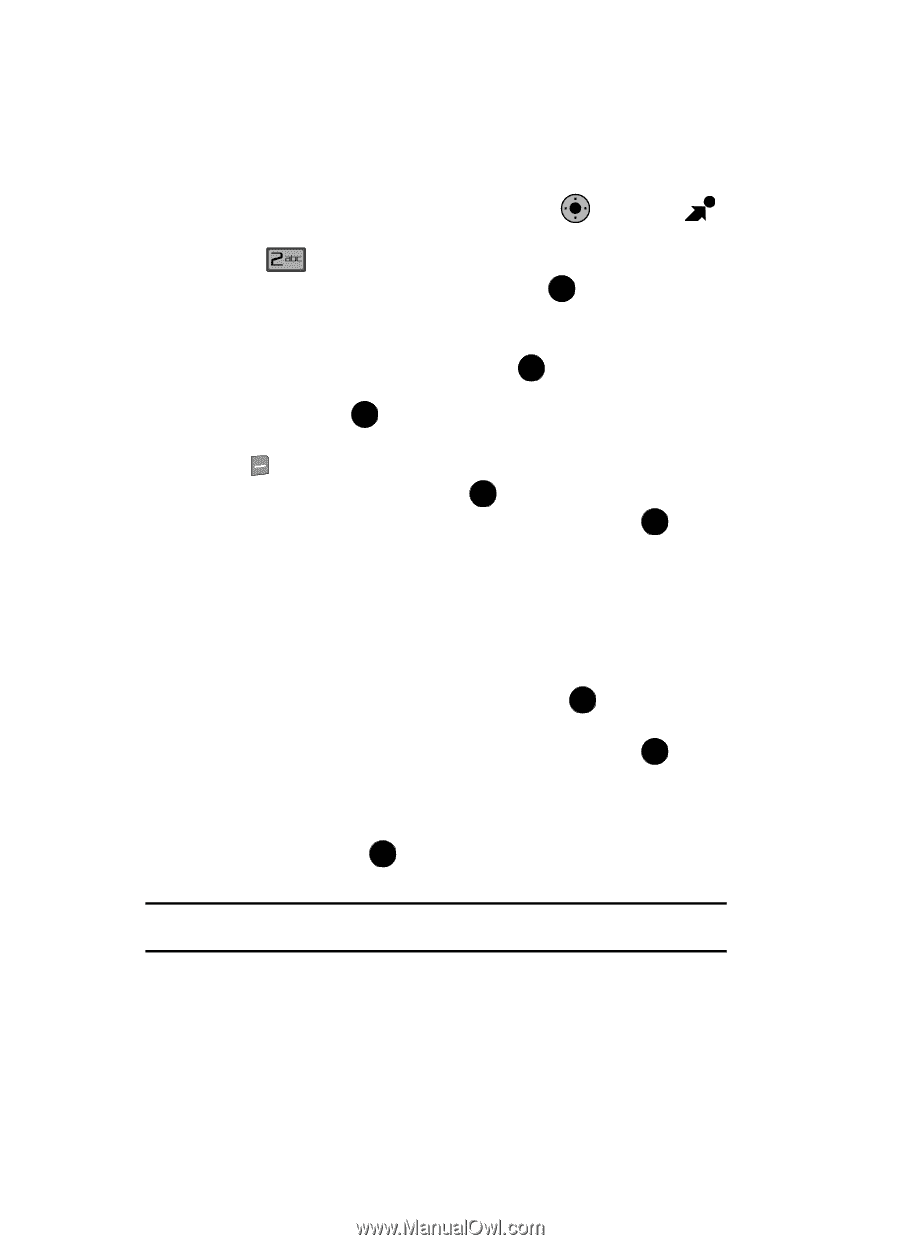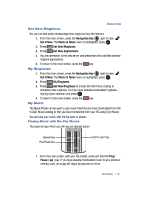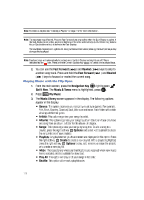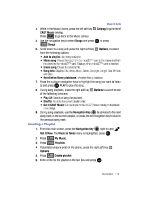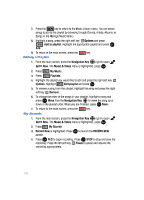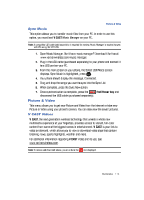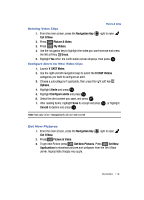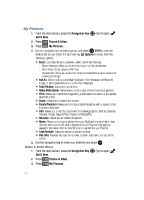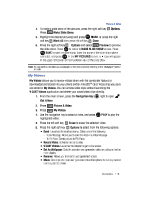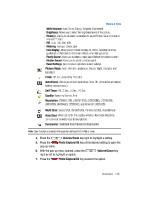Samsung SCH-U900 User Manual - Page 118
Samsung SCH-U900 Manual
 |
View all Samsung SCH-U900 manuals
Add to My Manuals
Save this manual to your list of manuals |
Page 118 highlights
Browsing, Selecting and Playing Video Clips 1. From the main screen, press the Navigation Key OK right to open Get It Now. 2. Press Picture & Video. 3. The V CAST Videos option is highlighted. Press OK . 4. Use the up or down navigation keys to highlight the V CAST Videos category you want. 5. After choosing the category you want press OK . Choose a sub category, if applicable, by using the navigation keys or by entering the short-cut key number and press OK . 6. Use the navigation key to highlight a video. You may press the right soft key Options to read the description of the video clip. 7. To view the highlighted video, press OK VIEW. 8. Highlight Yes to accept charges, if applicable, and then press OK . After connection and buffering occurs, the video clip begins. Downloading a Video Clip 1. Launch V CAST Videos and select a video you want to save. For information about launching your video player and choosing a video clip, review steps 1-5 of the previous section, "Browsing, Selecting and Playing Video Clips" above. 2. To download and save the highlighted video, press OK SAVE. The video clip will be saved to V CAST Videos in My Videos. 3. Highlight Yes to accept charges, if applicable, and then press OK . The video download begins. 4. Once the download is completed, "Download Complete Play video now?" appears in the display. 5. Select Yes and press OK to view the video, or select No to return to the V CAST Videos menu. Note: Not all video content available can be downloaded to your phone; however, all content is available for viewing. 115