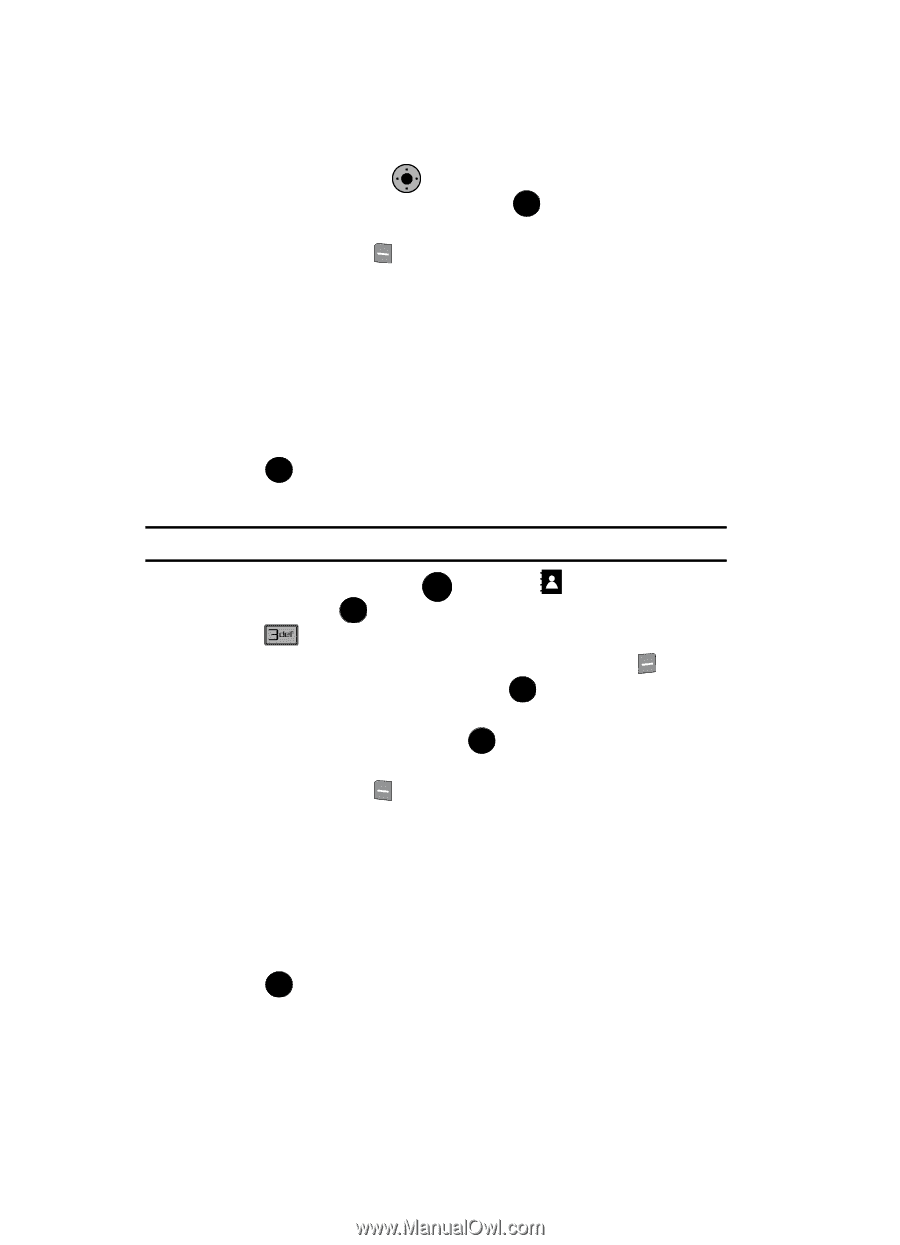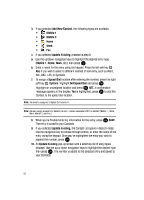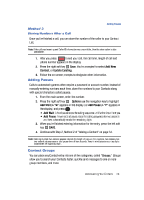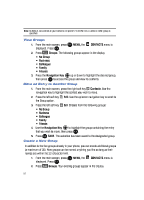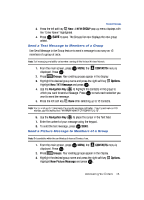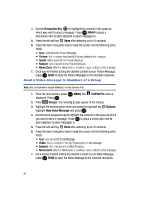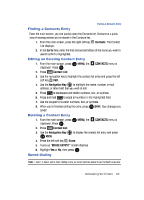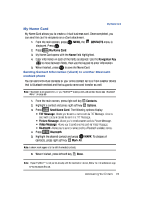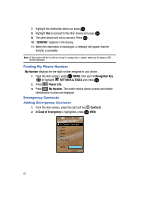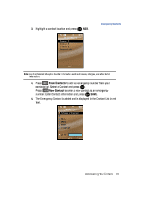Samsung SCH-U900 User Manual - Page 62
Samsung SCH-U900 Manual
 |
View all Samsung SCH-U900 manuals
Add to My Manuals
Save this manual to your list of manuals |
Page 62 highlights
4. Use the Navigation Key to highlight the contacts in the group to which you want to send a message. Press OK MARK to place a checkmark next to each selection to send messages to. OK 5. Press the left soft key Done after selecting up to 10 contacts. 6. Press the down navigation key to move the cursor into the following entry fields: • Text: Add text to the Picture Message. • Picture: Add an image from the My Pictures gallery to the message. • Sound: Add a sound to the Picture Message. • Subject: Add a subject to the Picture Message. • Name Card: Attach a Name Card or an entry in your Contacts to the message. 7. Once you've finished adding the desired content to your Picture Message, press OK SEND to send the Picture Message to the intended recipients. Send a Video Message to Members of a Group Note: Only available within Verizon Wireless Enhanced Services Area. 1. From the main screen, press OK MENU, the CONTACTS menu is displayed. Press OK . 2. Press Groups. Your existing groups appear in the display. Options. 3. Highlight the desired group name and press the right soft key Highlight New Video Message and press OK . 4. Use the down navigation key to highlight the contacts in the group to which you want to send a message. Press OK to place a checkmark next to each selection to send messages to. 5. Press the left soft key Done after selecting up to 10 contacts. 6. Press the down navigation key to move the cursor into the following entry fields: • Text: Add text to the Video Message. • Video: Add an video from the My Videos gallery to the message. • Subject: Add a subject to the Video Message. • Name Card: Attach a Name Card or an entry in your Contacts to the message. 7. Once you've finished adding the desired content to your Video Message, press OK SEND to send the Video Message to the intended recipients. 59