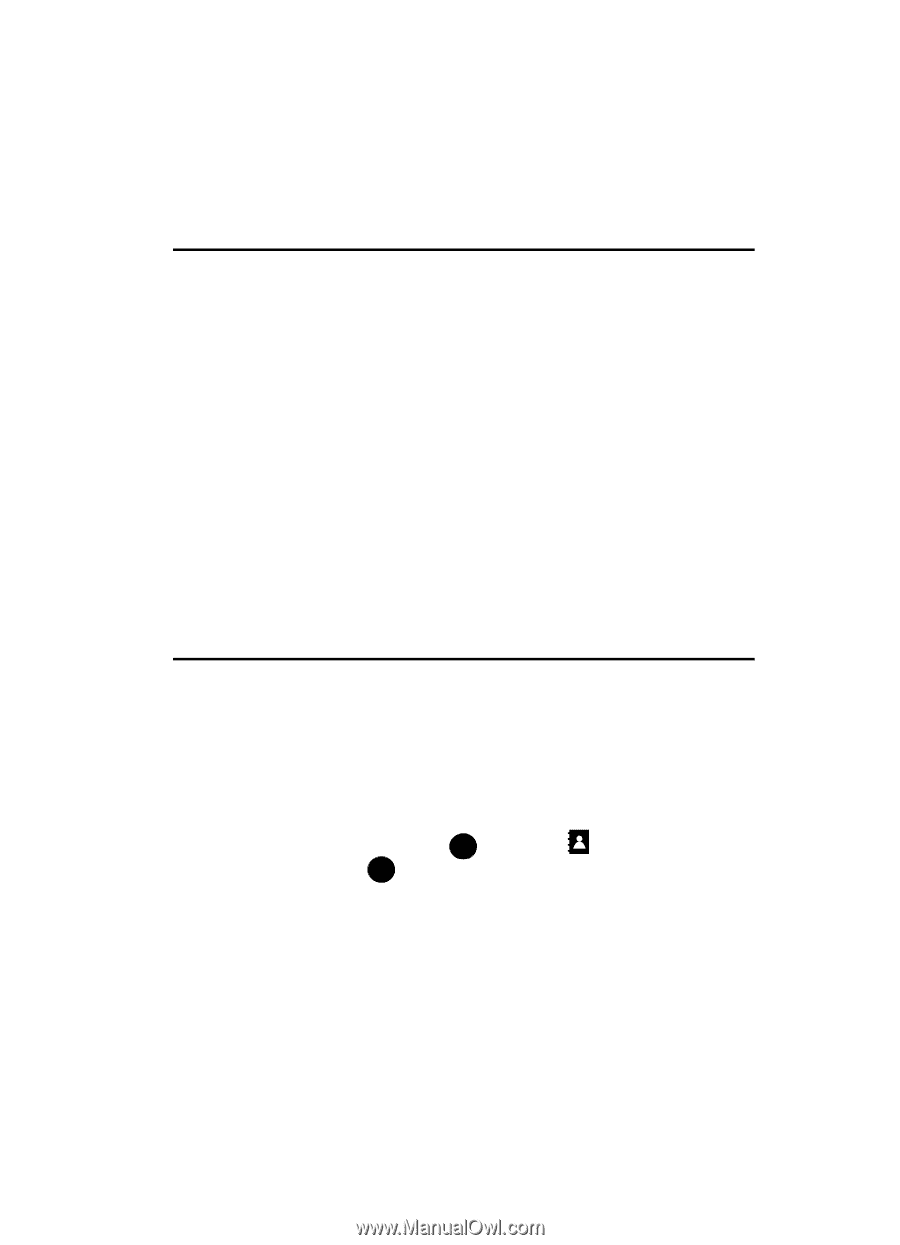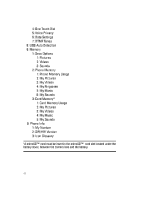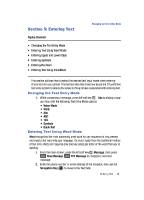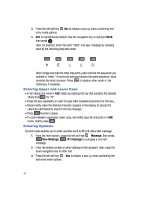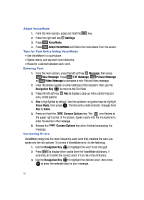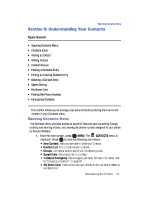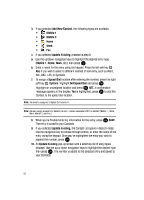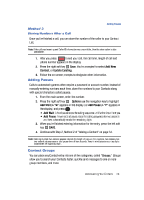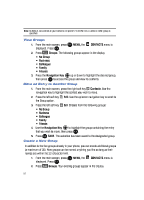Samsung SCH-U900 User Manual - Page 55
Samsung SCH-U900 Manual
 |
View all Samsung SCH-U900 manuals
Add to My Manuals
Save this manual to your list of manuals |
Page 55 highlights
Opening Contacts Menu Section 6: Understanding Your Contacts Topics Covered • Opening Contacts Menu • Contacts Icons • Adding a Contact • Adding Pauses • Contact Groups • Finding a Contacts Entry • Editing an Existing Contact Entry • Deleting a Contact Entry • Speed Dialing • My Name Card • Finding My Phone Number • Emergency Contacts This section allows you to manage your daily contacts by storing their name and number in your Contacts menu. Opening Contacts Menu The Contacts menu provides access to powerful features such as adding Groups, creating and sending vCards, and viewing the phone number assigned to your phone by Verizon Wireless. 1. From the main screen, press OK MENU. The CONTACTS menu is displayed. Press OK to view the following sub-menus. • New Contact: Add a number and e-mail to your Contacts. • Contact List: Find a phone number by Name. • Groups: Add new or rename one of your five default groups. • Speed Dials: Set a speed dial for a contact. • In Case of Emergency: Add emergency contacts. For more information, refer to "Emergency Contacts" on page 63. • My Name Card: Create a business card, which can then be sent to others as an attachment Understanding Your Contacts 52