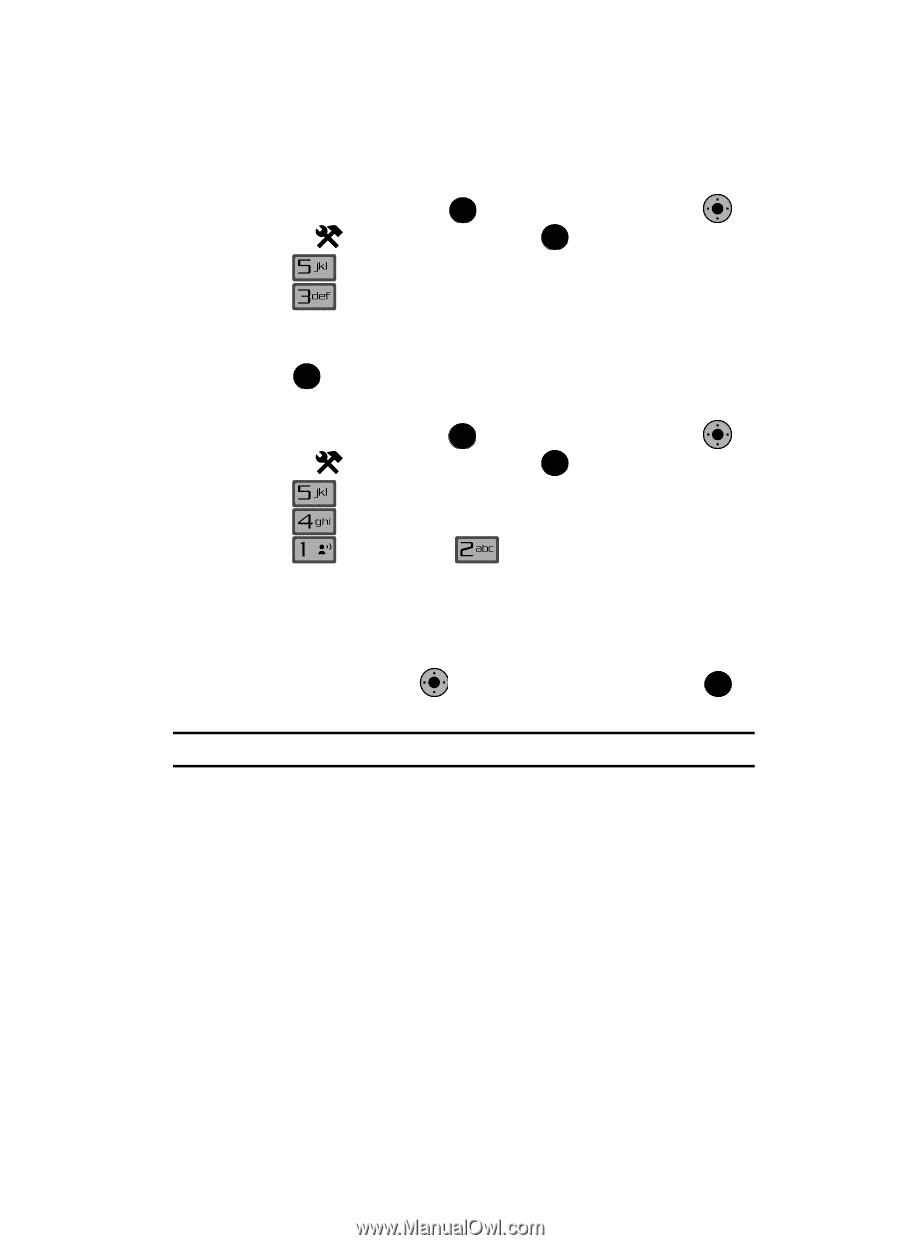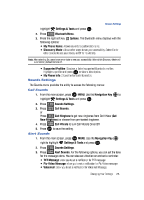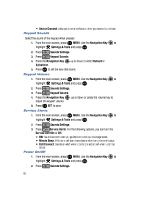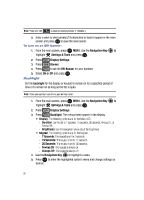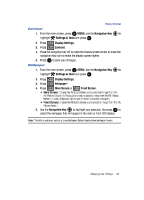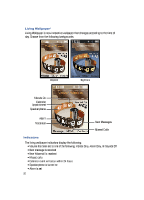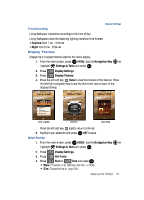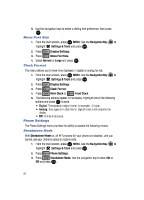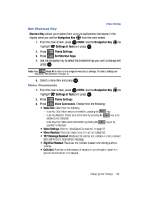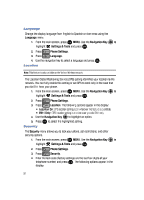Samsung SCH-U900 User Manual - Page 95
Samsung SCH-U900 Manual
 |
View all Samsung SCH-U900 manuals
Add to My Manuals
Save this manual to your list of manuals |
Page 95 highlights
Display Settings Contrast 1. From the main screen, press OK MENU, use the Navigation Key OK to highlight 2. Press 3. Press Settings & Tools and press OK . Display Settings. Contrast. 4. Press the navigation key left to make the display screen darker or press the navigation key right to make the display screen lighter. 5. Press OK to save your changes. Wallpaper 1. From the main screen, press OK MENU. Use the Navigation Key OK to highlight 2. Press 3. Press 4. Press @ Settings & Tools and press OK . Display Settings. Wallpaper*. Main Screen or Front Screen. • Main Screen: Choose My Pictures (allows you to select an image from the My Picture folder.) My Videos (allows you to select a video from the My Videos folder.) or Living Wallpaper (allows you to select animated wallpaper) • Front Screen: Choose My Pictures (allows you to select an image from the My Picture folder.) 5. Use the Navigation Key to highlight your selection, the press OK to select the wallpaper that will appear in the main or front LCD display. OK Note: *The default wallpaper setting is Living Wallpaper. Default display theme setting is Camera. Changing Your Settings 92