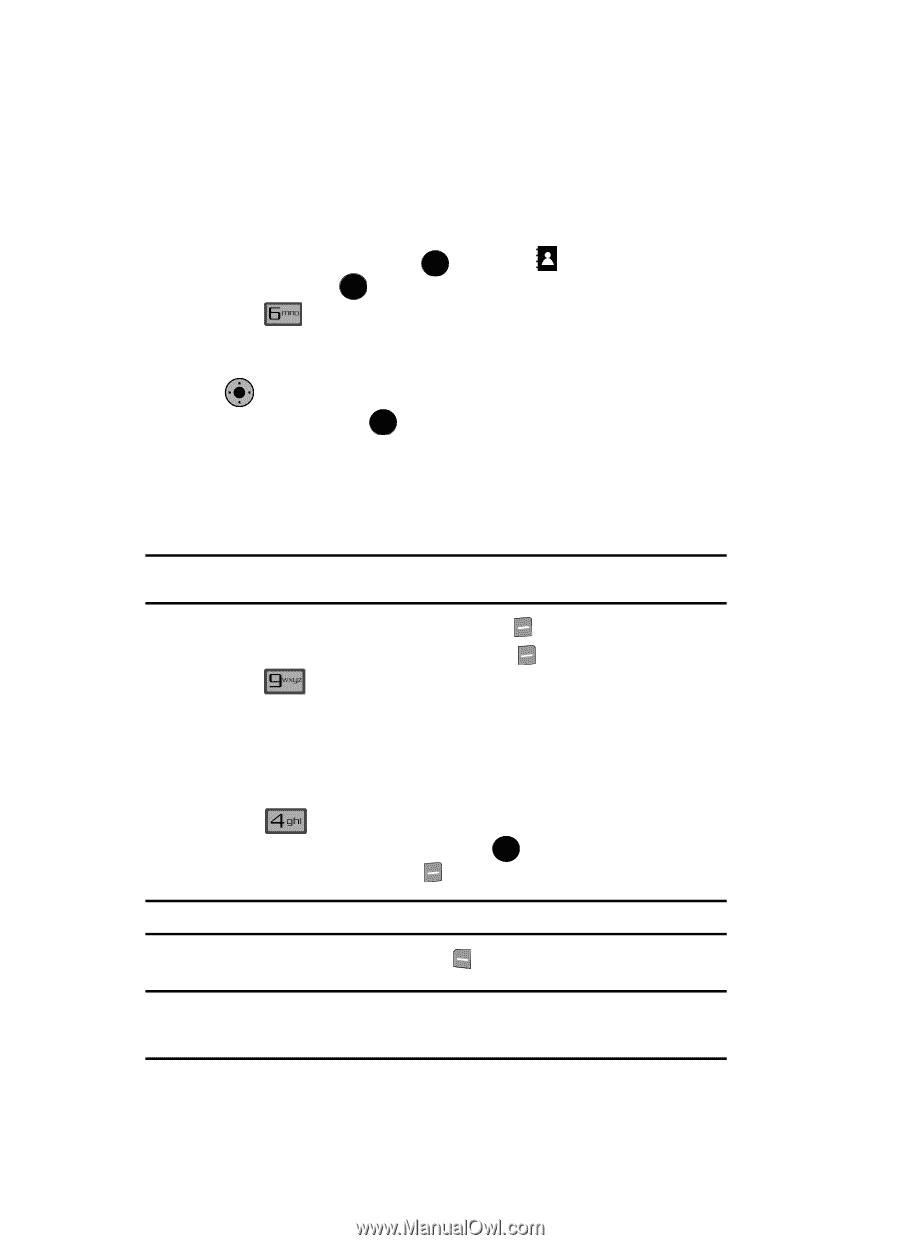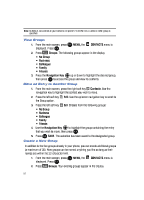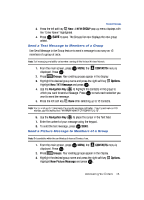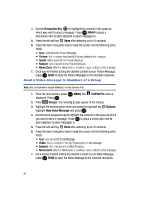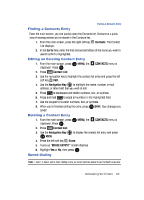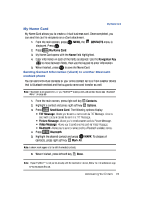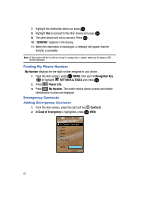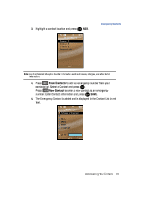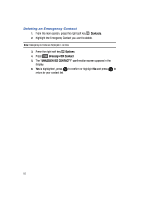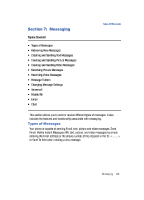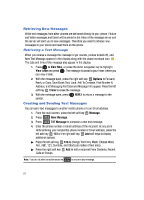Samsung SCH-U900 User Manual - Page 65
Samsung SCH-U900 Manual
 |
View all Samsung SCH-U900 manuals
Add to My Manuals
Save this manual to your list of manuals |
Page 65 highlights
My Name Card My Name Card My Name Card allows you to create a virtual business card. Once completed, you can send the card to recipients as a vCard attachment. 1. From the main screen, press OK MENU, the CONTACTS menu is displayed. Press OK . 2. Press My Name Card. 3. My Name Card opens with the Name field highlighted. 4. Enter information in each of the fields as desired. Use the Navigation Key OK to move between fields, then use the keypad to enter information. 5. When finished, press OK to save the Name Card. Sending Contact Information (vCard) to another Bluetooth enabled phone You can send individual contacts or your entire contact list to or from another device that is Bluetooth enabled and that supports name card transfer as well. Note: If Bluetooth is not powered on, or your FlipShot™ is not paired with another device see "Bluetooth Menu" on page 86. 1. From the main screen, press right soft key 2. Highlight a contact and press right soft key 3. Press Contacts. Options. Send Name Card. The following options display: • TXT Message: Allows you to send a name card via TXT Message. A name card with a picture cannot be sent in a TXT Message. • Picture Message: Allows you to send a name card via Picture Message. • Video Message: Allows you to send a name card via Video Message. • Bluetooth: Allows you to send a name card to a Bluetooth enabled device. 4. Press Bluetooth. 5. Highlight the desired contact and press OK MARK. To choose all contacts, press right soft key Mark All. Note: A check mark appears to the left of selected contacts. 6. When finished, press left soft key Done. Note: If your FlipShot™ is not paired already with the destination device, follow the instructions on page 87 for Bluetooth Search. Understanding Your Contacts 62