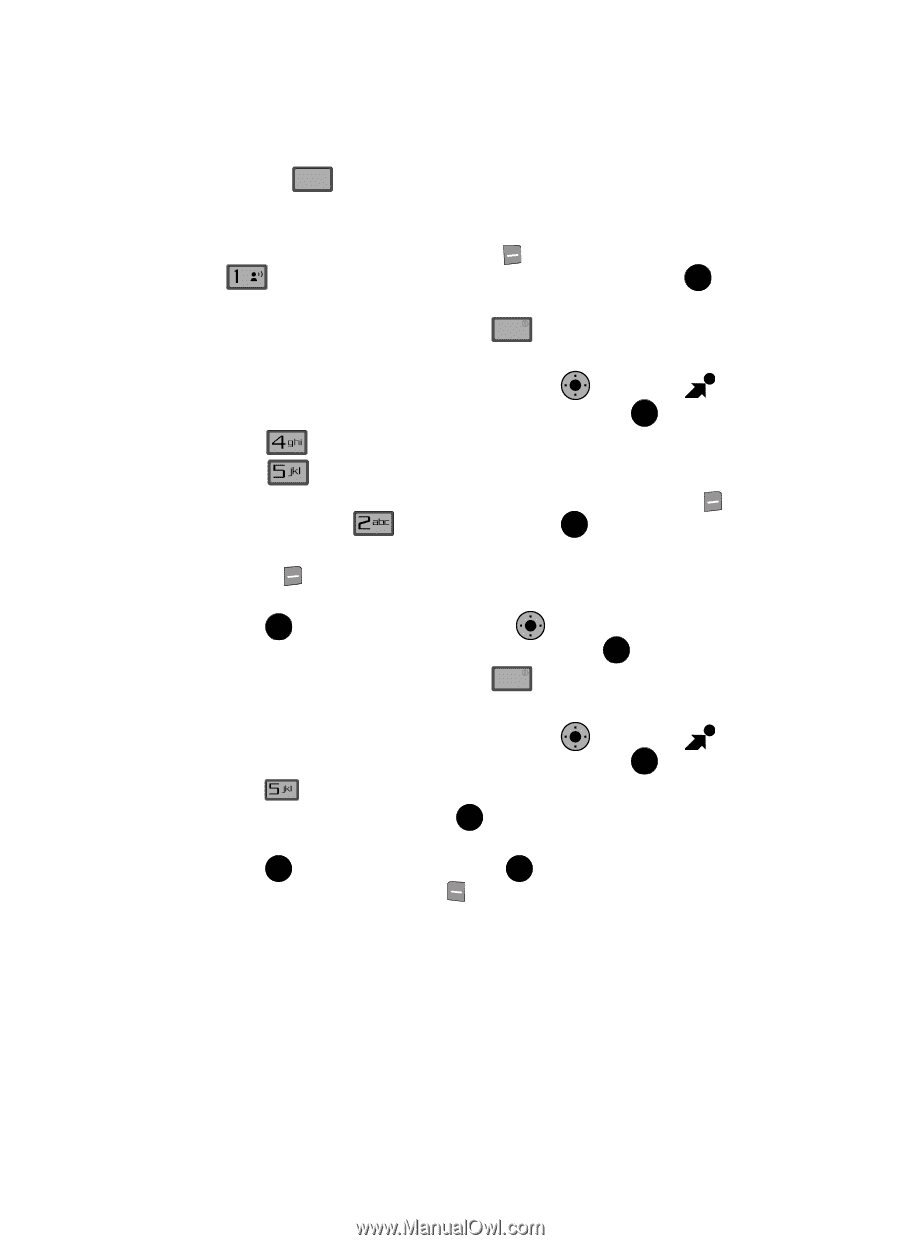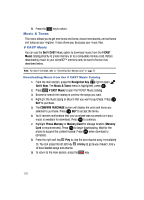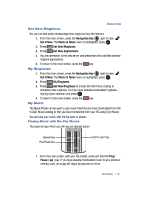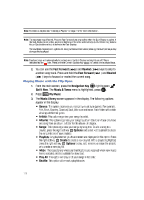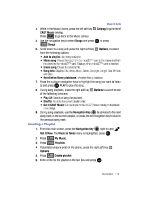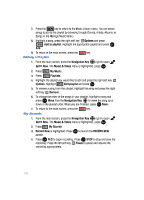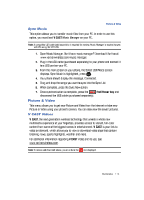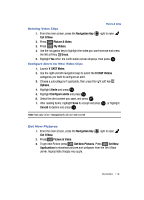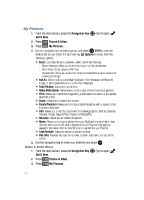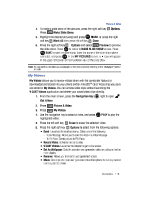Samsung SCH-U900 User Manual - Page 116
Samsung SCH-U900 Manual
 |
View all Samsung SCH-U900 manuals
Add to My Manuals
Save this manual to your list of manuals |
Page 116 highlights
7. Press the CLR key to return to the Music Library menu. You can select songs to add to the playlist by browsing through Genres, Artists, Albums, or Songs in the Manage Music library. 8. Highlight a song, press the right soft key @ Options and press Add to playlist. Highlight the appropriate playlist and press OK END Add. 9. To return to the main screen, press the Editing a Playlist 1. From the main screen, press the Navigation Key 2. Press 3. Press key. OK right to open Get It Now. The Music & Tones menu is highlighted, press OK . My Music. Playlists. 4. Highlight the playlist you would like to edit and press the right soft key Options. Highlight Edit playlist and press OK . 5. To remove a song from the playlist, highlight the song and press the right soft key Remove. OK 6. To change the order of the songs in your playlist, highlight a song and press OK Move. Use the Navigation Key to move the song up or down in the playlist order. When you are finished, press OK Save. 7. To return to the main screen, press the END key. My Sounds 1. From the main screen, press the Navigation Key 2. Press right to open Get It Now. The Music & Tones menu is highlighted, press OK . OK My Sounds. 3. Record New is highlighted. Press OK to launch the RECORD NEW screen. 4. Press OK REC to begin recording. Press OK STOP to stop and save the recording. Press the left soft key recording appropriately. Pause to pause and resume the 113