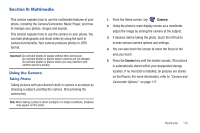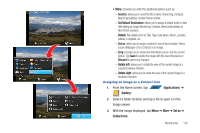Samsung SGH-T839 User Manual (user Manual) (ver.f9) (English) - Page 122
Camera and Camcorder Options
 |
View all Samsung SGH-T839 manuals
Add to My Manuals
Save this manual to your list of manuals |
Page 122 highlights
1 8 2 3 7 4 5 6 Camera and Camcorder Options You can change options using your keypad in capture mode. Camera Options The following short cuts are available for the camera: Note: The options disappear after a few seconds. Touch the screen to display the tab, then touch the tab to view these options. 1. Front/Rear: allows you to activate either the front facing or rear camera lenses. 117 2. Camera / Camcorder Mode: allows you to take a photo in various modes. Once you change the mode, the corresponding indicator appears at the top left of the display. Choose from Camera or Camcorder. 3. Shooting Mode: allows you to set the following options: • Single shot: takes a single photo and view it before returning to the shooting mode. • Continuous: takes a succession of consecutive photos by pressing and holding the Camera key. • Panorama: takes a landscape photo by taking an initial photo and then adding additional images to itself. The guide box lets you view the area where the second part of the panoramic picture should fall within. 4. Default Dest.: sets the default destination for sending or saving pictures. Selections are: Recent recipient, Phone Book, New Email, or New Number. 5. Exposure: sets the total amount of light allowed to fall on the subject through the lens sensor while taking a picture.Touch and drag the slider to the left (to decrease the value), to the right (to increase the value). You can also touch the Minus icon (to decrease the value) or the Plus icon (to increase the value).