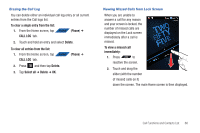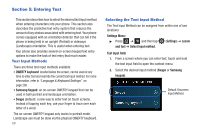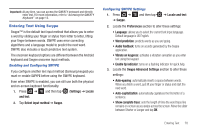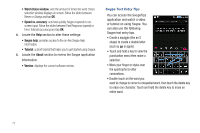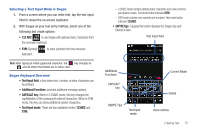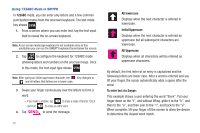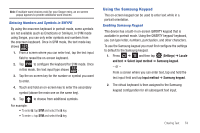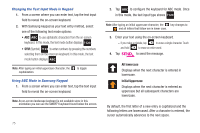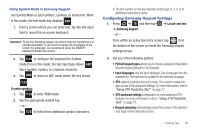Samsung SGH-T839 User Manual (user Manual) (ver.f9) (English) - Page 78
ABC, To enter text via Swype, All lowercase, Initial Uppercase, Using 123ABC Mode in SWYPE
 |
View all Samsung SGH-T839 manuals
Add to My Manuals
Save this manual to your list of manuals |
Page 78 highlights
Using 123ABC Mode in SWYPE In 123ABC mode, you can enter only letters and a few common punctuation marks from the onscreen keyboard. The text mode key shows SYM . 1. From a screen where you can enter text, tap the text input field to reveal the on-screen keyboard. Note: An on-screen landscape keyboard is not available since in this orientation you can use the QWERTY keyboard found below the screen. 2. Tap 123 ABC to configure the keyboard for 123ABC mode (showing letters and numbers on the onscreen keys). Once in this mode, the text input type shows SYM . Note: After typing an initial uppercase character, the key changes to and all letters that follow are in lower case. 3. Swipe your finger continuously over the letters to form a word. - If you make a mistake, tap to erase a single character. Touch and hold to erase an entire word. 4. Tap SEND to send the message. 73 All lowercase Displays when the next character is entered in lowercase. Initial Uppercase Displays when the next character is entered as uppercase but all subsequent characters are lowercase. All Uppercase Displays when all characters will be entered as uppercase characters. By default, the first letter of an entry is capitalized and the following letters are lower case. After a word is entered and you lift your finger, the cursor automatically adds a space after the word. To enter text via Swype: This example shows a user entering the word "there". Put your finger down on the "t", and without lifting, glide it to the "h", and then to the "e", and then over to the "r", and back to the "e". When complete, lift your finger off the screen to allow the device to determine the closest word match.