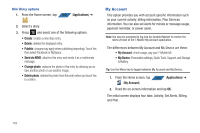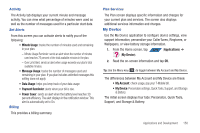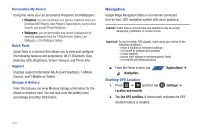Samsung SGH-T839 User Manual (user Manual) (ver.f9) (English) - Page 159
Settings, Setup Wizard, T-Mobile Mall
 |
View all Samsung SGH-T839 manuals
Add to My Manuals
Save this manual to your list of manuals |
Page 159 highlights
Settings This icon navigates to the sound and phone settings for your phone. It includes such settings as: display, security, memory, and any extra settings associated with your phone. ᮣ From the Home screen, tap APPS (Applications) ➔ (Settings). - or - Press ➔ and then tap (Settings). For more information, refer to "Changing Your Settings" on page 181. Setup Wizard Helps you quickly setup various phone options such as Accounts, Themes, Multi-tasking, and Connectivity. 1. From the Home screen, tap APPS (Applications) ➔ (Setup Wizard). 2. Tap an on-screen option to begin configuration: • Accounts: setup your email and social network accounts • Themes: select from multiple phone themes. For more information, refer to "Theme Changer" on page 156. • Jump Key Settings: configure your favorite applications so that you can access them from anywhere. • Connectivity: change your Internet and Google Location Service settings. 3. Follow the onscreen configuration instructions. - or - Tap Home to return to the main home screen. T-Mobile Mall This downloadable application provides access to several phone features and tunes. 1. From the Home screen, tap APPS (Applications) ➔ (T-Mobile Mall). 2. Read the on-screen disclaimer and tap I agree. 3. Read the consecutive legal disclaimer screen and tap Yes or No to agree/disagree to its terms. 4. Tap OK to complete the activation process. 5. Review the on-screen options such as: • Recommendations • Song recommendations • Ringtones • CallerTunes • Applications • Games Applications and Development 154